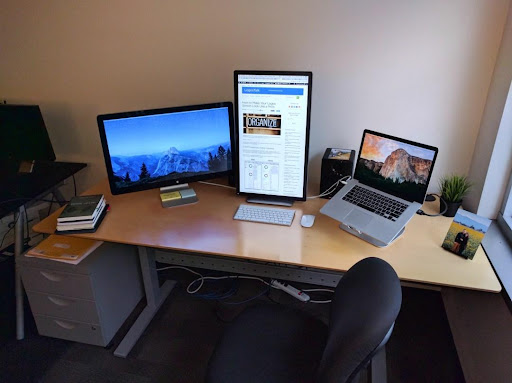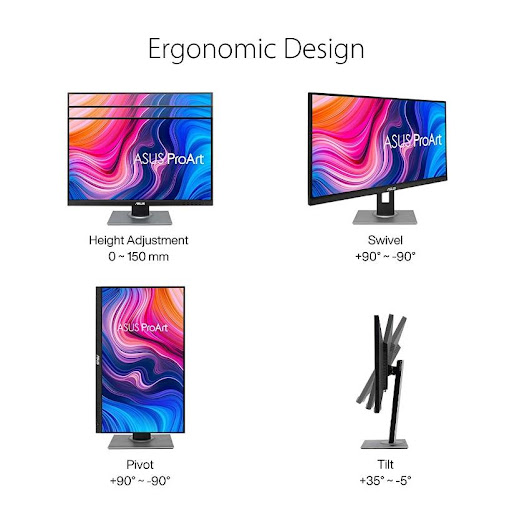A vertical monitor setup can be useful for tasks such as coding, reading long documents, or browsing the web. Here are some tips for creating a comfortable and effective vertical monitor setup:
- Choose the right monitor: Look for a monitor with a height that is greater than its width. A 24-inch monitor with a 16:9 aspect ratio can be rotated to a vertical position and provide ample vertical space.
- Adjust the monitor height: The top of the monitor should be at or slightly below eye level to reduce neck strain. Use a monitor stand or adjustable arm to achieve the desired height.
- Adjust the distance from the monitor: Position the monitor at a comfortable distance from your eyes to reduce eye strain. A distance of 20-30 inches is recommended.
- Adjust the monitor angle: Tilt the monitor slightly towards you to reduce glare and reflections.
- Use a keyboard with a built-in wrist rest: A wrist rest can help reduce wrist and forearm strain when typing.
- Use a mouse with a comfortable grip: Choose a mouse with a comfortable grip that fits your hand size and shape.
- Use software to rotate the display: Most operating systems allow you to rotate the display orientation. In Windows, go to the Display settings and select the Orientation dropdown to choose “Portrait (flipped)” or “Portrait”. In Mac, go to the Display preferences and hold down the Option key while clicking the Rotation dropdown to select “90 degrees” or “270 degrees”.
By following these tips, you can create a comfortable and effective vertical monitor setup that can improve your productivity and reduce strain on your eyes, neck, and wrists.
Related: Best Monitor for Working From Home – 5 Options For PCs And Mac
Table Of Contents
- 1 Best Vertical Monitor Summary
- 2 What are the advantages of a vertical monitor setup?
- 3 Why do coders use vertical monitors?
- 4 How do I set my monitor to vertical?
- 5 Can any monitor be turned vertical?
- 6 Are vertical monitors worth it?
- 7 Is a curved monitor good for a vertical setup?
- 8 Best vertical monitor setup for windows 10
- 9 HP 24mh FHD Monitor
- 10 Samsung FT45 Series
- 11 Best vertical monitor setup for Mac
- 12 Dell UltraSharp U2720Q
- 13 ASUS ProArt PA278CV
- 14 Best vertical monitor setup for Gaming
- 15 LG UltraFine 27UN850-W
- 16 Dell UltraSharp U2720Q 27
- 17 CONCLUSION
Best Vertical Monitor Summary
- Best vertical monitor setup for windows: HP 24mh FHD Monitor
- Best vertical monitor setup for Mac: Dell UltraSharp U2720Q
- Best vertical monitor setup for Gaming: LG UltraFine 27UN850-W
What are the advantages of a vertical monitor setup?
Niches such as writing code and text have recently concluded that vertical monitor orientation requires less eye movement. Reduce your reliance on them by working for extended periods without exhausting them.

To begin with, this makes excellent sense: creating, viewing, and editing long lines of code is considerably simpler when your screen is in portrait mode. Consider making better use of developers’ time and improving coding output.
One of the significant advantages of using a vertical monitor is that it helps with eyesight enhancement. When using a horizontal display, people find it challenging to focus on a paragraph or topic. It also makes it harder to understand what you’re reading. On the other hand, using a vertical monitor makes reading through the entire text more straightforward without putting too much pressure on your vision.
Another significant advantage of choosing a vertical monitor is that it is much easier to observe the image on the screen.
The notion seems brighter and more detailed on the screen than previously. Almost everything seen on the panel appears to be optimal when positioned vertically.
All of the hues appear vivid in their most emotional condition. You don’t have to scroll down the image or shift your head from one side to the other to complete a job when working or developing a design. A vertical monitor allows you to do activities more quickly and effectively while preserving the finest possible visual quality.
For coding tasks, vertical screens are the ideal option. A vertical monitor is the best coding option since it lets you have 80-100 lines of code active at once. Horizontal displays make it more challenging to enter coding data. As a result, if you work in programming or coding, you should consider acquiring a vertical display.
A vertical screen has proven to be quite helpful for programmers and coders. Vertical displays allow you to see all of your work in its proper perspective. You will not need to scroll down the screen to view your work. As a result, a vertical display is essential to execute your job successfully.
Also, developers may test their web apps on landscape and portrait screens using a vertical monitor, enabling them to become more productive. As a result, they will be able to detect any difficulties they may have with mobile view swiftly.
- A vertical monitor helps you execute tasks more swiftly and effectively while keeping the finest possible visual quality. Vertical displays are the best choice for coding work. Vertical displays allow you to view all of your work from any angle. You do not need to scroll down the image or shift your head from one side to the other to finish a task.
Related: How to Set up a Second Monitor – A Complete Illustrated Guide
Why do coders use vertical monitors?
Those who write code for a living must be as efficient as possible since software development frequently involves meeting tight deadlines. With a vertical monitor, developers may swiftly evaluate the code they produce and work with. It also makes coding a little bit easier.

Coders choose vertical monitor setups because it helps the developer edit and write lines of code more efficiently, makes reading big chunks of code easier, makes focusing on specifics easier, allows running Mobile Emulation more accurately, and makes it easier to focus on specifics.
- Each programming language is unique. However, while writing functions, we adhere to a general norm. A function should be about 50 lines long, not including spaces or additional variables. As a result, a single function in a piece of code might be rather lengthy. Sometimes a vertical monitor is required to see the complete function without scrolling up and down. It’s almost as though you’re doing arithmetic. If you scroll to read the entire equation repeatedly, it becomes more difficult to identify any flaws inside it. The same idea holds for programming.
- A vertical display to run the emulation software required for mobile development enables more precise emulation. However, because their program may take up the entire screen, the simulation is much larger than on horizontal displays. You may also argue that having a more precise emulation of mobile software increases development efficiency.
- Working as a programmer is quite demanding. Writing code may be laborious, and the concentration required is incredible. Most people do not understand the discipline that software developers have. Thus, a programmer needs to focus on certain specifics, and a vertical monitor helps.
- Developers may quickly assess the code they are writing and working with using a vertical monitor. A vertical display to execute the necessary emulation software for mobile development allows for more exact emulation. Because their software may take up the entire screen, the simulation is significantly larger than on a horizontal monitor.
How do I set my monitor to vertical?
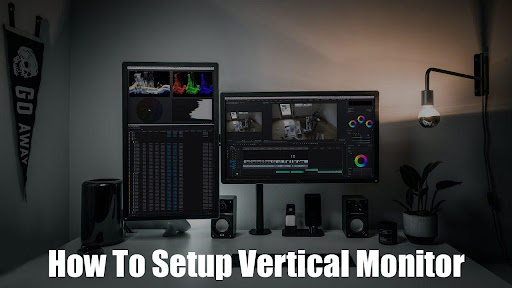
A computer screen, like a tablet, can change orientation based on your choices, although the process is not usually automated. To change the computer screen’s position from horizontal to vertical, you must first address the physical placement.
Begin by right-clicking on the desktop and selecting ‘Display Settings’ in Windows 10 or ‘Screen Resolution’ in Windows 7. If you’re using Windows, this will adjust your screen’s resolution. This opens a new menu with many options—select Landscape or Portrait as your display orientation from the ‘Display orientation’ drop-down box. Selecting Portrait and then clicking Apply will result in the desired vertical orientation.
- A computer screen, like a tablet, can change orientation based on its physical location. To change the computer screen’s position from horizontal to vertical, you must first address the physical placement. If you’re using Windows 10 or Windows 7, this will adjust your screen’s resolution. Selecting Portrait and then clicking Apply will result in the desired vertical orientation.
Can any monitor be turned vertical?
Yes, as long as your monitor complies with VESA regulations. Several walls and desk mount arms can easily convert any monitor to vertical for work, play, or leisure whenever needed. Many monitors on the market have a stand that allows you to alter the angle of your display to match your individual needs. You’ll also need to modify your computer’s screen settings.
- There are a variety of wall and desk mount arms available to effortlessly convert any monitor to vertical for work, play, or pleasure whenever you need it. Many monitors on the market have a stand that allows you to adjust the angle of your display to suit your specific demands. You’ll also need to change the screen settings on your computer.
Are vertical monitors worth it?

Yes, vertical displays are visually appealing because they differ from what you’re used to seeing, but that’s not the only reason to choose vertical over horizontal.
Vertical monitors, as previously said, are an excellent choice for persons whose primary profession involves writing lines and lines of computer code, such as programmers, software developers, content writers, proofreaders, and content editors. Companies that employ the above expertise can afford multiple-screen workstation arrangements because the advantages far outweigh the price.
- Vertical displays are suitable for programmers, software developers, and content writers, whose principal occupation entails writing lines of computer code. Companies that utilize the knowledge above can undoubtedly afford multiple screen workstation configurations since the benefits exceed the costs.
Is a curved monitor good for a vertical setup?
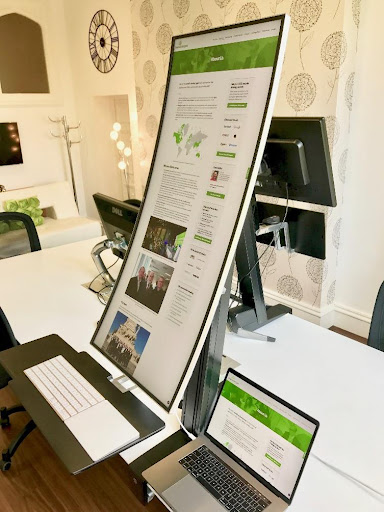
Curved monitors are the next generation of screens that see a significant surge in demand. It’s not just about TV; a curved monitor provides a theater-like experience.
Unfortunately, if you install a curved monitor in portrait mode, the curve will be pointing in another way to combat gravity. And it’ll be weaker than a flat display and more prone to distortion or breaking.
- Curved monitors are the next generation of screens, and they are in high demand. A curved display can simulate a theatrical experience, but it is less durable than a flat display and more prone to distortion or shattering. If you install a curved display in portrait mode, the curve will point in the other direction to counteract gravity.
Best vertical monitor setup for windows 10
Vertical displays are more visually appealing than horizontal displays because they are distinct from what you are used to seeing. Let us look at one of the most incredible vertical monitor configurations for Windows 10.
HP 24mh FHD Monitor
The HP Monitor has an FHD display with a maximum resolution of 1920 x 1080 pixels and a refresh rate of 75 Hz. Brilliant images and outstanding quality are provided by IPS technology. Thanks to this high-quality display, you’ll be able to experience the visual precision and wide-viewing spectrums of any premium tablet and mobile device on your monitor. Check the HP 24 mh FDH monitor’s latest prices on Amazon.
Samsung FT45 Series
The Samsung FT452 Series is a low-cost business monitor featuring ergonomics, enhanced image quality, and a modern style. Even at off-angles, IPS screen technology produces sharp typography and vibrant visuals. Thin bezels aid in making multi-monitor setups more fluid. Dual HDMI and DisplayPort ports and an HDMI to DVI converter for older applications make connectivity straightforward. The completely adjustable stand makes long days more bearable. Check the Samsung FT45 latest prices on Amazon.
Best vertical monitor setup for Mac
A little-known method enables users to rotate the Mac screen, allowing a display to run in a vertical 90-degree position or even in a flipped model. Display rotation is available on every monitor attached to a Mac, whether it is an external display or the built-in primary panels of a MacBook Pro, Air, or iMac. As you may have guessed, this is not an option that is immediately apparent in Mac OS preferences; instead, users must use a secret pull-down menu under the Display settings to toggle and modify the display orientation setting into portrait or landscape mode.
The best monitor available for MacBook Pro are as follows:
Dell UltraSharp U2720Q
Pictures appear clear, vivid, and, most importantly, natural because of its 4K resolution and excellent color coverage – precisely, 95 percent DCI-P3, 99.9 percent sRGB, and 99 percent REC 709. And, with a 27-inch panel, you’ll have enough screen real estate without giving up too much workspace. And, with an ergonomic stand that can swivel, pivot, tilt, and adjust vertically, you can set it up just as you want. Check the Dell UltraSharp latest prices on Amazon.
ASUS ProArt PA278CV
ASUS ProArt Palette allows you to customize your display by adjusting various characteristics like color hue, temperature, and gamma, which are easily accessible via easy on-screen menus. There are also two-point grayscale sliders for each of the six hues, giving you more color-adjustment options than many rival monitors. ProArt Palette enables you to produce swiftly and reliably while making color management simple. Check the Asus PortArt’s latest prices on Amazon.
A little-known way allows users to rotate the Mac screen, allowing a display to operate in a vertical 90-degree orientation or even flipped. Display rotation is accessible on every monitor connected to a Mac, whether it’s an external display or one of the significant built-in panels on a MacBook Pro, Air, or iMac. Users must use a hidden option under the Display settings toggle and adjust the display orientation setting into portrait or landscape mode.
Best vertical monitor setup for Gaming
LG UltraFine 27UN850-W
The LG UltraFine 27UN850-W is a high-resolution vertical monitor with a wide color range. It offers an ultra-HD (3840 x 2160) resolution and VESA DisplayHDR 400 support. Unlike some other vertical monitors, the LG boasts a bezel-free cabinet and supports HDR10 and a color spectrum of 99 percent sRGB. It also supports HDMI 1.4, HDR10, and USB Type C. The incredible feature of this computer monitor is its compatibility with various interfaces, including the latest USB 3.0. Check the LG Ultrafine 27UN850 latest prices on Amazon.
Dell UltraSharp U2720Q 27
This monitor boasts a contemporary style with narrow bezels, a small logo, and a slim screen. Furthermore, it has an ergonomic stand with a plethora of capabilities. You can swivel and rotate it in portrait mode and alter the angle. The nicest part is removing the stand and using a VESA mount instead. Check the Dell UtraSharp U2720Q latest prices on Amazon.
CONCLUSION
A vertical monitor configuration will be convenient for software engineers, coders, and those who work with a lot of text. You will also discover that vertically-oriented displays are well worth the money and are a delight to use or work with if you appreciate keeping up with video content trends or if you are a photo editor.
It’s feasible that gamers will gain immensely, although standard mainstream video producers will do significantly better on a horizontal screen. Vertical displays, all things considered, will be produced and enhanced for a very long period as a welcome addition to the market.
Vertical-oriented screens are worth the money and a joy to use or work with if you enjoy keeping up with video content trends or are a photo editor. Gamers may benefit substantially, but regular commercial film creators fare far better on a horizontal screen. Overall, vertical displays will be developed and improved as a welcome addition to the market for a long time.