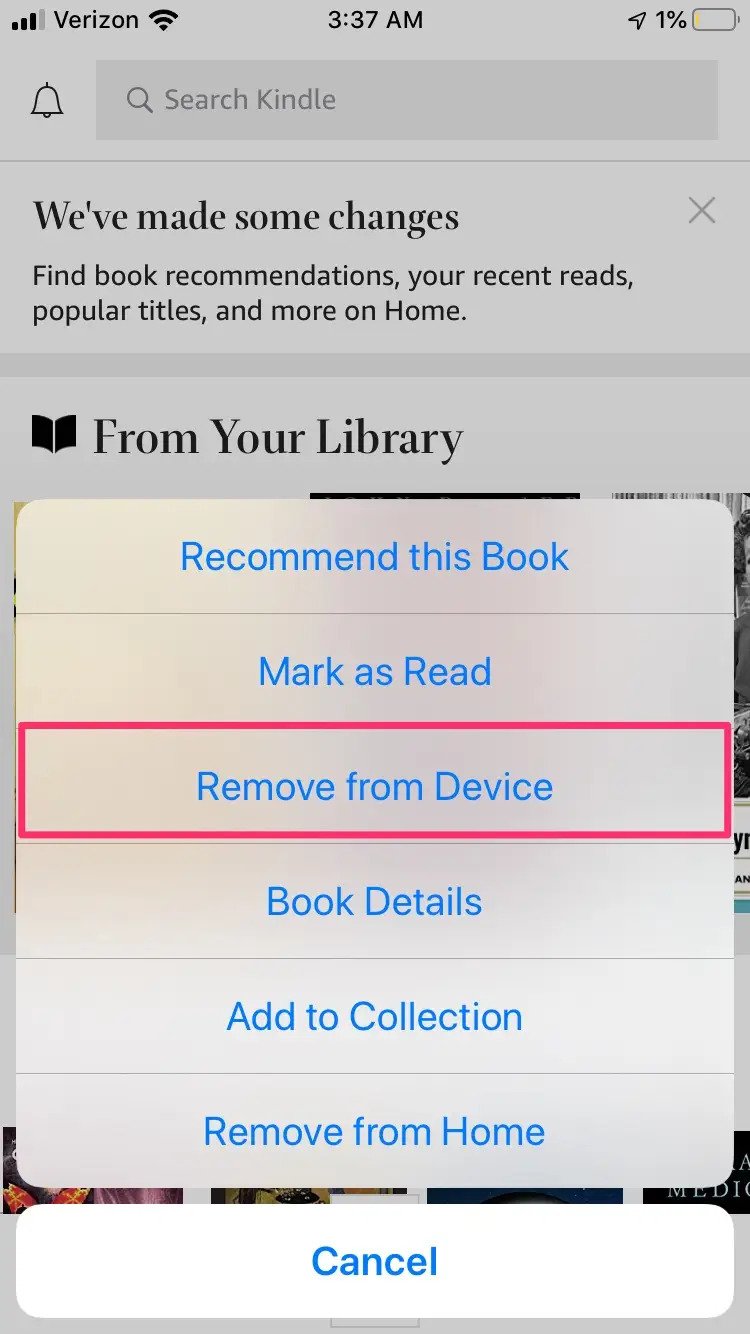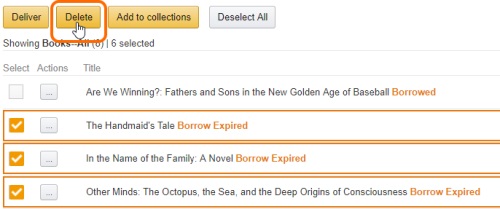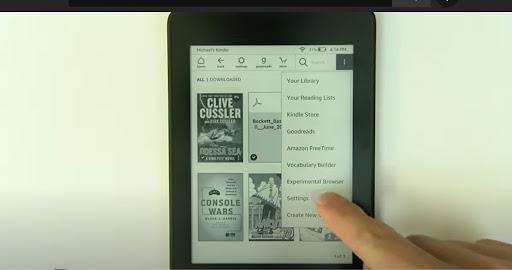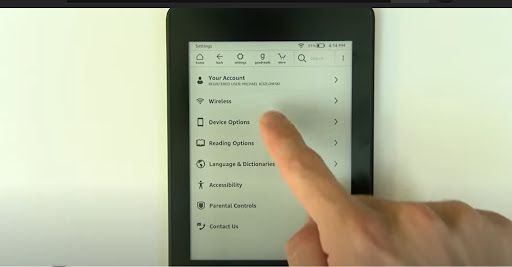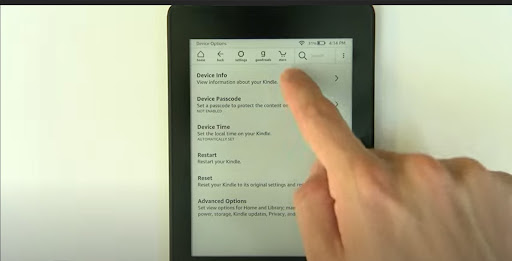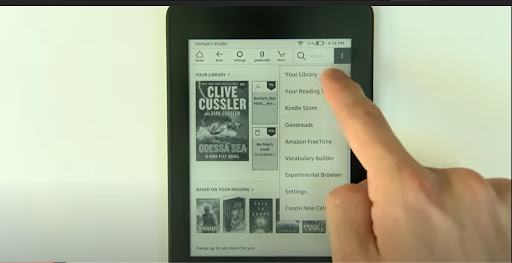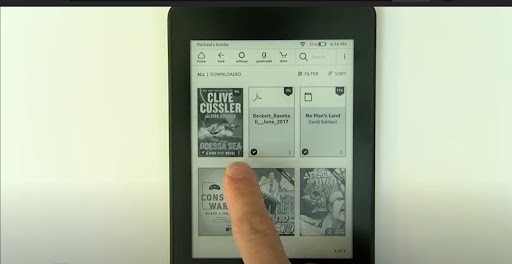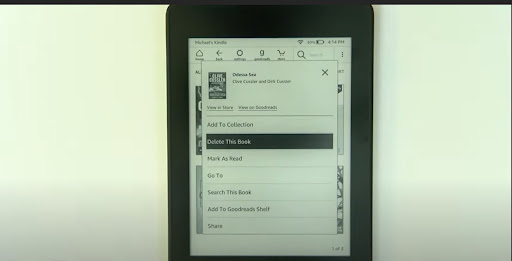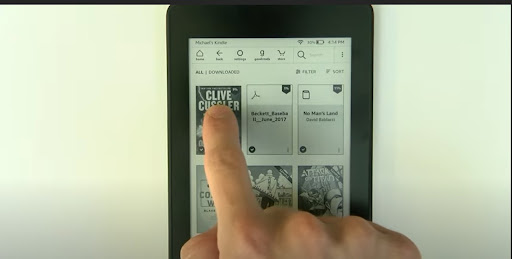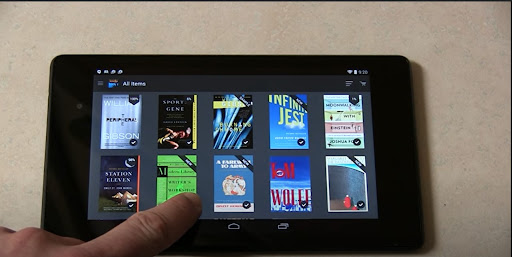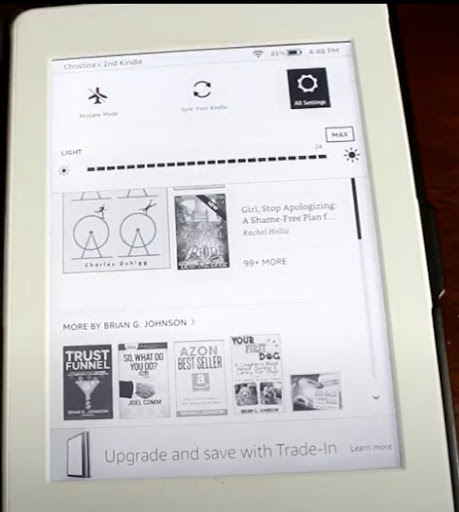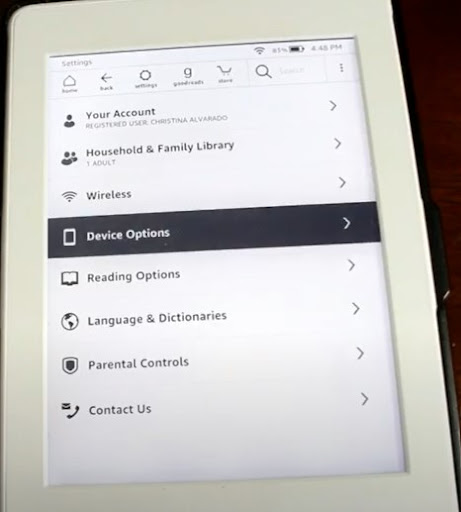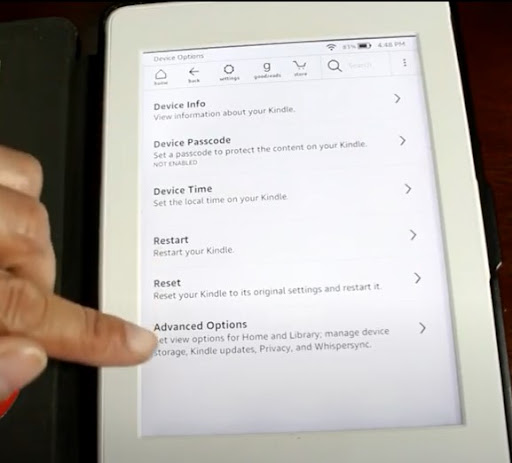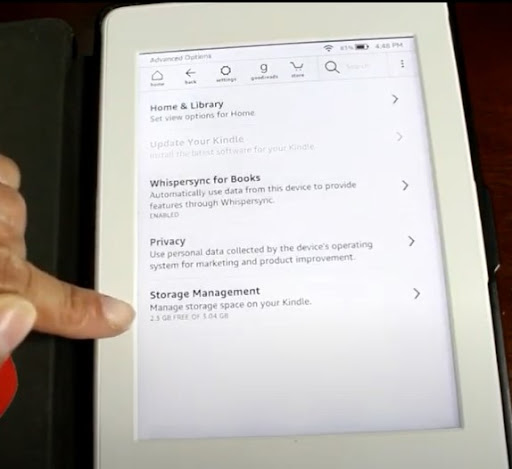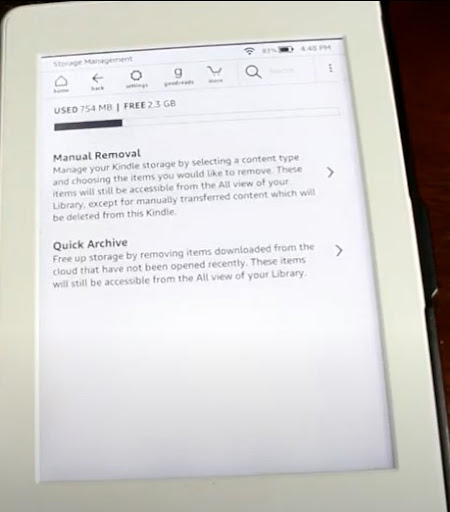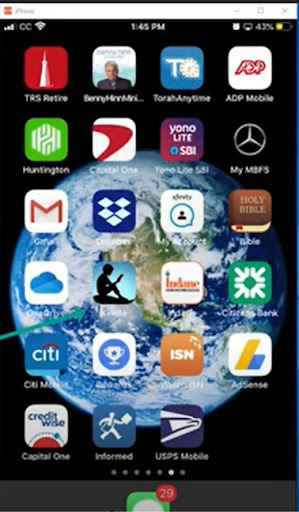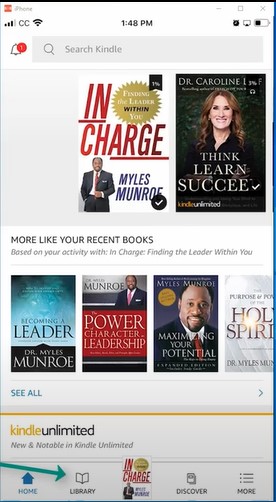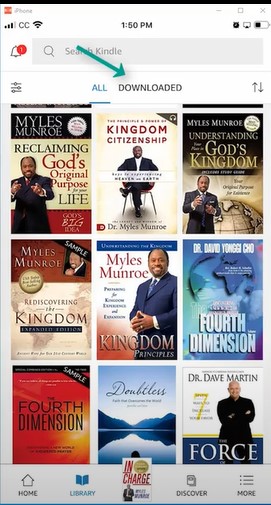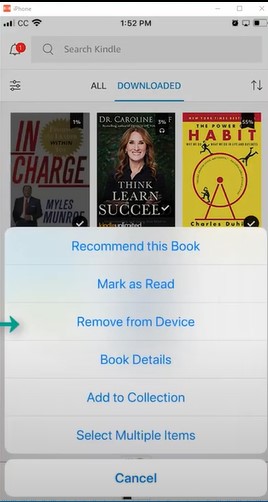It’s possible you really enjoy your kindle library and have probably even acquired a library full of your favorite titles. However, what if you want to remove some books from your library probably because you don’t want your kids, family members, or friends to see them?
You can remove a book from your kindle library by:
- Tapping on a triangle on the side of your account; it’s located on the left of the amazon page
- Then choose content and devices
- Next step, tap on your content tab
- Find the book you need to remove and select the Actions button near the title
- In the pop-up menu, select delete
Let’s learn more about the kindle library, how you can remove and delete books, and how you can hide books in the kindle library.
Related: How to Share a Book on Kindle In a Few Easy Steps
Table Of Contents
- 1 How to Remove Books From Kindle Fire
- 2 How to Remove Books From Kindle Paperwhite
- 3 How to Remove Books From Kindle Library on Android
- 4 Why Can’t I Remove a Book From My Kindle?
- 5 How Do I Delete Books From My Kindle to Free up Space?
- 6 How Do I Delete Multiple Books From My Kindle Library?
- 7 How to Delete Books From Kindle App on iPhone
- 8 How to Delete Books From Kindle App on iPad
- 9 Can I Hide Books in My Kindle Library?
- 10 How to Remove Books From Kindle LibraryFAQs
How to Remove Books From Kindle Fire
The kindle fire cloud service allows you to store a purchased book before downloading it to your kindle fire.
So, if you want to remove a book from kindle fire, you must first install it there, not in the cloud service. Also, to remove a book from kindle fire, you must have account management tools in your Amazon online account.
Here are the steps to remove a book from kindle fire:
- Log into your Amazon account on ‶Your Account″ tap ‶Manage your Kindle″ to get the management tools. Your screen will display all the books you’ve purchased for your kindle fire.
- Confirm the book you want to remove, and then select ‶Actions″. Tap ‶Delete From Library″ in your Actions menu.
- Select ‶Yes″ to confirm the deletion. Swipe down on your active screen and select ‶Sync″ to synchronize all the data and remove the removed book from the cloud.
Related: How to Send PDF to Kindle? Step-By-Step Tutorial
How to Remove Books From Kindle Paperwhite
The main difference between kindle paperwhite with the basic kindle is it’s sharpness. For instance, the basic kindle has a screen of 167 pixels per inch, while the kindle paperwhite has 300 pixels per inch. It means that texts look closer and crisper like how they would appear on printed paper.
Let’s learn how to remove books from the paperwhite.
To check if you can remove a book, follow these steps;
- Open settings
- Tap on device options
- Then tap device info to tell you your device’s information. With a version of 4 or higher, it’s possible to remove books from your library.
After verifying the version of your Kindle Paperwhite you can resume with steps to remove the books.
- Tap on ‶Your Library″ in the top right corner to see the list of your books
- Press on the three dots on the bottom corner of each book
- Select ‶Delete this Book″
- Another way is to press and hold the book; choices will appear; click on ‶Delete this book″
How to Remove Books From Kindle Library on Android
The kindle library on android can prove to be a bit tricky, but once you get a grasp of it, it’s simple. Here is how to do it:
- On the bottom right of a downloaded book is a checkmark you need to hold to check that specific book.
- Then in the upper right corner, there’s a trash can icon, tap on it, and the book gets removed.
Why Can’t I Remove a Book From My Kindle?
This is common for kindle users, but there are a few reasons and solutions. There is something referred to as the kindle shop. You receive advertising on your device whenever you purchase a book, making removal impossible.
Again, remember that kindle is not tangible; instead, it’s a digital gadget that reads books. So it means it doesn’t have any buttons to remove a book. You can only remove a book through an Amazon website.
Also, kindle paperwhite since it’s initially made in a way that’s impossible to remove a book. The only solution is synchronizing your account with your device, and then you can remove a book.
Related: What Is Kindle Vella? All The Answers
How Do I Delete Books From My Kindle to Free up Space?
Naturally, kindle is set with enough space for hundreds of books, but it’s still possible to run into space issues. Here is a way to free up space:
- On your kindle’s screen, click on the three dots on the top right
- Next, click on ‶Settings″ in the pop-up menu
- Next, click the ‶Device Options″
- Next, click ‶Advanced Options″
- Next, in ‶Storage Management″, here you can view the space available.
- When you select Storage Management you will get two choices: manual removal or quick archive.
In manual removal, you select the content type and choose the books you want to remove. These books will still be available in your library, but not on manually transferred content that you’ll remove from your kindle.
In quick archive, you free up space by removing books downloaded from the cloud and not opened recently. These books, though, will be available to view in the library.
How Do I Delete Multiple Books From My Kindle Library?
Removing books from your kindle is not the same as removing them from your kindle library. Here is how to do it:
- Open your Amazon account on your device and log in
- On your computer, click ‶Account and Lists″. On the list that appears, select Manage your content and devices. Select the three dots on your smartphone or tablet on the top left, then Account, then ‶Content and devices″.
- Click checkboxes on the books.
- On a computer, select the delete button at the top. On a smartphone or tablet, tap on the dots above, then click delete.
- A warning appears. Select ‶Yes″, and you’ll delete the book from your kindle library.
Related: Kindle Vs. Kobo- Which Brand Should I Buy?
How to Delete Books From Kindle App on iPhone
Suppose you’re wondering how you can delete books from your kindle app on your iPhone. Here is the way to do it.
- Start your kindle app.
- Click the ‶library″ in your toolbar on the bottom screen.
- To check the books stored on your ipad, click downloaded at the top of your screen.
- Search for the book you want to delete, then click and hold it. In the pop-up menu, click ‶remove from device.″
How to Delete Books From Kindle App on iPad
You might reach a point you need to delete books from your kindle app on your ipad, especially if you’ve downloaded many books onto your ipad. Here is how you can delete books from your kindle app.
- Open the kindle application
- Select ‶Your Conten″t from your list
- Select the books you want to be deleted
- Then click ‶Yes″ to confirm the deletion
- After confirmation, click on the three dots on the top right and delete.
Can I Hide Books in My Kindle Library?
Yes, it’s possible to hide books in your kindle library. The process is simple once you understand how to do it, and then your secret is protected.
- Go to Manage your content and devices
- Click on the three dots on the left of your book
- Click on ‶Manage your library″ at the bottom
- Then click on the ‶Remove from library″ option
Kindle app is a digital app that will assist you access books online, saving you the hustle of carrying hardcover books. If you find any difficulty will removing or deleting a book, follow the above guidelines for an easy process.
Ensure you have the best kindle app for your device for maximum utilization of the app. Finally, focus on maintaining the app to last long.
How to Remove Books From Kindle LibraryFAQs
How to Delete Books From Kindle Unlimited
- You should click on accounts and lists on the top right of your page
- Select Tour content and devices, which will display a new webpage.
- Look for kindle unlimited history in the content tab, then select the checkboxes on books you want to delete.
How to Delete Books From Kindle 1st Generation
You click on the books you want to be deleted, then select delete from your device.