If you’re asking some young people how they listen to their favorite songs, you may get the same answer: YouTube. Not Spotify, or SoundCloud, or other music-streaming sites. YouTube has become the most preferred platform for listening to music. When you hear a nice song, you may want to save it to iTunes so that you can sync it to your iOS devices. That way, you can listen to your favorite songs whenever you want.
To do this, your very first thing is to extract the song from the video. However, YouTube doesn’t offer any conversion service within its app. Hence you need some third-party YouTube to MP3 converters to help. And here, we will introduce the tool you need for quick conversion.
The Tool You Need for Downloading Songs from YouTube to iTunes
As said above, you need a third-party converter to help you first extract audio from YouTube videos, and then upload the converted file to your iTunes. This is not easy, but this video downloader – EaseUS Video Downloader, can make it pretty simple. Before using it, you can briefly learn about its key features and functionalities.
EaseUS Video Downloader is so far one of the best video downloaders for Windows and Mac. Whether you want to save video or audio from YouTube or other sites, EaseUS Video Downloader can get it for you. Apart from that, there are many ways you can do with EaseUS Video Downloader, such as:
- Downloads YouTube videos in MP4, MP3, and WAV format
- Extracts audio from YouTube in 320kbps, 256kbps, or 128kbps
- Downloads videos & audio files in bulk
- Downloads the entire playlist and channel
- Convert local videos (up to 10 formats) to MP3
The Steps to Download Songs from YouTube
It offers two ways to download. You can search for videos from the program by name or URL.
One more thing: you can preset the output format, video & audio quality, or whether to include subtitles. If this is what you want, check these steps to download YouTube videos to MP3:
Step 1. Open EaseUS Video Downloader, and then copy the URL of the YouTube video to this program and click “Search.”
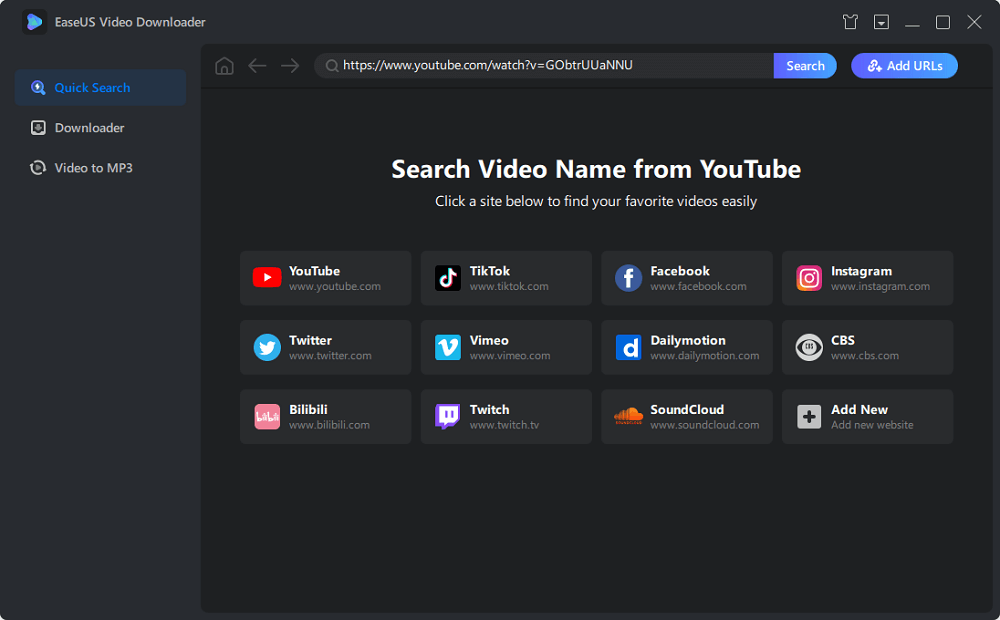
Step 2. Check the video and click “Download” to continue.
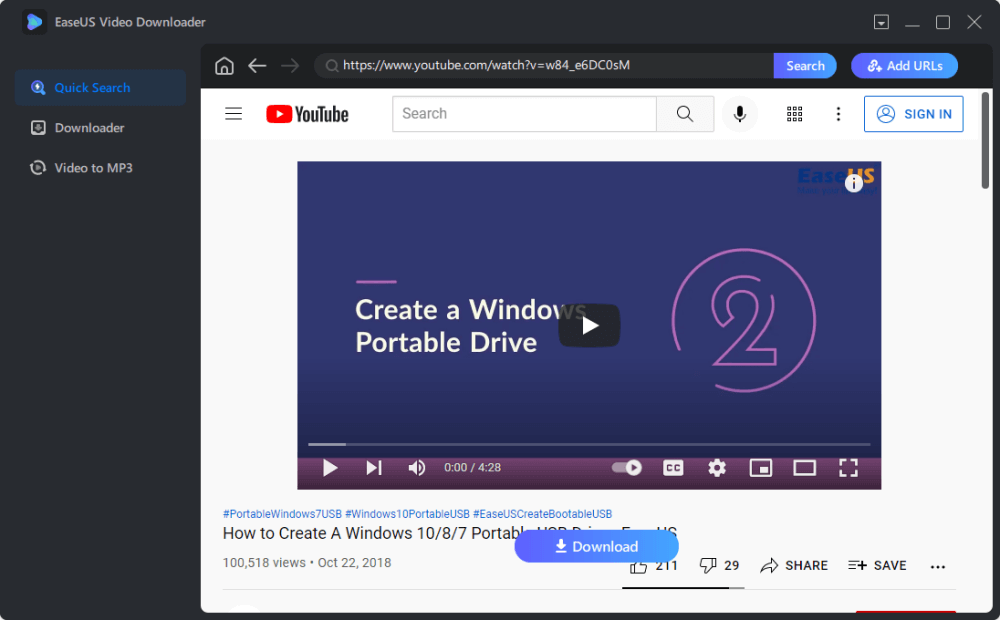
Step 3. Select your desired output format (MP4 or MP3) and quality based on your needs. Once it’s done, click “Download” to start the downloading process.
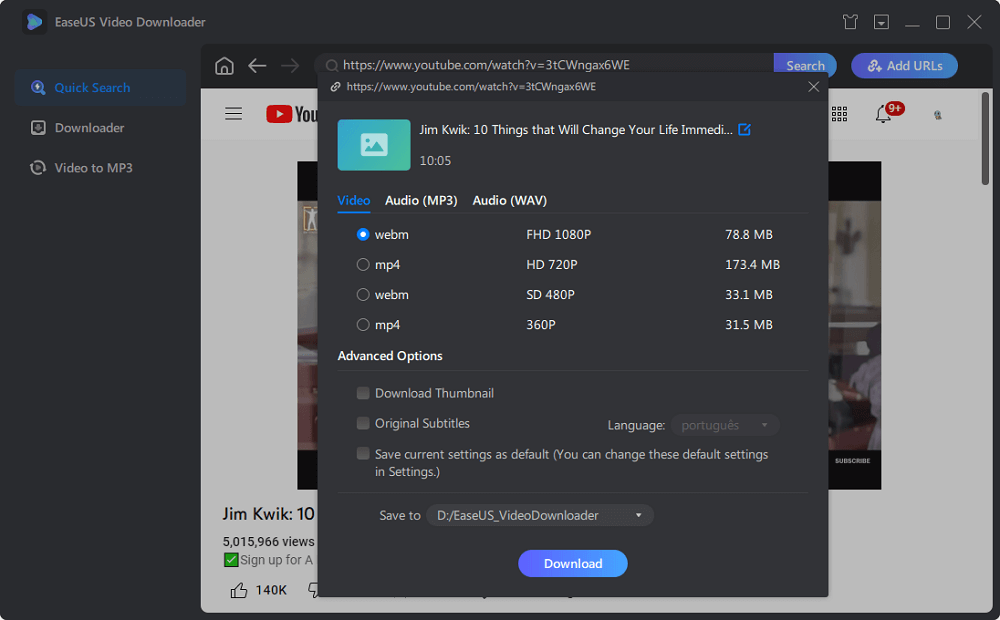
Disclaimer: This guide is compiled for personal fair use ONLY. EaseUS is in no way collaborated or affiliated with YouTube and never advocates any copyright infringement action, please confirm the copyright before use.
Once you’ve finished downloading, you can upload converted files to iTunes by following these steps.
Step 1. Launch iTunes on your computer, and make sure it is the latest version.
Step 2. Choose “File,” and then choose “Add to Library.”
Step 3. Locate and select the converted songs you wish to upload.
Step 4. Click “Open” to import them to iTunes.
Related: Best YT to MP3 Converter – 5 Top Options
The Bottom Line
As said above, online tools are more advisable for one-time users. If you have a lot of videos to download, it’s better to use some desktop applications like EaseUS Video Downloader. This program supports batch downloads and allows you to save videos in no time. More importantly, it will free you from malware attacks.


