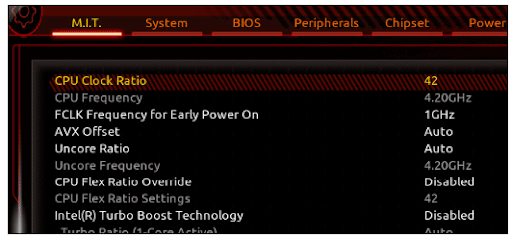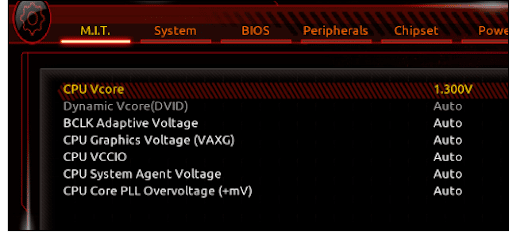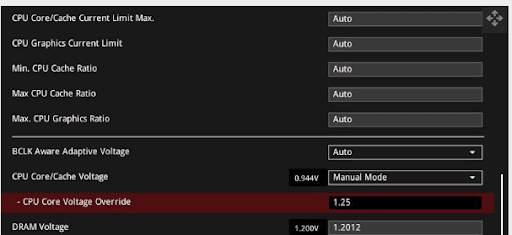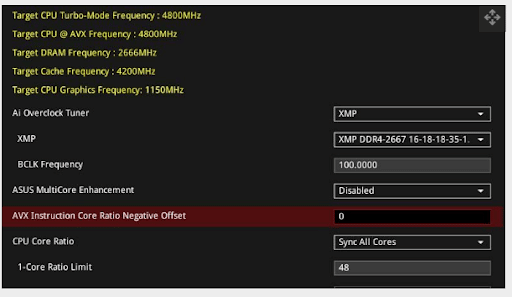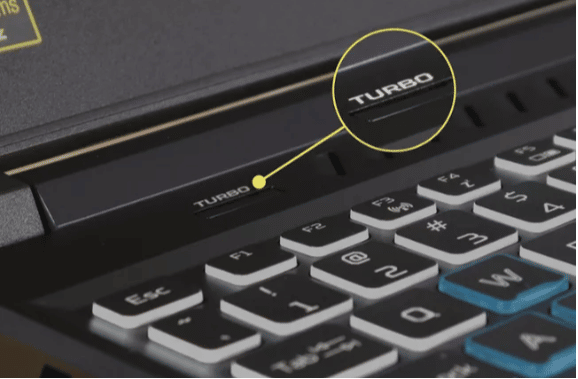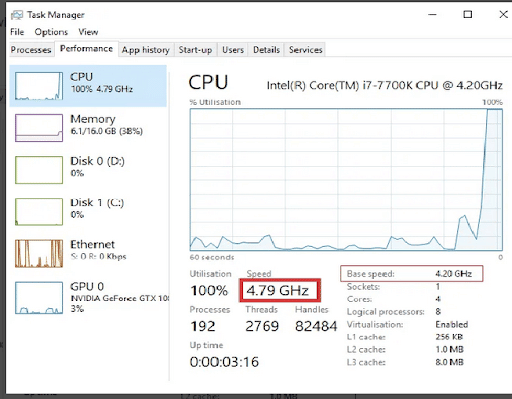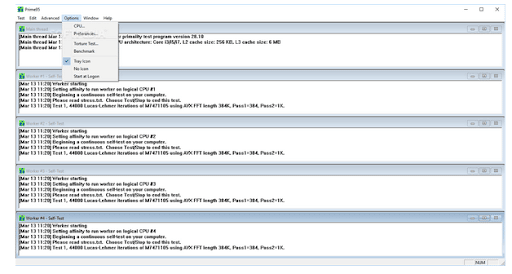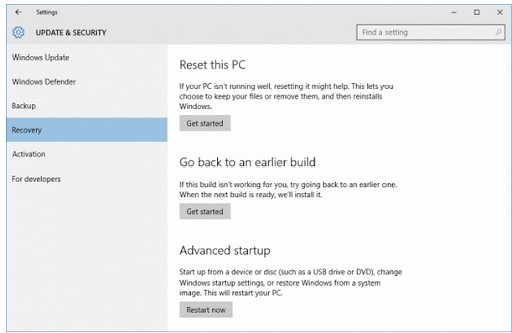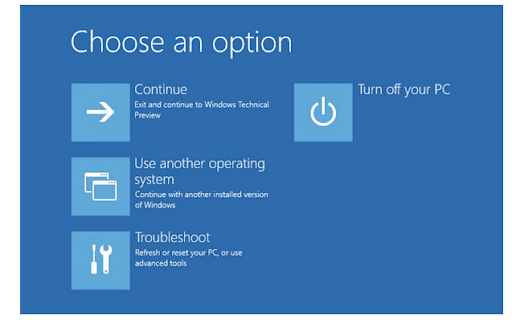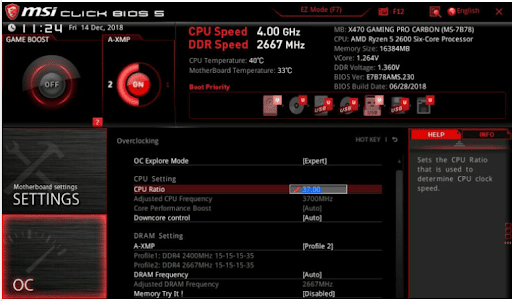Your computer’s CPU is designed to run at a particular speed. However, overclocking allows you to push it further to get more performance and speed.
You can enjoy more performance from your device without spending a lot on expensive upgrades.
Although it may seem scary, overclocking isn’t impossible if you know how to do it.
In this article, you’ll learn a lot, including:
- How to do a system stress test
- Checking the performance of your CPU
- Accessing BIOS
- How to choose between automatic and manual overclocking
Let’s get into business.
Table Of Contents
Is It Safe to Overclock a CPU?
Yes, overclocking your CPU is safe. Every processor comes with an extra space that allows you to overclock.
Overclocking means using modern materials to push the processor beyond its official limits. The process isn’t likely to cause any problems.
The most significant risk in overclocking a CPU is increasing the system’s temperatures. If you overclock excessively, the computer will reboot or bluescreen. However, it’s not likely that the temperatures will rise and cause hardware damage.
The CMOS reset also makes it simple to go back to the original settings in case of any issues.
Note that overclocking a CPU and adding more voltage adds more stress to the processor, which may reduce its lifespan.
If you decide to overclock your CPU, it’ll be best to accompany it with proper cooling.
Related: Which Processor Does Intel Recommend Using a Liquid Cooling System?
Can Overclocking a CPU Increase the FPS?
In most cases, overclocking a CPU comes with a positive impact on in-game performance.
You’ll mostly notice the difference if your CPU is ancient and weak and the GPU is modern and powerful. However, if the CPU is more powerful than the GPU, you may not notice a significant difference in performance after overclocking.
If the CPU and GPU are well balanced, you’ll still notice a decent increase in performance.
How Do I Overclock my CPU?
Although overclocking a CPU isn’t tricky, the process may differ depending on various factors, including your operating system.
If you’re satisfied with the performance of your device, you may not have to overclock.
However, if your CPU is old and you have a modern GPU, overclocking will help boost performance.
Overclocking isn’t tricky. You go to your device’s BIOS and change the frequencies in small increments.
How to Overclock Intel CPU
Before you start overclocking, establish the measurements of the CPU thermals and performance measurements. The measurements will allow you to gauge the acceptable balances as you boost the processor’s performance.
To overclock an Intel CPU, use the following steps:
- First, open the overclocking utility or enter BIOS. To enter BIOS, restart your computer and press the Del key several times when the motherboard logo appears on your screen.
- Set your desired overclock. You can set each core to operate at its frequency if you have the new Intel processors. Alternatively, you can have all cores operate on the same frequency.
You can use 100 MHz increments to increase the frequency or set the desired frequency and increase it from there.
3. Adjust the CPU voltage (Vcore). Start with a low Vcore like 1.25V and increase it if the system isn’t stable at the desired frequency. The maximum voltage threshold depends on the Intel processor’s generation.
Use small increments of about 0.01V or 0.05V to adjust the voltage.
4. Select your voltage mode. You can choose the static or adaptive mode. The Vcore decreases with the multiplier with adaptive mode, meaning the processor will consume less power and generate less heat.
5. You can set the AVX offset at -1 or -2. AVX workloads require more voltage as they’re more demanding on the processor.
6. Set the LLC. Motherboard manufacturers use numeric or non-numeric values in determining the LLC. You can try out various values to find the best one.
7. If you want your processor to run on the overclocked frequency at all times, you can set the Intel SpeedStep to enabled. On the other hand, set it to disabled if you want the processor to downclock while idle.
8. Reboot the system. If it’s unstable, work on the Vcore until it stabilizes.
How to Overclock CPU on a Laptop
Most laptops don’t allow overclocking. This is because the hardware may not allow it, and there’s not enough space for proper cooling. If you require more power, you should opt for a gaming laptop.
The BIOS may also be locked, meaning you can’t change it. The laptops that allow overclocking come with a Boost or Turbo button.
To use the button to overclock, follow these steps:
- Locate the Turbo or Boost button on your laptop
2. Turn on the laptop and allow Windows to boot. Close the open windows
3. Press the Boost or Turbo button. The device will open a utility to show the feature is active. Some laptops can also come with an LED that shows the feature is active
How to Overclock CPU Windows 10
If your CPU allows overclocking, continue with the following process:
- First, check the speed and performance to work with. Then, open the Task Manager and go to the Performance tab.
2. Ensure you have an in-built fan for cooling the system due to the heat from overclocking
3. Conduct a system stress test to ensure everything is correct. You can download and install the Prime95 tool to help you. Running the test can take up to 2 hours.
Customize your device’s BIOS settings. Open the settings, go to “Update and Security,” and then the Recovery tab.
Next, go to the Advanced options and click on “Troubleshoot.”
Once the BIOS settings open, go to “Advanced Frequency”.
It’ll be best to start with a 4.7 GHz, gradually increase the value, and ensure the system is stable. Running the stress test after each clock can help you check if the system is stable.
Overclocking the CPU on Windows 11 is similar to the Windows 10 process. However, for Windows 11, you’ll find the Recovery under System and not Update and Security.
Related: Which Is Better, AMD Or Intel For Gaming?
How to Overclock CPU Android
The following steps will help you overclock your Android device.
- Start by rooting your Android device.
- Download and install your choice of overclocking software. Once the app is installed, launch it on your device.
- Allow the overclocking app to scan your device’s current performance and speed. You should then configure the minimum and maximum speed.
- Don’t increase the device’s speed at once. It’ll be best to do it slowly
- Ensure the system is stable after overclocking.
How to Overclock CPU AMD Ryzen
You can use various methods to overclock your AMD, including tweaking the BIOS and enabling AMD’s Precision Boost Overdrive.
You can also make use of third-party overclocking tools.
Before overclocking AMD, you require:
- A compatible motherboard
- CPU cooler
- Monitoring software
Use the following steps to overclock AMD:
- Load the BIOS
You can load BIOS by restarting your device by pressing F2, Delete, or any other key indicated on the screen.
2. Run a stress test on the device to ensure everything is fine. Then, start OCCT and go to the monitoring window. Click the graph button until you get a table.
Check the three boxes on the OCCT window, including All Logical Core, 64 Bits, and AVX Capable Linpack. This will stress your device’s CPU. If it’s stable under OCCT, it’ll be stable in everyday use.
3. Raise the CPU multiplier. The best thing will be to increase the multiplier gradually. You can choose Sync All Core on the multiplier option or set it to manual.
4. Reset the voltage. After setting the multiplier, go to the CPU Core Voltage option, sometimes called Vcore, and set it to manual. The auto option is aggressive. Find the best starting point for your CPU.
After resetting the voltage, save the BIOS settings, restart the device and rerun the OCCT. If the system is still stable, increase the multiplier, save the BIOS settings, and repeat the process. Continue with the process until you get satisfactory results.
5. Continue raising the voltage and multiplier until you can’t go further. Maybe the temperatures become incredibly high, or the system becomes unstable when you overclock.
If you’re still hungry for more performance, you have some things you can continue to tweak.
For instance, Load-Line Calibration, also called LLC, can help keep the temperatures low as you try to stabilize things at a higher clock.
6. Run a final stress test.
Can You Overclock on MSI?
You can overclock your CPU using MSI Afterburner at no cost.
MSI Afterburner also offers you a complete hardware overview, and you can customize your device’s fan profile.
Wrap up
Overclocking is an excellent option if you’re looking for better performance and speed for your device. Most processors allow overclocking and still ensure the system is stable.
Overclocking comes with some challenges, such as overheating the system. Therefore, ensuring an adequate cooling system to protect the computer components from damage would be best.
Most laptops don’t allow overclocking since they lack space to allow airflow or add more cooling fans. However, if you want to return to the original settings after overclocking, you can do so.