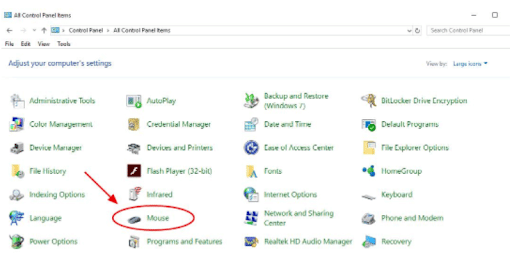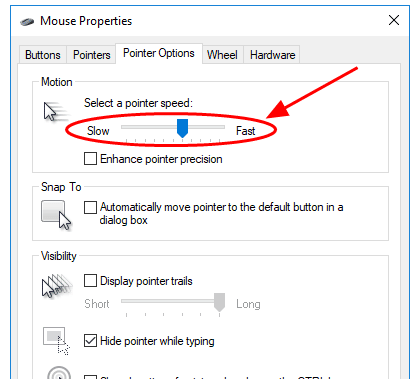Have you just got yourself a new PC?
Well, setting up the computer and having it running smoothly takes time. You may have to do some trial and error before getting it right.
The same applies to your mouse settings. Sometimes you want it to run faster or slower than usual.
Some mice come with a DPI button that allows you to change the mouse settings with a single click.
In this article, you’ll learn more about DPI, including:
- What DPI is
- How to use the DPI button
- How to disable the DPI switch on the mouse
- How to change the DPI settings
Table Of Contents
- 1 What Is DPI?
- 2 What Do DPI Buttons Do?
- 3 How Do I Use the DPI Button on My Mouse?
- 4 How Can You Check Mouse DPI?
- 5 How to Change the DPI Button on Your Mouse
- 6 How to Disable the DPI Button on Mouse
- 7 Does Higher DPI Mean Better Mouse?
- 8 DPI Button Not Working
- 9 Mouse DPI for Gaming
- 10 Mouse DPI Software
- 11 Wrap-up
What Is DPI?
When you get a new mouse, some of the specifications you’ll come across include DPI. But what is it, and what does it do?
DPI, which is an acronym for dots per inch, is how computers and other devices measure resolution.
For a mouse, DPI is a way of expressing how motion on your monitor translates to the pointer movements on the screen.
Simply, it represents how your computer mouse measures physical distance.
For instance, if you set your mouse DPI at 150, moving it slightly to the right will see the pointer move 150 pixels on the screen. If you set it at 300, it’ll move 300pixels.
If you use a low DPI mouse, move it an inch to the right, and then use a high DPI mouse, the latter will see the pointer move further. This is despite the distance covered by the mouse being the same.
If you’re using a modern higher resolution, your operating system multiplies the DPI to ensure your mouse works properly. A higher resolution means the pointer moves a little further with each movement of the mouse.
If you use your mouse for casual purposes such as browsing the internet and word processing, you can set the DPI of your mouse high. You may not require a lot of free space on your desk since a slight mouse motion can send the pointer across a large monitor.
On the other hand, if you do high-precision work like Photoshop, you can use low DPI on your mouse to ensure better control.
What Do DPI Buttons Do?
The DPI buttons on your mouse help you change the DPI depending on your needs and preferences.
Your mouse may come with a single DPI button or multiple ones. The variance comes depending on the model. However, the functions are the same.
When you purchase your mouse, you’ll have the default settings that allow you to carry out your daily tasks. WITH A SINGLE CLICK, the DPI button helps you change between lower and higher DPI.
How Do I Use the DPI Button on My Mouse?
The DPI button allows you to switch between the high and low DPI of the mouse depending on your needs.
But how can you use the buttons? Here are a few steps to follow:
- Start by downloading the specific software for your mouse
- The software will help automatically detect your mouse
- After detecting the mouse, you’ll see the mouse icon on your screen. Click on the icon
- Clicking the icon helps you get a 3D plan view of the mouse, and you can see which button has something
- Next, look for the DPI button on the mouse. Sometimes, the DPI may be on the entire switch
- By clicking on the DPI button, you’ll get the option of disabling it. This method helps you change the DPI button on your mouse
How Can You Check Mouse DPI?
You can use an online tool such as Mouth Sensitivity to check the DPI of your mouth.
The online tool can prompt you to move your mouse for a particular distance and then give you your mouse’s true DPI.
The tool can also have a calculator that helps you convert the DPI settings from one game to the next. The converter comes in handy when you want to transfer the same precision control from one game to the next.
How to Change the DPI Button on Your Mouse
Besides knowing how to check the DPI of your mouse, it’d also help a lot to know how to change it to fit your needs and preferences.
You can change the DPI using various methods, including using the mouse settings or the DPI on-the-fly button.
How Do You Change the Mouse DPI using the DPI On-the-fly Option?
If your mouse features a DPI on-the-fly button, you can use it to change the DPI. The button allows changing the DPI fast and constantly.
Use the following steps to change DPI using the DPI switch:
- Start by locating the on-the-fly DPi switch on your mouse. You’ll mostly find it on the top or bottom side of the mouse
2. After locating the button/switch, slide or press it to change the DPI of the mouse
3. You’ll receive a notification on your monitor showing you that the DPI has changed. Alternatively, the DPI will display the new DPI
If you don’t have the DPI switch on your mouse, you can use the mouse settings to change the DPI.
Use the following steps:
- Start your computer and go to the Control Panel. On the Control Panel, select View by Small icons or view by Large icons
- Open the mouse properties by clicking Mouse
3. When the mouse settings open, go to the Motion section. Dragging the slide will help you select the appropriate pointer speed for your mouse.
4. Next, go to Enhance pointer precision and uncheck the box. However, unchecking the box is optional. Enhance pointer precision causes your pointer to move at different lengths depending on speed. If you’re a gamer, the option isn’t welcome.
5. After selecting a pointer speed for your mouse, test the mouse movements to see how it works
6. If you’re okay with the pointer speed, click Apply and then Ok to apply the pointer’s speed
With that, you’ve successfully changed the DPI of your mouse using the mouse settings.
How to Disable the DPI Button on Mouse
Do you feel like you want to disable the DPI button for whatever reason?
You may not have a button on your mouse that you can use to disable DPI.
However, there are other methods you can use, including:
- If you use a Logitech mouse, you can start by downloading and installing the Logitech software on your device. If you don’t use a Logitech mouse, you can download the specific software for your mouse
- After downloading and installing the software, it’ll automatically detect the mouse
- When you see the mouse icon on your screen, click on it and go to the Assignments alternative by clicking the + symbol
- Next, you’ll see a 3D button on your mouse and the functions of each mouse button. You should continue to locate the DPI button on the mouse
- By tapping the DPI button, you’ll get an option to Disable the DPI. Select Disable
Does Higher DPI Mean Better Mouse?
Is a high mouse DPI good or bad?
A high mouse DPI is good as it helps your mouse detect and respond to smaller movements, making it possible to point out things more accurately.
For instance, if you’re trying to point at little focus unequivocally, a high DPI mouse is excellent as it helps you aim with modest mouse movements.
However, a high DPI of your mouse can cause the pointer to fly over your screen with small movements. Such movements of the pointer can be frustrating.
On the other hand, if you’re playing a shooter game and trying to focus on a target, a low DPi of the mouse is better.
It enables you to point more accurately using fewer mouse movements.
DPI Button Not Working
What should you do if the DPI button isn’t working?
You can try out the following solutions:
- Like other electrical devices, Mice can start misbehaving if there’s a connection problem. If the DPI button isn’t working, you can start by disconnecting and connecting the mouse again to see if the problem is resolved.
You can also connect the mouse to another computer to see if it’ll work
- You can also try to reset the button using its specific software.
- Updating peripheral drivers can also help resolve the issue. Use the following steps to update drivers:
- Open the Quick Link Menu by pressing Windows + X keys
- Go to the Device Manager and double-click on mice and other pointing devices
- Right-click on the mouse driver you’re using
- Click on update drivers and opt to search for drivers Automatically
- The system will automatically detect if there’s any update and then download and install it
- When the process of updating the drivers is through, restart the device to apply the changes
Mouse DPI for Gaming
Today, a typical mouse comes with a DPI of 1600, meaning for every inch you move your mouse, the cursor moves 1600 pixels. Gaming mice have a DPI starting from 4000. The DPI in gaming mice is intended to boost accuracy and precision.
As you look for a gaming mouse, ensure you check the DPI settings. Also, you may have to work up to a particular DPI level depending on your skills.
Mouse DPI Software
You can download and install the specific software for your mouse. The software helps you check the DPI, change it, and check and resolve any issues regarding the DPI button.
Wrap-up
Mouse DPI helps in controlling the cursor on your screen. A high DPI means the pointer moves a longer distance with mouse movement, while a low DPI moves it a short distance. You can change the DPI using the specific mouse software or mouse settings to fit your needs and preferences.