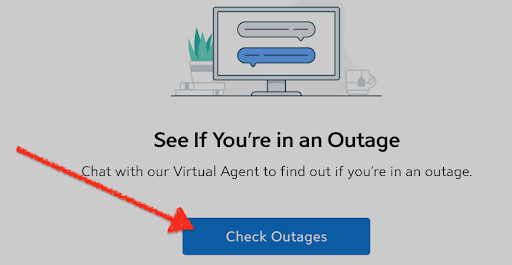The first thing we check is the wireless router‘s status lights when there is an issue with the internet connection. The red light on the Spectrum router is readily identifiable to everyone who uses the service.
Some solutions to figure out what’s wrong with your Spectrum router and get it back to normal. You could also wait for a technician to turn up or contact customer support. However, there are times when waiting for a response or arrival is not an option.
Let’s get started. We must know what the red light means to solve this issue. Any router unable to establish an internet connection properly will show a red light, not just those from Spectrum. Some routers have red lights indicating they can no longer establish a connection with the Internet service provider (ISP).
The router cannot establish an internet connection if the Spectrum router’s light is red. It can also be experiencing a severe problem that prevents it from doing so. You can distinguish between these two states by observing the behavior of the light. The first step in troubleshooting internet issues is determining how the light behaves.
Related: How to Set Up Wi-Fi Router Without a Computer (Simple Answer!)
Table Of Contents
How to Fix Red Light on Router
A red light on the router indicates that it cannot detect internet signals and, therefore, cannot connect. Although red is sometimes used as a power indicator, you probably don’t want it to appear on your router. The red light on your router means you need to perform some troubleshooting. Read on to find out how you can fix the red light on your router.
Related: Best Wi-Fi Extender for Spectrum – 6 Options to Consider in 2023
Tip 1: Check the Spectrum Service Page for Any Outages
The first site to look for a solution in the event of a Spectrum outage is visiting the Outage Information & Troubleshooting page. Simply click the Check Outages button to sign in to your Spectrum account or enter your ZIP code.
Spectrum network chat is the only source of reliable local information on outages. You can also utilize your mobile service to access the Spectrum mobile application. Wait if there is currently a service outage. You can expect the Spectrum router’s red light to turn blue once the provider fixes the outage.
Tip 2: Examine All of Your Connections
You can proceed and check all of your connections if there’s no service outage. Ensure that the Ethernet and coaxial cables are in good shape and connected correctly and that there is no damage.
The metal pins in coaxial connectors are highly delicate and must be straight and undamaged to function correctly. Tightening any connections, you find to be a little slack is essential.
Ethernet cable ends should be connected to the modem and the router’s yellow WAN/internet connector. You can unplug all the cables and re-plug them to double-check the connections.
Tip 3: Restart Your Router
Did your phone and laptop lose internet connection? Does the NAS no longer appear on your computer’s desktop? If you restart your router usually fixes the network issue. Disconnecting the modem and router from their power sources is a necessary first step. You should also remove the battery from your modem if using one.
Hold the power button for thirty seconds or until the router’s lights flash to show it has restarted. Confirm that the Spectrum router’s red light has disappeared and that you have a standard Internet connection. Your Wi-Fi should be back up and running after the router shows a solid blue light.
Tip 4: Carry Out a Factory Reset of Your Router
Don’t do a factory reset until you’re sure you can set up your Wi-Fi network again. The process can be challenging for those who aren’t tech-savvy. You should be able to locate the admin panel, enter your password again, and reconnect the devices. The process can resolve difficulties in older routers caused by viruses, malicious bot access attempts, and other problems that a simple reboot can’t fix.
The reboot process is necessary for all routers and modems, not only the ones sold by Spectrum:
- Disconnect the power supply to the modem.
- Turn off the power supply to the router.
- Just give it a minute.
- Connect the power cord back to the modem.
- Wait until the “power” and “online” lights are solid blue. Do not be worried about the “batter” and “voice” icons.
- Reconnect the power supply to the router.
- Hold on for a minute or two. The router should blink blue while reconnecting, then become solid blue when the Wi-Fi network is fully operational.
Tip 5: Contacting the Spectrum Technical Customer Support
Hopefully, the red light on your Spectrum router has been resolved by now. We advise you to contact Spectrum Customer Support if none of the above solutions works. They can diagnose the problem remotely and make recommendations, such as equipment replacement. If they cannot resolve the issue over the phone, they will send a professional for a more in-depth analysis.
Solid Red Light on Router
A solid red light indicates that your Spectrum router has encountered a fatal error from which it cannot recover. The issue may or may not be related to the internet. However, the issue is serious enough that you need to be warned about it. It’s possible that restarting the router would fix the problem. However, otherwise, you’ll probably need to replace some hardware or the wiring.
Spectrum Router Blinking Red and Blue
A router firmware update is in progress when the red and blue lights are flashing alternately. Then you don’t need to do anything if that is the case. Sit back and relax until the process is complete. The upgrading process on your router is essential and should not be interrupted.
Spectrum Router Blinking Red 2023
If your Spectrum router blinks red, it indicates it cannot establish a connection due to issues with your IP address. The issue often arises following Spectrum service outages for the most typical Wave 2 & Wi-Fi 6 router types. Usually, a hardware reboot is all that’s required to get Wi-Fi back up and running. However, if the problem persists or happens multiple times, you may resort to a factory reset or an outright equipment replacement.
Spectrum Router Blinking Blue
You should know by now that a solid blue light or a blinking blue light is alright. A solid blue light status indicates regular router operation. A Spectrum blue blinking light indicates that your router is booting and attempting to establish an Internet connection.
Spectrum Router Setup
Spectrum Wi-Fi is a renowned internet provider that offers affordable high-speed internet. Additionally, it provides comprehensive control over which gadgets can join your local network and establishes schedules for particular devices.
One of the best features of this internet service is how quickly and easily it can be set up by the customer. That saves you the cost of having a professional set it up for you.
There isn’t much to the self-installation process, and it doesn’t take long. The process for installing your Spectrum Wi-Fi router is outlined here:
Order a Spectrum Self-Installation Kit
Here’s what the Spectrum self-installation kit contains:
- Coaxial cable,
- Ethernet cable,
- Modem,
- Name and password,
- Two power cables,
- Wi-Fi router, and
- The welcome guide & step-by-step instructions.
Related: Why Does My Wi-Fi Say Weak Security?
Self-Install Spectrum Internet Service
Here is how you can set up the Spectrum wireless router & Spectrum modem:
- Connect the coaxial cable to the modem and cable outlet.
- Connect the modem’s power cable.
- Please wait five minutes as it connects. When the online light stops blinking, it’s connected.
- Connect the modem, Wi-Fi router, and Ethernet cable.
- Wait for the wireless router to power on after connecting the second cord. This may take 10 minutes. The Wi-Fi status indicator will turn green when it’s on.
- Turn on Wi-Fi on your computer or phone.
- Select Spectrum Wi-Fi by inputting the default password. The router’s back has the wireless name and password. The installation kit has this information.
- Check your internet speed to ensure stability.
Spectrum Internet Service Activation
Spectrum Wi-Fi activation takes just a few minutes and is ready as soon as you connect your router and modem. All you need to do is launch the browser application on your computer and log in. Your Wi-Fi router and internet access will not be active unless you visit the activation website and complete the on-screen instructions.
Conclusion
There will always be the likelihood of network connection issues, regardless of which service provider you choose. Fixing Spectrum’s red light is easy. Verifying the physical connections, rebooting, or resetting the router usually fixes the problem. If none of the ideas in the guide fixes your Spectrum router problem, contact Spectrum Customer Support, who may diagnose the problem remotely.