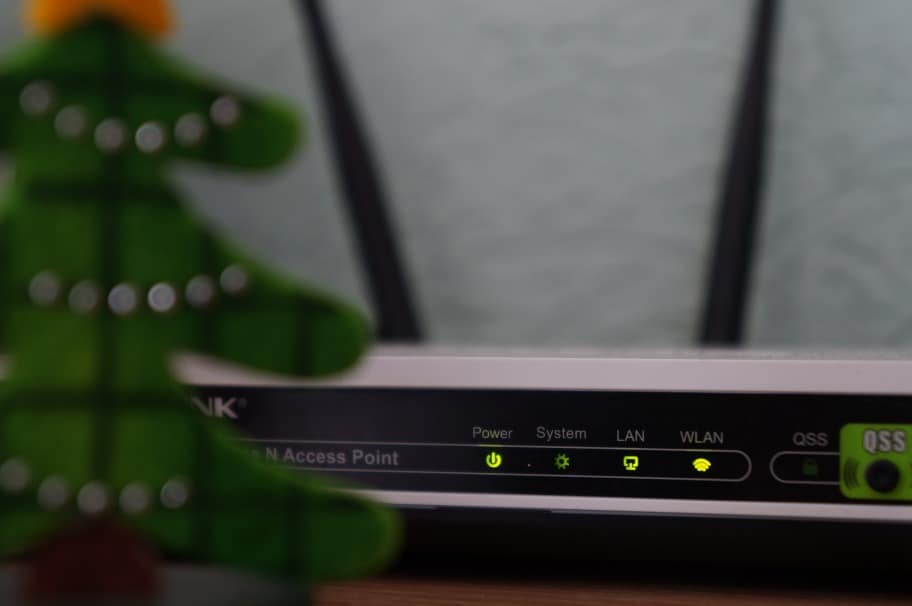To access your router from the internet, you need to follow these steps:
Determine your router's public IP address: This can usually be found by searching "what's my IP" on Google or by checking your router's settings page.
Enable remote management: Most routers have a remote management feature that allows you to access the router's settings from outside your home network. Check your router's manual for instructions on how to enable this feature.
Set up port forwarding: You will need to forward the appropriate ports on your router to allow remote access. This varies depending on the router model, so consult the manual for specific instructions.
Use the public IP address to access the router: Once you have enabled remote management and set up port forwarding, you can use the public IP address to access the router from the internet. Type the public IP address into a web browser and enter the login credentials for your router.
Note: Remote management can be a security risk, so make sure to use a strong password and disable the feature when not in use.
Why Do You Need to Access Your Router Remotely?
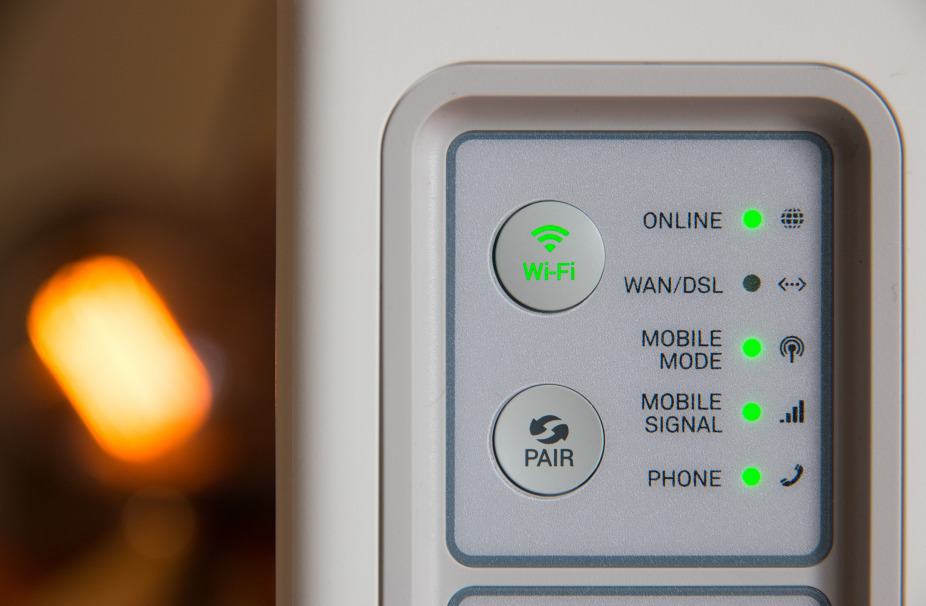
There are many reasons why being able to access your router can be useful. Here are four reasons why it’s going to be beneficial for you and those who live with you.
Related: Spectrum Router Red Light: What Does It Mean?
It’s convenient.
If you’re the only techy person at home, chances are the other people rely on you to do all the computer-related tasks. You’re probably the one connecting the wires, devices, and even making sure that the internet is up and running. But what if you’re not home? Your parents or children won’t stop pestering you to fix it.
By being able to access your router remotely, you can check if there’s any problem in your router. You will be able to fix it and run speed tests, too.
You want to check if anyone is using the Wi-Fi.
Did you know that you can check who’s been connected to your Wi-Fi? If you haven’t, then this technique will be very useful to you. By accessing your router even when you’re outside, you’ll be able to “spy” on your kids if they’re studying or playing online games. Accessing remotely also gives you the power to adjust the parental controls if your router allows it. Now, you don’t have to wonder if someone’s accessing sites that are prohibited.
You want to remove access for guests and neighbors leeching off of your Wi-Fi.
Just like how you can know if your kids are playing online games, you can also find out if your guests or neighbors are using your internet connection without your permission. Through this access, you can also block or remove users who have been taking advantage of your router.
This is also the access where you can change your Wi-Fi settings and remove the Guest network so that nobody else but your family can use the Wi-Fi. Sure, it sounds a little selfish, but would you want someone to take advantage of the internet you pay for, or worse hack into your private data?
You can access files from a hard drive.
If you have an external hard drive connected to your router, you can access them remotely. Not a lot of people remember that you can do something like this, it’s a convenient trick to access your files easily without worrying about logging in on your actual laptop.
Related: How to Access Other Devices Connected To My wifi
Preparing to Access Your Router Remotely

Is there anything you have to do before you can access your remotely? The answer there is yes. You just can’t type in your router’s IP address and access your router. There’s what you call “remote sharing”. If that feature is not enabled in your router, you can’t access it when you’re outside even if you have the admin username and password.
So what is remote sharing? Remote sharing is just literally a switch that will make your router capable of being accessed remotely. Unfortunately, you can’t do this without a connection to your router, so you have to do this when you’re at home.
To enable remote sharing, go to your browser and type in your router’s IP address. If you don’t know what your router’s IP address is, you can access it from the command center (typing in “cmd” for Windows or “terminal” for macOS). Then type “ipconfig” and press enter. Once you hit that button, the information will appear and you have to scroll down until you find the line named ‘Default Gateway’. The number after that is your router’s IP address. It’s usually 192.168.1.1.
Going back to your browser, place your IP address and key in your admin username and password. Then, log in and look for “Remote Access”. Turn it on.
Enabling DNS
Is turning on remote sharing enough? No, because you have to establish a dynamic DNS. A dynamic DNS helps you integrate well with your personal router. This is important especially when you plan to access it remotely.
To start, you have to connect with a DNS provider. There are numerous DNS providers online and some of them are given for free. Depending on the DNS you’ve chosen, setting it up may vary. The common step here is that you have to make a new hostname and a subdomain.
Once you’ve created those things, go back to your router’s settings on your browser. Copy the hostname and subdomain on the DNS settings panel. When that’s done, you’ve set up your router for remote access. Your new domain will now have to end with a “:8080”.
Accessing Remotely
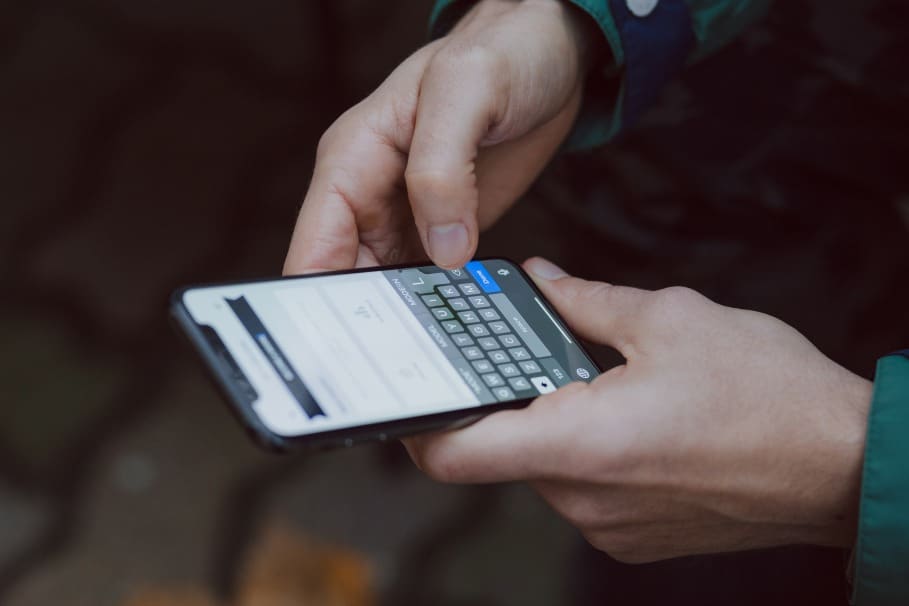
So now that you’ve done the pre-work, you can access your personal router remotely. This is the easy part since you’ve made all the preparations when you were home. If you did the steps above correctly, connecting remotely will just be a breeze.
To connect to your personal router remotely, go to your web browser on your phone. Type in your router’s IP address. It’s the same IP address you used when you were setting up the remote access. A log-in page will be displayed. Enter your admin username and your password. After that, you can now access all your router’s features from your phone.
Here, you can check who is using your internet, set up parental controls, set up or remove the Guest network, and even know your internet’s speed.
Conclusion
The good thing about accessing your router remotely is that you don’t have to prepare the DNS and the remote sharing access all the time. Once that’s set-up, you can now freely access it wherever you are. However, you have to remember that when you change your router’s password, some of these preparations might reset. This varies from router to router, but that’s not going to be a big deal.