"How to change my network security key?" and "How to make my connection more secure?" are some of the most common questions we receive. Today we answer those, and much more...
Who would want someone else to gain access to the Internet connection they are paying money for? Typing in a password, or what is officially called network security key, is always the first step to getting connected to that magical world of the WorldWide Web.
A network security key does not only prevent people from accessing your WiFi but it also makes the network more secure. Computers or devices connected to the same network gain access to each other, making your files and your online activity vulnerable to hacking.
Thus, you need a strong and secure password. While your router or wireless access point normally comes with a preset one, you can change this easily if you know how. If security is very important to you, then you should definitely do this.
Different Types Of Network Security Keys

When you manually change the security settings of your router, take note of the different kinds of security keys and which are more secure.
WEP (Wired Equivalent Privacy)
This is an older type of security key and uses a static 40-bit key to encrypt any data transmitted between your computer and router. It is rarely used nowadays and there are valid reasons to avoid it. The encryption it uses is very weak and any experienced hacker can crack it easily.
WPA (Wi-Fi Protected Access)
This kind of security key was developed to improve on the WEP, making improvements on both encryption and authentication procedures. WPA uses any of these encryption methods, TKIP (temporal key integrity protocol) or AES (advanced encryption standard). TKIP means a 128-bit key is randomly assigned to every data packet arriving. Plus, the built-in authentication support is an upgrade not available in WEP.
WPA2 (Wi-Fi Protected Access 2)
Most routers use WPA2 nowadays because they are more difficult to crack. Like the WPA, it uses a temporary key for every packet. Beyond that, it uses a security protocol including a pre-shared key (PSK) authentication. While WPA3 devices are available, it might take some time to see them overtaking WPA2.
Finding Your Network Security Key

Your preset network security key is important for you to connect to the router and to the Internet. You can find this password either on the router, look for a label at the bottom where the network name and password should be listed. It is always good practice to change this password for extra security, especially when other people can see the router (and at the same time, your security key!)
The password can also be viewed from your computer. You can open the details of your WiFi connection on the network settings, including the network security key.
Changing Your Network Security Key
Did you know that even your neighbors can access your network? If they are also skilled enough, anyone can hack into your router. To make your home network safer, you only need to follow some simple steps to change the WiFi password. You need your computer to do this, but even with little computer expertise, it can be easily done. While there might be some variations as to how it can be done depending on your router’s brand and model, the steps outlined below are pretty much common for every network.
Find Your Router’s IP Address
In order to gain access to your router, you need its IP address, or otherwise known as the “default gateway.“ To find this, you need to click on the Start button and choose Run. In the box, type “cmd“ and press enter to open your Windows Command Prompt.
Type “ipconfig /all“ (yes, there is a space between the G and the slash) and press enter. You will find some details about your router connection. You need to find the listing for “default gateway“ and write down the IP address listed there. Most routers have a default gateway of either 192.168.1.1 or 192.168.0.1.
Connect To Your Router

Open your web browser and type the IP address you just wrote down. You will need to enter a username and password, which can be found on your router’s Web management interface. In many cases, they use a default username “admin“ and password “admin“ or ”password.“ When you first access this, you might want to change these credentials as well, for added security.
Once you have gained access, you need to look for the Wireless Security tab on the Web management interface. You will find a section where the type of security enabled on your network is indicated, whether it is WPA or WPA2. Beside it, you will find the current password. You can then remove the old one and type in your preferred passkey. Make sure to click on “Save Changes“ or “Save Settings“ so that the changes are reflected.
Connect Your Computer
When you try to connect to the wireless network, you will be prompted to type in the security key (because your previous password does not work anymore), or you will see a message that you cannot connect due to the wrong password. You will need to open your Network Connections settings and choose your network name. Right-click and choose Properties. On the Security tab, you can find the box for the security key. You can type the new password and save the settings. You can then connect to your router and the Internet again.
Some Helpful Tips
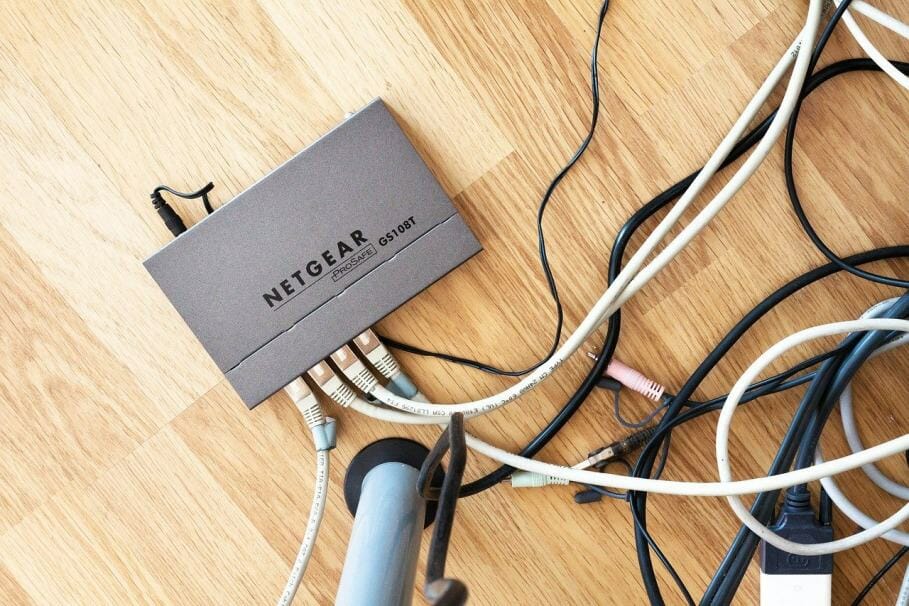
For maximum security, choose a hexadecimal format for your new password. There are tons of tools online that help you come up with a password that is very difficult for anyone to guess or hack. These tools can also transform a phrase or word into a hexadecimal version that is more secure.
Conclusion
Have you ever experienced any of your accounts being hacked? If yes, then you know the need of taking your security seriously. When you leave your router and home network vulnerable to hacking, you are essentially giving these hackers access to everything on your computer (including bank accounts).
The only way to keep your stuff safe is to make sure your network is secure by changing the assigned network security key. In a few simple steps, you can keep your information safe.


