In this post, we'll find out what does "AP Currently Not in Use" mean and how to solve this common error...
Do you often find your happy browsing interrupted by an “AP currently not in use” error? Do you even know what this means? More importantly – do you want to fix it for good so you can browse the internet uninterrupted on your phone?
This particular error often pops up in various Android phones. Reports noted that it is commonly seen in Samsung devices such as the Samsung Galaxy Tab 3, the S5, the Galaxy Tab 4, the Samsung Galaxy S5, the Samsung Galaxy Grand 1, and the Grand 2.
Error Notifications on Screen
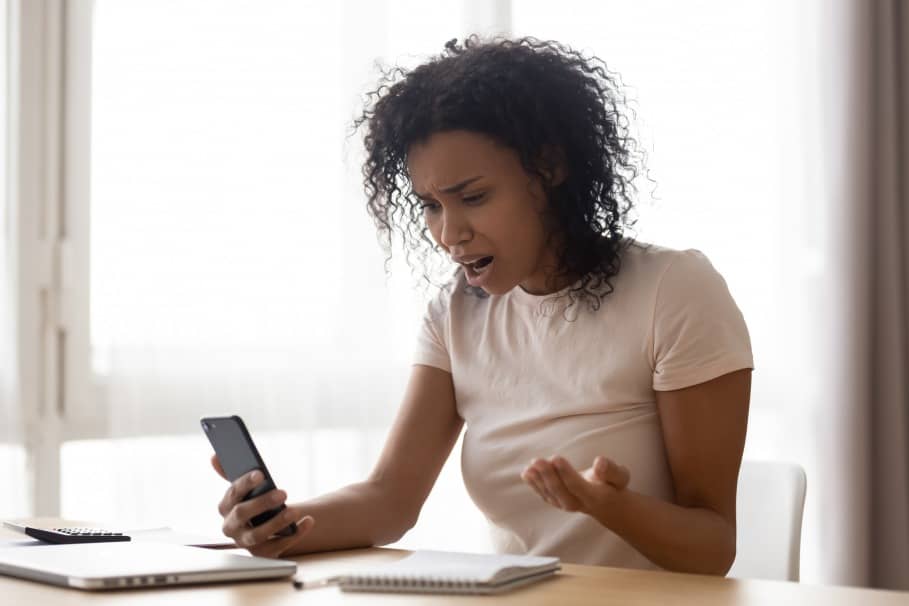
There are actually several variations of this problem. On some phones, you’d see the plain “AP currently not in use”. However, others will have a display of “AP currently not in use, internet connection slow. Some will have a display of “AP currently not in use Galaxy S5”. The succeeding words may change, but once you notice the “AP currently not in use” notification – you’ll know that they all have the same core problem and can therefore be fixed through similar methods.
What Does the AP Mean?
Before we talk about how to fix this problem, it’s important to first figure out exactly what that statement means. The word AP is actually an acronym for Access Point. This refers to whatever you’re using to access the internet. Typically, it’s the router or the dongle you’re utilizing as model. Simply put, your device thinks that the access point is not working.
Why does it think that? Well, this is because your phone is having a hard time connecting to the internet. Since the phone can’t access the internet, it simply assumes that the device which makes the connection possible is down.
Determining the Problematic Element
So how is this problem fixed? Well, there are several ways to make this problem go away. Understand that if this error pops up, there are three possible culprits. First is your phone, second is the AP itself, and third would be the actual internet connection. You’ll need to sort out these different options before applying a solution.
- It’s the Phone
You can tell that the problem stems from your phone if others in the area are using the internet without any problems. Ask any Android user in the area if they’re getting the same error or perhaps their internet connection is fluctuating. If the signal is strong with their mobiles, then the problem is with your phone.
- It’s the Router

Obviously, if everyone in your house has the same problem, then the router itself is the culprit.
- It’s the Internet
Once you’ve done all you can do to fix the router and your phone – as discussed below – then this is the last option. The best way to solve this problem is by switching locations. Maybe put the router in a different area of your home to get better signal.
Fixing the “AP Not Currently in Use” Error
Here are some of the ways you can solve this problem – and many of them can be done in a matter of seconds without the intervention of a professional.
- Turn it Off and On Again
Yes, this can definitely work. Some devices simply need to start fresh in order to jolt their process and allow you to go online again without any problem. Restart your mobile phone and allow it to connect to the internet as usual. If this doesn’t solve the problem, restart the router itself. In most cases, the problem goes away with any of these two solutions. If not however, there are a lot more things you can try!
- Connect and Reconnect Your Phone
Another good way is to simply go to connections and “Forget” your wireless router. Connect to it again and the error message should be gone. This also works for problematic Bluetooth connections.
- Refresh Your Time and Date
It can happen – sometimes the problem is the time and date settings of your phone which refreshes to a later period. To fix this, just go to Settings and find the “Automatic Date and Time Settings”. This should have a check mark beside it. Remove that check mark and then put it back again.
- Avoid Poor Connections
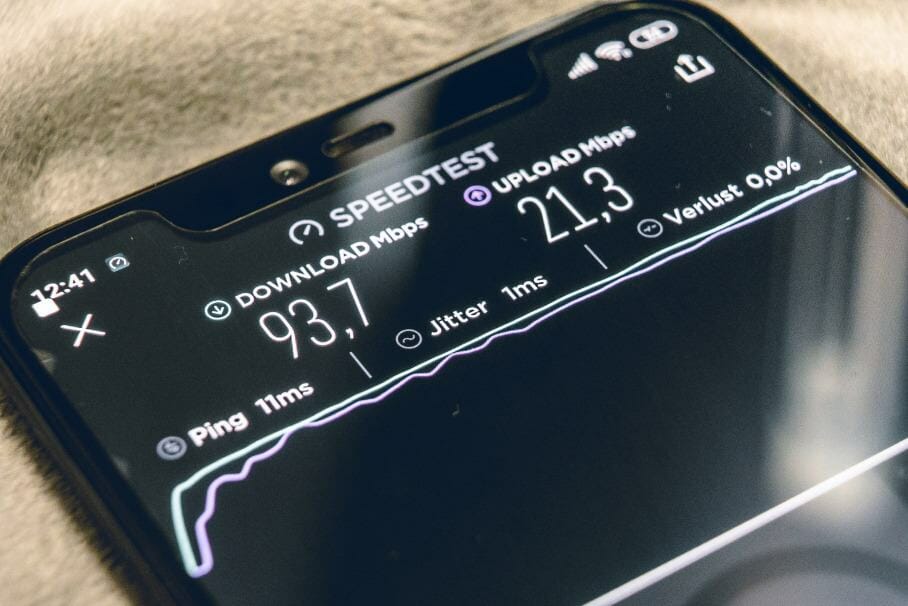
Some Android phones have this “avoid poor connections” feature which automatically stops you from connecting to a bad access point. To do this, go to Settings and choose WiFi. Once there, go to More Settings, hit Advanced, and then remove the check mark from the Avoid Poor Connections option. Note – this means that you WILL get internet service, but it’s probably going to be slow.
- Change your IP Address
Every time you switch your router on, your IP address actually changes. This is called a dynamic connection as opposed to a static one which only uses one IP address. Dynamic is the default setting and you’d want to make it static to avoid this error. To do this, go to Settings and choose to “Forget” your password on the WiFi. Now hit Network and put a check mark on the boxes below. If you continue to scroll down, a box will show up allowing you to choose between DHCP and Static. Opt for Static and then put in the IP address of your PC.
- Switch Connections
All routers are operating on two bandwidths. That’s 2.4GHz and the 5GHz. You can switch from one to the other if you’re getting this particular error. To do this, connect your phone to the router. Open up a browser and type in 192.168.0.1 and hit enter. Type in “admin” as the password leave the user box blank. Once you get there, find the 802.11 option where you can choose between the 2.4 and the 5 GHz. Hit save and try to see if the error pops up again.
Conclusion
To wrap it up – the “AP Currently Not in Use” is not a big problem but can be a persistent one. There will be days when it will pop up but if it happens often, you should already know exactly what to do in order to solve the issue.


