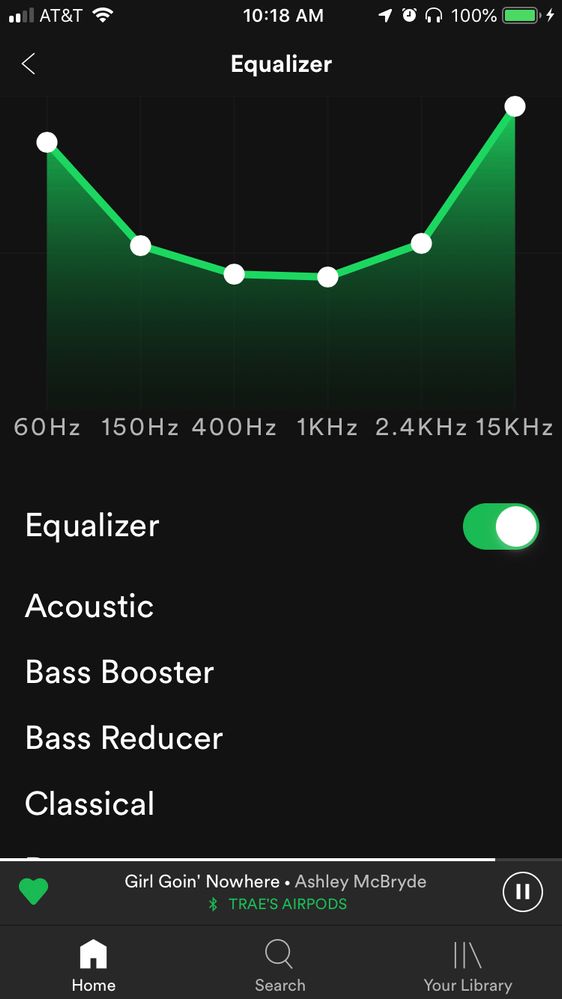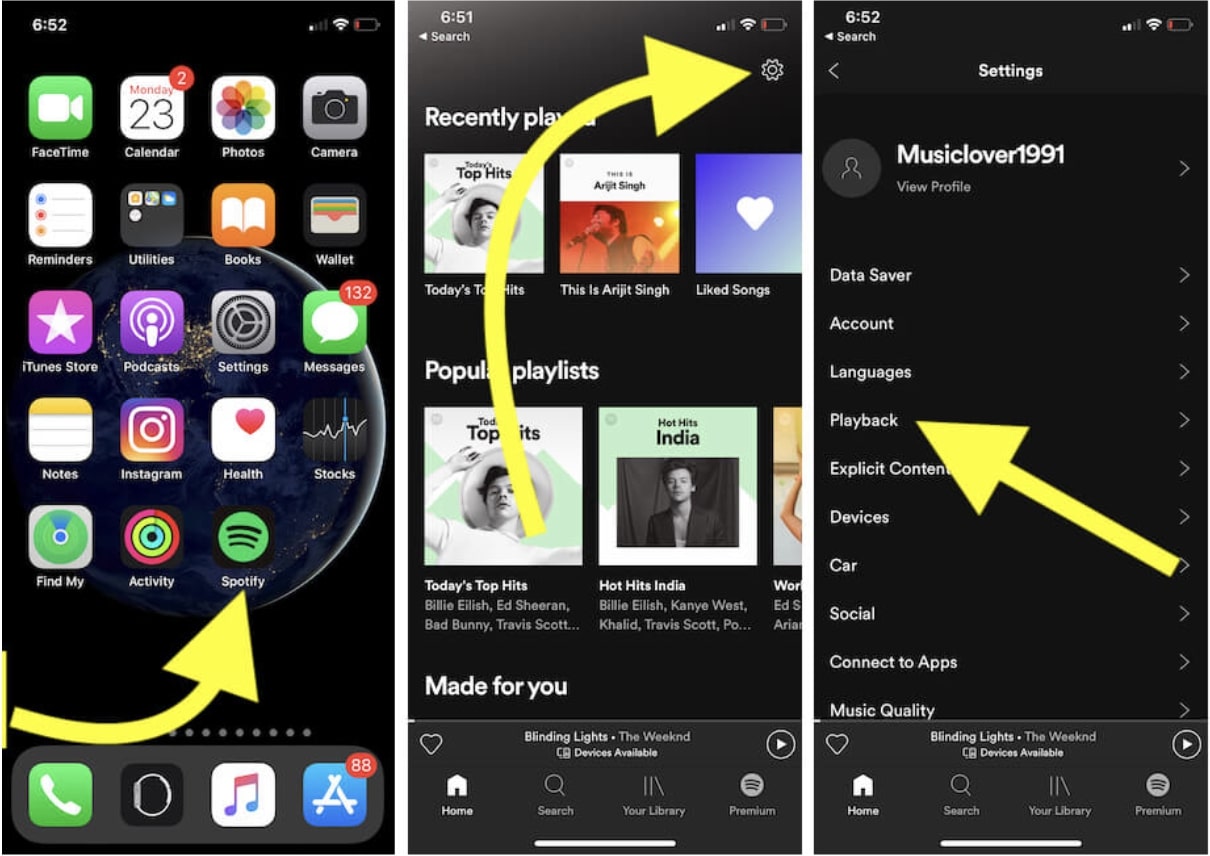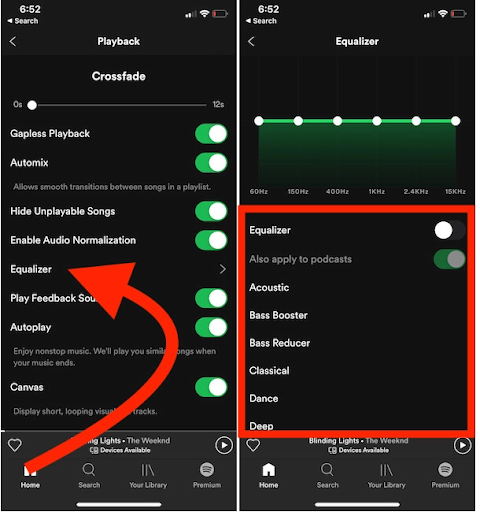The best Spotify equalizer settings will vary depending on your personal preferences and the type of music you’re listening to. However, here are some general guidelines you can use as a starting point:
- Open the Spotify app and go to “Settings”.
- Scroll down to the “Playback” section and tap on “Equalizer”.
- Enable the equalizer by toggling the switch to “On”.
- You can now adjust the equalizer settings to your liking. Here are some recommended settings to try:
- Bass: +3 to +6 dB
- Mids: 0 dB
- Treble: +3 to +6 dB
You can adjust the settings based on the type of music you’re listening to. For example, if you’re listening to bass-heavy music like hip-hop or EDM, you may want to increase the bass level.
- Once you’ve set the equalizer to your liking, tap on the “Back” button to save your settings.
Remember, these are just general guidelines, and you may need to experiment with different settings to find the best sound for your ears and the music you’re listening to.
Note that changing the equalization settings can have a dramatic effect on the way music sounds to you. For instance:
- A more robust and resonant bass is typically desired in hip-hop and dance music. You can enhance bass or the frequencies between 20 and 60 kilohertz.
- For music genres like Jazz and Opera, where every word matters, an equalizer can help you get a balanced sound signature by ensuring that no specific frequencies stand out.
Table Of Contents
- 1 Best Spotify Equalizer Settings for Earphones
- 2 Best Spotify Equalizer Settings for Speakers
- 3 Best Spotify Equalizer Settings for Airpods
- 4 Best Spotify Equalizer Settings for Bass
- 5 Best Spotify Equalizer Settings for Apple Headphones
- 6 Best Spotify Equalizer Settings for Car
- 7 Best Spotify Equalizer Settings for EDM
- 8 How do I Make Spotify Sound Like a Concert?
- 9 Does Spotify Premium Sound Better?
- 10 Why is my Spotify Music Quality Bad?
- 11 What is the Highest Audio Quality on Spotify?
- 12 Final Words
Best Spotify Equalizer Settings for Earphones
You can optimize your EQ for a human voice to get the greatest clarity out of your earphones. Voices of children, women, and men all have distinctive frequency ranges. It’s also important to remember that everyone’s tone will be slightly different. For this reason, it is impossible to develop a universal equalization curve for speech.
You should set an EQ range for each voice as shown below:
- Adult Male: 125 Hz
- Adult Female: 200 Hz
- Child: 250 to 400 Hz
Alternatively, you can regulate any frequency that seems to drown the others.
Best Spotify Equalizer Settings for Speakers
Spotify equalizer settings for speakers differ depending on the devices or genres. You should boost the bass and reduce the mids if you use the speakers on a regular laptop. However, if you’re using speakers with a lot of bass, you can achieve sound balance by turning up the highs.
Related: Apple Music vs. Spotify: A Head-to-Head Comparison of the Leading Music Streaming Services
Best Spotify Equalizer Settings for Airpods
No equalizer preset can be classified as “best” for Airpods since the setting will vary depending on the music genre you are listening to. For this reason, we recommend playing around with the equalizer’s presets first, based on the music genre you’re listening to.
Related: AirPods Pro Vs. AirPods 3 – A Detailed Comparison
Below are some suggestions to try:
Bass Booster
If you listen to music with a bassline, tap on this preset to help you zero in on the low-end frequencies. If the sound is unclear, you can reduce some bass or increase higher frequencies.
Loudness
This setting is designed to make the currently playing song seem louder. You can add more mids to increase the loudness of the music. This setting is ideal when listening to Rock music.
Spoken Word
This isn’t the ideal option for music, but if you listen to podcasts, using it clarifies the speaker’s voice. You can adjust the tone by adding more low mids if you feel like it’s unnatural. Subsequently, if you’re having trouble hearing the speaker over the music on the tape, turning down the bass will help.
Experiment
The thrill comes from taking risks and seeing what happens. For instance, start adjusting the low end if you’re having trouble hearing the kick and bass. Also, increasing the mid-range is a good starting point for bringing out the track’s instruments, while increasing the high-end can help offer clarity to vocals and speaking.
Best Spotify Equalizer Settings for Bass
Bass ranges between about 20Hz and 200Hz. Note that there is a corresponding frequency for every note in the musical alphabet. If you intend to increase to bass-heavy music, adjust the equalizer between the 20-200Hz range. Boost the decibels (dB) to the given range depending on your music needs.
Best Spotify Equalizer Settings for Apple Headphones
The optimal Equalizer (EQ) settings for your Apple headphones via the Spotify app cannot be precisely defined. This is because affinity varies from one person to another. That said, you can find the best equalizer on the Spotify app on the iPhone through the following steps:
- Go to Spotify App on your Apple phone
- Navigate to the “settings” on the top right side of the screen
- Go to the “Playback“
- Find and tap “equalizer.”
You will be provided with a long list of music genres, including
- Bass Boost
- Dance
- Deep
- Hip-Hop
- Piano
Best Spotify Equalizer Settings for Car
A neutral equalizer setting is ideal for your car since it is compatible with most genres of music and podcasts. A +2 or +4 boost to the mids and highs and a +4 boost to the bass will be ideal if you like more bass-heavy music like hip-hop or electronic dance music.
Best Spotify Equalizer Settings for EDM
There is no specific equalizer for EDM since it depends on the speakers and your listening space setup. To equalize your EDM correctly, you need to use a calibrated microphone with software like REQ or a spectrum analyzer.
How do I Make Spotify Sound Like a Concert?
You can make your Spotify sounds like a concert on iOS and Android devices. All you need to do is to adjust the streaming quality by going to the Home menu, tapping Settings, and then tapping Audio Quality. Adjust the audio quality to your preference or depending on the genre of music you are streaming.
Related: Beats Studio Buds Vs. AirPods Pro – Which one is Right For You?
If you are using a desktop, go to “Settings” and navigate to “Audio quality.” Under streaming quality, choose the setting of your preference.
Does Spotify Premium Sound Better?
Yes, Spotify Premium now features very high-quality streaming at 320 Kbps, which can improve audio clarity and detail when used with high-end headphones or speakers. Whether you’re using a desktop, mobile, or tablet to listen, you’ll find the option to customize the audio quality in the menu that appears when you go to the Settings menu.
Other benefits of using Spotify premium include:
- Unlimited skips and replays
- You can listen offline
- Play albums in full
- You enjoy Unlimited skips and replays
- No more shuffle-only mode
Why is my Spotify Music Quality Bad?
If the sound quality of your Spotify playlists is subpar, it is likely due to the headphones you are using. You can try adjusting the equalizer settings to see if that helps. Even if you have expensive headphones, you can still adjust the sound to your preference by utilizing the equalizer features in Spotify.
What is the Highest Audio Quality on Spotify?
A premium Spotify account’s settings menu has a “High Quality” streaming option. You’ll be able to stream at 320 kbps, the highest quality level for compressed streaming audio.
Related: How to Fix ‘Spotify Can’t Play This Right Now’ Error
Final Words
If you want to stream music to several gadgets using a single account, you won’t find a better or more excellent platform than Spotify. Adding an equalization feature to Spotify gives you more control over your music preference. This post guides you to discover the perfect sound for each of your Spotify playlists.