The Apple Watch is a sophisticated wearable piece of technology that monitors your physical activity. It has advanced sensors that monitor heart rate, step count, and blood oxygen levels.
You must set specific daily fitness goals for accurate data and effective progress tracking. The Activity App manages these goals, so it’s crucial to be comfortable with adjusting your fitness targets through the Apple Watch.
Whether you’re aiming to raise or lower your daily targets, here are the steps to adjust your fitness goals on your Apple Watch.
Table Of Contents
Accessing the Goals Feature on Apple Watch
To modify your activity goals, follow these steps on your Apple Watch:
- Launch the Activity app on your Watch, identified by its icon featuring red, green, and blue rings.
- Scroll to the bottom and select “Change Goals.”
- You will start by adjusting your Move goal. You can achieve this using the minus or plus icons on either side of your goal number. After making the changes or if you decide to keep the current goal, press “Next.”
- Follow the same procedure for changing your Exercise and Stand goals.
The Three Rings
The Apple Watch uses rings to visually represent your progress in achieving daily goals. When a ring is filled, it signifies that you’ve successfully met your goal for the day.
- Red Move Ring: This ring monitors the active calories you’ve burned throughout the day.
- Green Exercise Ring: The Exercise ring keeps track of the amount of “vigorous” activity you’ve engaged in. Any workout that elevates your heart rate contributes to the Exercise ring.
- Blue Stand Ring: To complete this ring, you simply need to stand and move around for at least one minute per hour.
Changing Goals on Apple Watch
The main goal is to close your rings throughout the day. However, sometimes, this may become impossible, and you could use some flexibility.
When you initially set up your Apple Watch, your Move goal is automatically determined based on your demographic information, such as height, weight, age, and gender.
While these default goals are suitable, they might not align with your current fitness level. You may need a break due to an injury or even want to push your limits.
For beginners, setting achievable goals is more motivating, whereas individuals engaged in frequent training might adjust their goals to prevent disruptions during illness or support a gradual recovery. In any case, the key is to tailor your goals to suit your lifestyle and needs.
Each individual has unique personal goals set within the app relating to calorie burn, exercise duration, and stand hours. These individualized goals can influence the results. Additionally, as you progress towards improved strength and fitness, you may decide to adjust your own goals.
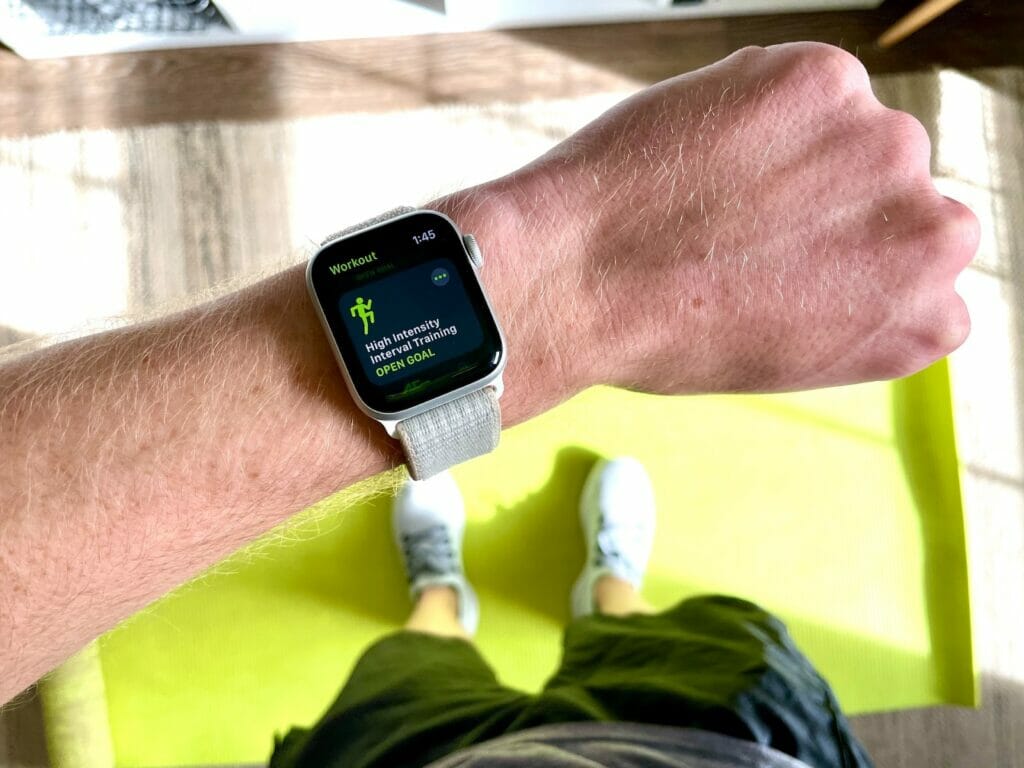
Credits: Blocks Fletcher / Unsplash
Tips for Setting Realistic and Achievable Goals on Apple Watch
Setting and achieving fitness goals with your Apple Watch involves creating clear objectives. You can start by following these tips:
- Be specific about your targets.
- Regularly monitor your progress.
- Challenge yourself with achievable yet demanding goals.
- Keep your objectives realistic and relevant to your lifestyle.
- Assign deadlines to stay accountable.
- Balance process-oriented goals, such as weekly workouts, with outcome-oriented goals, like weight loss.
This way, you can effectively utilize your Apple Watch to track and attain your fitness goals and promote a healthier lifestyle.
Using the Apple Watch Companion App on iPhone to Change Goals
Access the Apple Watch app on iPhone
You can adjust your fitness goals not only from your Apple Watch but also through your connected iPhone. Here’s how:
- Open the Fitness app and navigate to the Activity section.
- Scroll down and select “Change Goals.”
- You will receive a prompt to modify your Move Goal on your iPhone. Use the minus (-) or plus (+) icons to choose your desired number and confirm the change by tapping “Change Move Goal.” If you wish to keep the existing goal, simply tap “Change Move Goal” to proceed to the next activity goal.
- Next, you’ll encounter your Daily Exercise Goal. Adjust your exercise goal on your Apple Watch using the minus (-) or plus (+) icons and confirm by tapping “Change Exercise Goal.”
- Finally, you’ll see the Daily Stand Goal. Set this number according to your preference and confirm the change by tapping “Change Stand Goal.”
You have the flexibility to modify your fitness goals on both your Apple Watch and iPhone. These adjustments will synchronize with the Apple Watch Activity app. To begin the process, simply open the Activity app.
Explore the Apple Watch world
- How to Find an Apple Watch if Dead? A Step-By-Step Guide
- What Does an Apple Watch Do?
- How to Reset Apple Watch and Pair It Again? A Step By Step Guide
- Are Apple Watches Waterproof? It Depends on The Model
- How to Turn Off Theater Mode on Apple Watch?
Considerations for Goal Changes
Potential Impact of Changing Goals Mid-week
Adjusting fitness goals mid-week can have both positive and negative effects. On the positive side, it can boost motivation by introducing a fresh challenge for those who initially set easily attainable goals. It also allows adaptability in response to unexpected life events, ensuring continued progress despite disruptions.
Moreover, lowering overly ambitious goals mid-week can prevent burnout and injury, prioritizing safety. However, frequent goal changes can lead to inconsistency and hinder progress, while constant adjustments might result in demotivation and a sense of failure.
Additionally, it can reduce tracking accuracy, making it harder to determine effective strategies. Striking a balance between adaptability and consistency is essential for long-term success.
Tips for Finding the Right Balance and Pace With Goal Adjustments
Experiencing fluctuations in motivation is normal, but it can lead to guilt over unmet Apple Watch fitness goals. To overcome this, consider practical strategies. Household chores can help achieve exercise and move goals while sharing goals with friends provides motivation and accountability.
Closing the Stand ring is as easy as regular short walks. Splitting a 30-minute activity goal into smaller segments throughout the day makes it more achievable. Start with realistic goals and adjust them as your fitness improves.
These steps can help you stay on track and meet your Apple Watch activity objectives, even when motivation is low.

Credits: Luke Chesser / Unsplash
Conclusion
The Activity app informs you about reaching your daily movement goals and kickstarting your calorie-burning journey. Go to the Activity App and select Change Goals. There, you can adjust your goal according to your capabilities. These goals should align with your needs, abilities, and motivation. This way, you can experience joy and satisfaction when you receive the “all goals completed” notification. You can feel a sense of purpose, increasing your dedication.
On the other hand, unachievable goals will leave you demotivated and burnt out. Instead, aim for gradual success to build confidence and ultimately lead you to long-term health and well-being.


