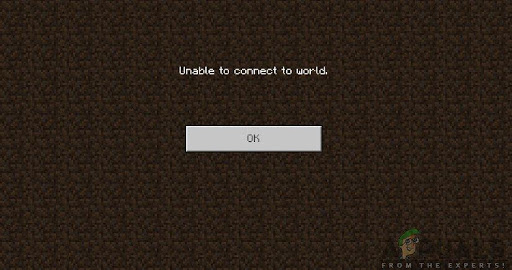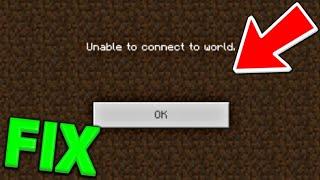Minecraft is a popular sandbox video game that allows players to build, explore, and create in a virtual world. One of the best features of Minecraft is the ability to play with friends, either on a local network or over the internet. However, sometimes players may experience issues when trying to join a friend’s Minecraft world.
This can be frustrating and affect the overall gaming experience. In this article, we will explore common reasons why players might be unable to join their friend’s Minecraft world and provide steps to troubleshoot the issue. Whether you’re a seasoned Minecraft player or new to the game, this article will help you get back to playing with your friends in no time.
Table Of Contents
Here is Why you Can’t Join Your Friends’ Minecraft World And How to Remedy The Situation:
- Multiplayer Server: Make sure that you and your friend are both connected to the same multiplayer server and that the server is not down or experiencing any issues.
- Game Version: Ensure that both you and your friend are using the same version of Minecraft, as different versions may not be compatible with each other.
- Firewall Settings: If your computer’s firewall is blocking Minecraft, you won’t be able to join your friend’s world. You can either temporarily disable the firewall or add an exception for Minecraft in your firewall settings.
- Router Settings: If your router is blocking Minecraft, you may need to configure your router settings to allow incoming Minecraft traffic.
- Internet Connection: A slow or unreliable internet connection can prevent you from joining your friend’s world. Try restarting your router and ensuring that both you and your friend have a stable internet connection.
- Game Mode: Make sure that both you and your friend are playing in the same game mode (e.g. Survival, Creative, Spectator).
- Game Settings: If you or your friend have any game settings that may prevent multiplayer connectivity, such as blocking incoming friend requests, try adjusting those settings.
If the player’s internet connection is the issue, they can try to improve it by connecting to a different server or by using a VPN. If the server is the issue, the player can try to contact the server owner or administrator to see if the server is down or if there is a problem with it.
Related: Where to Vote for Minecraft Mob?
Let’s dive in!
Minecraft Unable to Connect to World: Reasons
There are a few reasons you may be unable to connect to a world in Minecraft. The most common cause is that the server is down or not responding. Other reasons can include:
- The world is no longer available
- The world is full
- You are not whitelisted on the server
- The server is running an incompatible version of Minecraft
- The server has been banned
- You have been banned from the server
- The server has blacklisted your IP address
The server is down or not responding
This means that the server you are trying to connect to is either not running or responding to queries. This could be due to several reasons, such as the server being turned off or experiencing technical difficulties.
Related: How Much is Minecraft on Switch?
The world is no longer available
This means that the world you are trying to connect to has been deleted or is no longer accessible. This could be due to the server being reset or the world being removed for another reason.
The world is full
This means that the server you are trying to connect to is full and cannot accept more players. This is usually due to the server being prevalent and may mean you have to wait until someone leaves the server before you can join.
You are not whitelisted on the server
This means you are not on the list of players allowed to join the server. This could be because the server is invite-only or the server owner has manually added you to the whitelist.
Related: How to Get Minecraft for Free on Your Phone in 2023
The server is running an incompatible version of Minecraft
This means that the server you are trying to connect to is running a different version of Minecraft than you are.
Related: How to Make a Fermented Spider Eye in Minecraft: Usage & Recipes
Why can’t I join my Friend’s Minecraft World?
There could be many reasons why you can’t join your friends’ Minecraft world. Perhaps your versions of Minecraft are different, or they might be playing on a server you’re not whitelisted on. Other possible reasons include firewall issues or a misconfiguration of your network settings.
Minecraft is a popular game that allows players to build and explore in a block-based world. However, sometimes players may experience an error where they cannot connect to a world. This can be frustrating, but there are some potential solutions.
-
Reconnect to the World
One potential solution is to try and connect to the world again. This may sound obvious, but sometimes the error can be fixed simply by trying again. Players can try restarting their game or computer if this does not work. Sometimes this can clear up any errors and allow players to connect to the world.
-
Re-add your friend
If you’re having trouble connecting to a Minecraft world, one of the first things you should try is re-adding your friend. Here’s how:
- Launch Minecraft and select “Friends.”
- Select the “+ Add Friend” button.
- Enter your friend’s username and select “Send Friend Request.”
- Once your friend accepts your request, they will appear on your friend’s list.
- Select your friend’s name and then select “Join World.”
If you continue to have trouble connecting, you may need to check your firewall settings or try connecting from a different location.
-
Reload your World
If you cannot connect to a Minecraft world, you can try reloading the world to fix the issue. To do this, close the world and restart it. If the problem persists, you can try restarting your computer. Here’s how you can reload your world step by step:
- Select the world you want to reload
- Press the “reload” button in the world options menu
- The world will be re-loaded from the last saved state
- If you have made changes to the world since the previous save, those changes will be lost
- You can also reload your world from a specific point in time by using the “revert to” option in the world options menu
- This will revert the world to the state it was in at the specified time, and all changes made since then will be lost
- You can also use the “reset” option in the world options menu to reset the world to its default state
- This will delete all changes made to the world, including player data, and cannot be undone
-
Disable Windows Firewall
If you are having trouble connecting to a Minecraft world, one possible solution is to disable the Windows Firewall. This can be done by going to the Control Panel, selecting “System and Security,” and selecting “Windows Firewall.”
You should be able to disable the firewall by selecting the “Off” option. Once the firewall is disabled, you should be able to connect to the Minecraft world without any problems.
If you still have trouble connecting to a Minecraft world, you may need to try another solution.
-
Update the network drivers
Updating your network drivers is an excellent first step if you’re having trouble connecting to a Minecraft world. This can be especially helpful if you’re having problems connecting to a server after a game update.
There are two ways to update your network drivers:
Option 1: Manually
You can update your network drivers manually by visiting your computer or motherboard manufacturer’s website and downloading the latest drivers.
Option 2: Automatically
If you don’t have the time, patience, or computer skills to update your network drivers manually, you can do it automatically with Driver Easy.
Driver Easy will automatically recognize your system and find its correct drivers. You don’t need to know exactly what system your computer is running, you don’t need to risk downloading and installing the wrong driver, and you don’t need to worry about making a mistake when installing.
Once you’ve downloaded Driver Easy, it will scan your computer and detect any driver’s problem. You can then update your drivers with a single click. After updating your network drivers, restart your computer and try connecting to the Minecraft world again.
-
Disable Antivirus Software
If you face the “Unable to Connect to World” problem in Minecraft, it is most likely due to your antivirus software. You need to disable your antivirus software and try again.
If you are using Windows 10, you can disable your antivirus software by following these steps:
1) Press the Windows key + I on your keyboard to open the Settings app.
2) Click on the “Update & Security” option.
3) Click on the “Windows Security” tab on the left-hand side.
4) Click on the “Virus & threat protection” option.
5) Click on the “Manage settings” option under “Virus & threat protection settings.”
6) Toggle off the “Real-time protection” option.
7) Restart your computer.
After following these steps, you should be able to connect to your world in Minecraft without any problems.
-
Connect a VPN
There can be several reasons you cannot connect to a Minecraft world. However, one potential explanation is that your computer cannot connect to the server due to your network settings. If this is the case, you can use a VPN (virtual private network) software to fix the problem.
A VPN software will allow you to connect to a server in another location, bypassing any restrictions your network might have. This will enable you to connect to the Minecraft world you want to play on.
Many different VPN software programs are available, so you must choose one compatible with your operating system. Once you have installed the VPN software, you will need to configure it to connect to a server in the location that you want to play in.
Once you have done this, you should then be able to connect to the Minecraft world that you want to play on. If you still have problems, you can try contacting the server administrator to see if they can help you further.
Related: How Much Is Minecraft on Xbox One?
How To Fix Minecraft Unable To Connect To World on PS4
Connection Refused is one of the most common errors when connecting to any Minecraft Server. When you get this error, the server you try to connect to refuses any connection attempts. This is because the server is behind a firewall or is not configured correctly in most cases. To fix this, you must ensure that the server is configured correctly to accept incoming connections.
First, check the server’s ports. To connect to a Minecraft server, your computer needs to be able to connect to port 25565. If the server is not configured to listen on this port, you will get the Connection Refused error. To fix this, you must either open port 25565 on the server or configure your computer to use a different port.
Next, check your firewall settings. If you have a firewall enabled on your computer, it may block the server’s connection. To fix this, you need to either disable the firewall or configure it to allow connections to port 25565.
Finally, check your router settings. If you are behind a router, it may block the server’s connection. To fix this, you must either disable the router or configure it to allow connections to port 25565.
How To Fix Unable To Connect To World on iOS
If you are having trouble connecting to a world in Minecraft on your iOS device, you can try a few things to fix the issue.
- First, check to make sure you are connected to the Internet. If you are not connected, try connecting to a different WiFi network or using your cellular data.
- If you are connected to the Internet, try restarting your device.
- If you cannot connect to a world, try deleting and reinstalling the Minecraft app.
Related: How to Make a Toilet in Minecraft
Bottom Line
There are a few things that you can do to fix the “Minecraft Unable to Connect to World” error. First, make sure that you are running the latest version of Minecraft. Second, check to see if your firewall is blocking Minecraft. Finally, try restarting your computer.
If you continue to have problems connecting to a Minecraft world, you may need to contact Minecraft support.