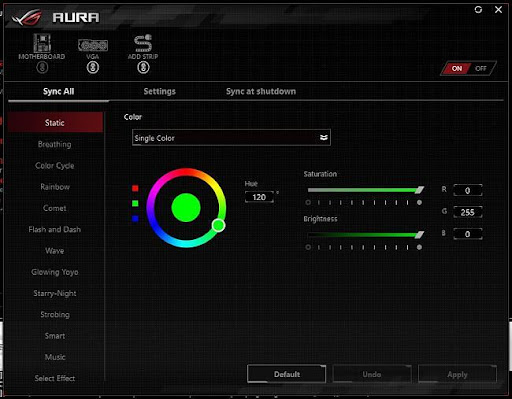Curved monitors are the best alternative for a split-monitor setup. Most people prefer the stretched display as it saves more space and time compared to the multi-setup. In addition, an ideal curved monitor for MacBook Pro has USB-C connectivity, allowing you to connect data and power with a single cable.
Other features to watch out for to establish curved monitors best for MacBook Pro are:
- Size and resolution
- Ergonomics (height, tilt, swivel)
- Connectivity
- Refresh rate
- Aspect ratio and resolution
- Luminance and image quality
- OSD and setup
- Degree of curvature.
Table Of Contents
- 1 Best Curved Monitor For MacBook Pro Summary:
- 2 MacBook Pro
- 3 Why Should You Go For Curved Monitors?
- 4 Curved Monitors
- 5 Best Curved Monitor For MacBook Pro
- 6 ASUS ROG Swift PG 35 VQ
- 7 Samsung Odyssey G9
- 8 What is the Best Radius For a Curved Monitor?
- 9 Which is the Ideal Size to Pick For MacBook Pro?
- 10 Is the MacBook Pro Compatible With All Monitors?
- 11 What Type of Monitor Is Best for MacBook Pro?
- 12 Best Monitor for Mac Studio
- 13 Can MacBook Pro Support Ultrawide Monitors?
- 14 Best Budget Monitor for MacBook
- 15 Can MacBook Pro Support a 4K Monitor?
- 16 What Monitors Does Apple Recommend?
Best Curved Monitor For MacBook Pro Summary:
- Best Overall Curved Monitor for MacBook Pro: ASUS ROG Swift PG 35 VQ
- Best Ultrawide Curved Monitor for MacBook Pro: Samsung Odyssey G9
MacBook Pro
If you are here, you probably know the MacBook Pro’s specs: incredible graphics, fast M1 processors, and spectacular displays. However, all the models under the notebook can’t integrate features like a larger size, panorama, three-dimension, and multitasking that you might need.
Related: MacBook Screen Replacement Cost – With & Without AppleCare+
Why Should You Go For Curved Monitors?
If you are considering monitors, it’s either the flat or the curved panel. They have similarities and differences that might confuse you, but the curved monitor is the best choice if you often play games or edit horizontal videos and pictures.
Even though the ultrawide feature takes time, the curved monitor is worth providing a larger area for viewing your videos, images, documents, and browser tabs. It also integrates that panoramic and three-dimensional effect you might be craving.
Curved Monitors
Curved monitors vary in size, weight, dimensions, aspect ratio, and resolution for different benefits; however, the monitor’s intensity of the curve provides some benefits.
Factors to Consider for Professionals, Gamers, and Multitasking
Different factors are integral depending on what purpose you are purchasing the screen for. Essentially, monitors for professional use, gaming, and multitasking vary in significant features.
Professionals
Professionals like graphic designers and photographers require curved monitors that support opening up several pictures or illustrations side-by-side. A larger monitor would provide more surface area for natural viewing angles to assure image integrity as you edit it.
Gaming
For gaming, the three-dimensional effect and panorama of curved monitors are essential. The resolution and graphics must also be top-notch to boost the gaming experience. Such displays are adequate for racing, flight simulator, and other games that provide panoramic views.
However, it is not practical for shooting games, and some older AAA games aren’t compatible with super ultrawide aspect ratios of curved gaming panels.
Multitasking
Curved large productivity monitors help you view several documents under multi-window with minimal strain. In addition, some monitor manufacturers provide software that helps you control size, tile, and configure windows.
Dual Setup
You can add another similar monitor to boost multitasking as a dual monitor setup. In such a setup, you should watch out for the bezel’s size and degree of curvature. Additionally, you’d need a robust and wide desk sufficient to support such a setup.
Degree of Curvature
General-purpose arc displays like the HP 27 model are gently curved. Gaming and productivity displays are more tightly curved. Ideally, you’ll see a “1800R” curvature label on highly curved monitors, meaning its radius is 1800 mm or 1.8 m. If you adequately put similar monitors side-by-side, the screen’s center, right, and left edges would be equidistant from your eyes if you stand 1.8 m from the screen.
However, moving closer, especially in larger ultrawide monitors, gives a panoramic and exhilarating experience as the screen wraps around you.
What Resolutions, Ergonomics, and Ports Should I Seek For in a Curved Monitor?
Twenty-four inches is the smallest, but most prefer the 27-inch and larger monitors of clusters 30, 34, 35, and 49 inches. All of these are ultrawide panels with an aspect ratio 21:9 or 32:9.
The 21:9 has a native resolution of 3,440 by 1,440, while 32:9 monitors have either 5,120 by 1,440 or 3,840 by 1080, including 49-inch monitors. 2560 by 1080 resolution is adequate, but if you want to ramp it up, a screen with 3,440 by 1,440 or 3,840 by 2,160 is the best. Most curved displays mount the space between 2K and 4K panels.
Ergonomics
Height and tilt adjustment are common with swivel control, which is only consistent with wide monitors. However, pivot control that allows you to change from landscape to portrait orientation and back is not present in many arc displays. Pivot control is a vertical orientation; thus, not essential for arc displays.
Ports
Though not ideal, the ports on curved displays are usually on the back of the monitor, facing downwards. Therefore, connecting your cables before using them in your initial setup would be best to avoid the risks of toppling your unit.
Curved monitors have a display port connector, at least one HDMI port, an upstream USB port, several downstream USB ports, and an output audio jack, regardless of whether the display is a gaming, productivity, or professional monitor. In addition, some displays come with built-in speakers, which vary in quality depending on the brand and model.
General-purpose curved monitors consist of small buttons as controls to navigate the on-screen display (OSD), while in gaming and professional displays, you use four-way minijoystick controllers. Typically, joysticks are easier and more engaging.
Best Curved Monitor For MacBook Pro
Asus ROG Swift PG 35 VQ is the best curved monitor as it is moderate but large enough with some rare features that are integral. The best alternative for the ASUS ROG integrating size is the Samsung Odyssey G9, a 49-inch with 5120 by 1440 resolution.
ASUS ROG Swift PG 35 VQ
Asus ROG Swift PG 35 VQ is the best option for size, speed, and resolution, as it has specs that make it even better than larger screens.
Features
- Size(diagonally): 35 inches
- Native resolution: 3,440 by 1,440
- Aspect ratio: 21:9
- Screen technology: VA
- Luminance: 500 cd/m^2
- Contrast ratio: 2500:1
- Pixel refresh rate: 200 Hz
- Sync: G-sync ultimate
- Video inputs: Display port, HDMI, USB
- Downstream USB ports: 5
- Display HDR level: Display HDR 1000
- Dimensions: 15 by 32.8 by 5.6 inches
- Weight: 29.5 lbs
- Height-adjustable, tilting, and swiveling stand
- Landscape/portrait pivot control
- Warranty: 3 years
Check the Asus ROG Swift PG 35 VQ’s latest prices on Amazon
Size
It is a 35-inch with 1800 R curvature, ideal for highly curved monitors. Integrates dimensions 15 by 32.8 by 5.6 inches which are efficient for gaming and general-purpose use. In addition, its size avails both the three-dimensional and panoramic effects that boost the gaming experience.
Ergonomics
It has a height-adjustable, tilt, and swivel stand to help you set up and position. Additionally, it has landscape/portrait pivot control, a feature that most curved monitors don’t have. Finally, the panel has the largest downstream ports adding up to 5.
Connectivity
The USB port in PG 35VQ is 3.0 to support the MacBook display. Other ports like HDMI and output audio jack are integral for experience and connection to your MacBook Pro and headphones to boost the audio experience. Alongside HDMI, the display port and USB are other alternatives for video inputs.
Resolution and Aspect Ratio
The monitor’s aspect ratio of 32:9 is the largest, consistent with even 49-inch super ultrawide monitors. It has a 3,440 by 1,440 resolution and is top-tier with over 5 million pixels. Additionally, it has 512 dimming zones that create a halo effect when surrounding a small object on the panel, as some of the light bleeds into these zones.
Luminance & Image Quality
The display delivers a brightness level of 353 nits in its factory setting, which is suitable for mainstream gaming. Combined with the stunning black point of 0.13 nits, it provides a contrast ratio of 2,715:1, which remains constant even if you increase the brightness to its maximum 570 nits luminance.
However, activating the HDR display ramps up the brightness level to 1000 nits which is effective for the HDR purpose. Additionally, the HDR provides incredible depth in vibrant colors.
It has a sufficient color temperature of 6328 K, which is excellent as the ideal range is 6500 K. The gamma levels, color gamut, and halo effect deliver a rich picture/image quality.
Refresh Rate
The monitor’s 180 Hz and 200 Hz high refresh rates are smooth, and by overclocking, the panel delivers a barely-noticeable bit of blur that doesn’t impact. However, if this isn’t bearable for you, then you can go for the 180 Hz, which is flawless and fast.
Lowering the rate or limiting it to 144 for VRR lessens ghosting, but doesn’t integrate the sharpness of high-motion objects at 200 Hz.
OSD and Setup
The PG 35VQ artwork has broad angular stands with thin metal legs and orange accents. The base and rear integrate RGB LEDs and ROG Logo lighting, respectively, to avail a flare on your desk and give out engaging patterns. You can also customize the lighting with Asus Aura sync.
It is easy to mount, and your MacBook Pro has to be the latest device for integration as it doesn’t have USB-C. The Asus Onscreen display is incredible, and you can manage it with joysticks or buttons on the rear of the bottom right corner. These buttons are large and lit with consistent action for easy navigation through settings.
The OSD has upgraded graphics and always displays the G-sync, HDR, and screen mode statuses. The menu is comprehensive by integrating HDR, refresh rates, gamma levels, variable backlighting, and different gamut settings.
Asus ROG Swift PG 35VQ: Pros
- Fast refresh rates of up to 200 Hz
- Great color and contrast with accurate image quality
- Decent physical designs
- Incredible OSD
- The peak brightness of 1000 nits
- G-sync HDR tech for less lag to enhance the experience
- Flawless and superb gaming performance.
Cons
- Expensive compared to its competitors
- Inferior built-in speakers
- You need a quality graphics card to power it fully.
Alternative
If you don’t like the Asus ROG swift and may need a larger screen that best suits your needs, then the Samsung odyssey G9 is the ideal choice.
Check the Asus ROG Swift PG 35 VQ’s latest prices on Amazon
Samsung Odyssey G9
Samsung Odyssey G9 is the best alternative for the PG 35VQ as it integrates more features like higher resolutions, larger screen, luminance, and refresh rates. Some of these features are possible in Asus with additional features like HDR display.
The Samsung Odyssey G9 is a high-end gaming monitor that offers an immersive gaming experience. It features a massive 49-inch curved display with a rapid refresh rate and ultra-wide aspect ratio. The monitor also supports HDR technology for lifelike visuals. For connectivity, it has HDMI, DisplayPort, and USB ports. The Samsung Odyssey G9 is ideal for gamers who want the best gaming experience. It is also an excellent option for content creators and professionals who need a large monitor for work or play.
Check the Samsung Odyssey G9’s latest prices on Amazon
Features
- 49 inches
- 5120 by 1440 native resolution
- Aspect ratio: 32:9
- 2,500:1 contrast ratio
- IPS screen technology
- 240 Hz refresh rate
- Nvidia G-sync
- Display port and HDMI video inputs
- 2 downstream USB ports
- 1000 Cd/m^2 luminance
- Height adjustable stand
- 1-year warranty
Pros
- A fast refresh rate of 240 Hz
- Compatible with both Free sync and G-sync
- Incredible contrast with significant Mini LEDs local dimming
- Significant DCI B3 color space
- HDMI 2.1 inputs for your MacBook.
Cons
- It has only 2 USB downstream ports
- It is heavy
- Has no tilt, swivel, or landscape/portrait pivot control.
Check the Samsung Odyssey G9’s latest prices on Amazon
What is the Best Radius For a Curved Monitor?
The radius measurement label on the display also acts as the recommended maximum viewing distance. The human eye has a range of about 1,000R; thus, anything closer to this curvature is better. The latest curvature is 1,500R, which is more effective than the 1,800R; thus, it is the most ideal.
What is the Difference Between USB C and Thunderbolt 4.0?
The difference between Thunderbolt 4.0 and USB-C is that MacBook laptops come with Thunderbolt 4.0 instead of USB C. The Thunderbolt 4.0 is an updated version of USB-c but has a similar shape and works with all devices like USB-C. The Thunderbolt 4.0 has slight improvements, like boosting security against spy attacks.
Which is the Ideal Size to Pick For MacBook Pro?
Main ultrawide displays range from sizes 34 inches to 49 inches. Many recent MacBook Pros are compatible with 34 to 38-inch displays but don’t accept 49-inch super ultrawide monitors. To figure out if yours can support the 49 inches, check if your MacBook has two external displays, which is a sign that it can probably support the 49-inch super ultrawide display.
Is the MacBook Pro Compatible With All Monitors?
MacBook Pro is compatible with most monitors as it has a limited port selection. However, you can use Mac-compatible dongles for every type of connectivity. Only the latest 14 and 16-inch MacBook Pros have the HDMI port; thus, USB C monitors are the most ideal.
What Type of Monitor Is Best for MacBook Pro?
The best monitor for your MacBook Pro should make everything clearer and more engaging to boost your productivity. As a recommendation, the Apple studio display is the best, costing a minimum of $1,599. It comes in handy for creative professionals with its 27-inch 5K screen.
Best Monitor for Mac Studio
The best monitor ideal for your Mac studio would vary depending on portability, color accuracy, affordability, and ultrawide features. However, the obvious choice for your Mac studio is the apple studio display, but the best all-around monitor for the studio is LG 27UP850W.
Can MacBook Pro Support Ultrawide Monitors?
Yes, MacBook Pro can support ultrawide monitors. However, this is possible with the most recent models. 5120 by 1440 resolution requires HDMI 2.0, USB type C with Display port 1.2. You can connect your ultrawide monitor to the MacBook Pro via the Thunderbolt 3.
Best Budget Monitor for MacBook
A budget-friendly monitor doesn’t have to limit the chances of grabbing quality. The best budget monitor for a MacBook with quality assurance is a 4K monitor, preferably; the Samsung UR59C, which is the most affordable for a 32-inch display with 3840 by 2160 resolution.
Can MacBook Pro Support a 4K Monitor?
Yes, your MacBook Pro can support a 4K monitor and other multiple displays, such as the 5K and 6K. With the HDMI and Thunderbolt 3 ports, you can connect up to 12 displays to your MacBook Pro, depending on your graphics card. The best 4K monitor for your MacBook Pro is the Dell Ultrasharp U2720Q for productivity.
What Monitors Does Apple Recommend?
Apple recommends two displays for your MacBook Pro. The Apple studio display and Apple Pro Display XDR cater for affordability and quality.