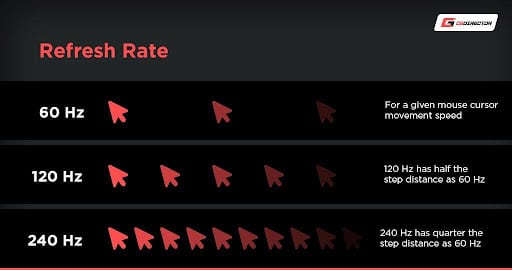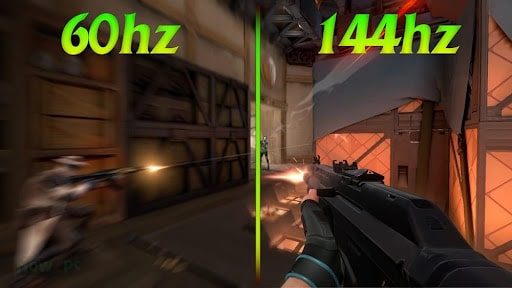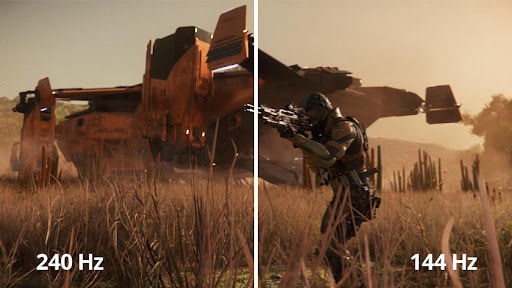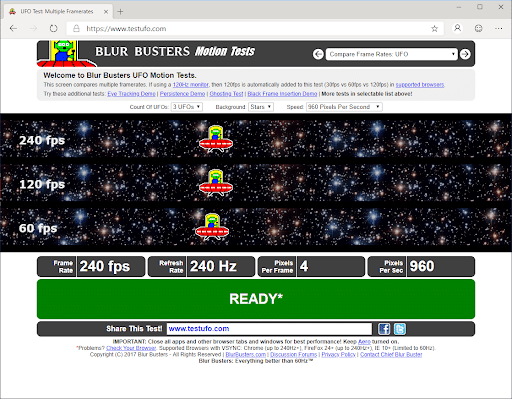Your display’s refresh rate refers to how many times it can draw a new image each second. Hertz is the unit of measurement (Hz). If your display has a refresh rate of 144Hz, the image is refreshed 144 times per second.
More information reaches your eyes simultaneously with a greater refresh rate, resulting in smoother-looking animation. Remember that video is nothing more than a collection of pictures flashed together fast to create the illusion of motion.
The majority of typical displays are 60Hz. You may purchase displays with faster refresh rates, which are often designed for gaming. Higher-tier displays often have refresh rates of 144Hz or even 240Hz.
Super-high display refresh rates aren’t necessary for office employees who do light computing like word processing, spreadsheets, and email. A high display refresh rate is essential in highly visual professions like creative production and game development.
What is Hz on A Monitor? – A Complete Guide.
Related: Best 120HZ TV for Gaming – 5 Models From Budget to Premium
Table Of Contents
Is 144Hz better than 60Hz?
When 60Hz and 144Hz are directly compared, it’s simple to see the differences. At 144Hz, the animation is smoother. Less input latency and ghosting will benefit competitive players. Due to motion blur, a duplicate image, or ghost, appears behind an item on the screen. Because improved technologies prevent a dip below seven milliseconds, most 144Hz displays offer lower input lag by default. Even non-competitive players will benefit from the faster refresh rate. When the frame rate dips below 60 frames, a 144Hz panel is less likely to stutter. Similarly, because of the shorter latency between the computer and the display, 144Hz can assist lessen the appearance of screen tearing.
Fortunately, 144Hz has fast become the industry norm for gaming displays, with prices falling year after year as greater refresh rates become accessible. For 1080p resolution, most 144Hz displays cost between $170 and $250, which is about the same as 60Hz monitors. A monitor with a 4K resolution will still put a dent in your budget, costing upwards of $200.
Overall, buying a gaming monitor with a 144Hz refresh rate rather than 60Hz is worth the extra money. Upgrade for smoother animations, less screen tearing, less ghosting, and a competitive advantage.
- The animation is smoother at 144Hz, and competitive players will benefit from decreased input lag and ghosting. 144Hz can help reduce screen tearing by reducing the latency between the computer and the display. A 144Hz screen is less prone to stutter when the frame rate drops below 60 frames per second.
What Is a Good Hz for a Monitor?
You’re not looking at a static image when you gaze at a computer display. The same image is updated numerous times per second, giving the impression that your screen is smooth. You may see some flickering if you’re using an older display. It indicates that the refresh rate is so low that it is visible to the naked eye. It is popular at the 59 Hz and 60 Hz refresh rates, with the latter being the most frequent in laptops and LCD (flat-screen) displays.
A greater refresh rate results in a smoother-looking, easier-on-the-eyes screen. If you want to reduce eyestrain, a refresh rate of 120 Hz is recommended. There’s no need to go for the high-end 144 Hz or 240 Hz frequencies.
You probably won’t notice the difference between 120 Hz and anything higher unless you’re doing a lot of gaming or video viewing and editing. Instead, try switching to a 120 Hz display for a few hours before returning to a 60 Hz monitor. The contrast between the two is so striking that your eyes will instantly strain.
- A screen with a higher refresh rate (Hz) looks smoother and is gentler on the eyes. If you’re using an older monitor, you could see some flickering, which means the refresh rate is so low that it’s apparent to the human eye. A refresh rate of 120 Hz is suggested for reducing eyestrain. Unless you do a lot of gaming or video editing, there’s no need to go for the high-end 144 Hz or 240 Hz frequency.
144Hz or 240Hz, which is better?
The refresh rate of your monitor refers to how many times the image on the screen is refreshed each second. 144Hz and 240Hz, for example, indicate that your monitor will refresh the screen 144 and 240 times per second, respectively.
The more frames per second your monitor can display, the higher the refresh rate. A 240Hz display provides a more responsive experience with excellent visual quality.
A 240Hz display costs significantly more than a 144Hz monitor for superior visual performance and responsiveness. You can, however, find some very decently priced 240hz monitors. One of the reasons for the higher commercial pricing is that a higher refresh rate determines a more significant number of frames per second.
The minimum requirement for standard multiplayer gaming settings is a 144Hz display. Because 144Hz displays are much more inexpensive, if you only want to play some casual games, this is the best option for you. If you get a 144Hz monitor, you will have no trouble playing casual games in multiplayer modes, and will easily last several years.
- Your monitor’s refresh rate is the number of times the image on the screen is updated per second. Your display will refresh the screen 144 times per second and 240 times per second. A 144Hz monitor is the bare minimum for regular multiplayer gaming settings. It is ideal if you merely want to play casual games.
Is 120Hz Good for Gaming?
Certainly, yes.
If you have or plan to buy a 120Hz gaming PC or console, you should undoubtedly get a 120Hz monitor since it provides a more responsive and immersive gaming experience.
Remember that you should be able to sustain approximately 120FPS to get the most out of 120Hz (Frames Per Second).
How to Change Refresh Rate on Monitor?
If your computer monitor is flickering or your display is unreliable, you should change the refresh rate of your monitor. While your PC is meant to automatically choose the appropriate refresh rate for your display, you may need to do it manually at times. Here’s how to modify the refresh rate of your display.
Go to Start > Settings to get started. Once the Settings panel is open, go to
System > Display. Afterward, go to the Multiple Displays section and choose “Advanced display settings.”
If you have a multi-monitor setup, ensure the next screen’s drop-down list shows the correct display. Then pick the Display adapter options for the Display 1 connection towards the bottom. (This might also be Display 2 or Display 3, depending on your setup.)
A utility window with three tabs displays when you click on the link. In the “Monitor Settings” section, select Monitor, then pick Screen refresh rate from the drop-down box. Select the maximum refresh rate for your display. If you don’t see the maximum rate, you’ll likely need to replace the display cables.
Related: How to Set or Change Your Monitor to 144HZ – Follow These Simple Steps
Hz Monitor Test
TestUFO – Go to the website and let it do its thing. TestUFO will sync with your browser and automatically examine the monitor’s refresh rate. The outcomes are shown in the center of the screen.
Highest Refresh Rate Monitor
According to the Chinese news portal Sina, BOE has achieved monitor technological advances and has produced the world’s first 500 Hz gaming monitor. The monitor has a 27-inch Full HD screen with a high-mobility oxide backplane, allowing BOE to achieve a blisteringly fast refresh rate of 144Hz and a reaction time of 1ms.
BOE has extensive experience in the field of oxide semiconductor displays. For example, the company’s 500 Hz display is substantially quicker than today’s fastest gaming monitors, which “only” top out at 360 Hz and come from companies like Asus, Alienware, and Acer. Other features include precise 8-bit output and 8-lane eDP signal support.
- BOE has created the first 500 Hz gaming display in the world. The high-mobility oxide backplane of the 27-inch Full HD panel allows BOE to achieve a blisteringly fast refresh rate of 144Hz and a reaction time of 1ms. Precision 8-bit output and 8-lane eDP signal capability are also included.
Monitor Refresh Rate List
- 60Hz – For novice adventure and strategy game players.
- 75Hz – For first-time shooter and racing game players.
- 144Hz – For seasoned gamers and shooter enthusiasts.
- 240Hz – Professional e-athletes.
CONCLUSION
To conclude, we can say that when you use a 60Hz display, you see 60 separate frames in less than a second. When comparing a 144Hz panel to a 60Hz monitor, it’s evident that watching 144 frames per second feels superior to viewing 60 frames per second. Simply said, a higher refresh rate monitor, such as one with a 144Hz refresh rate, will seem smoother.
Hopefully, through our article, “What is Hz on A Monitor? – A Complete Guide” you must have got a brief idea about what Hz (Hertz) is, how it works and which is better, and how to change refresh rates.