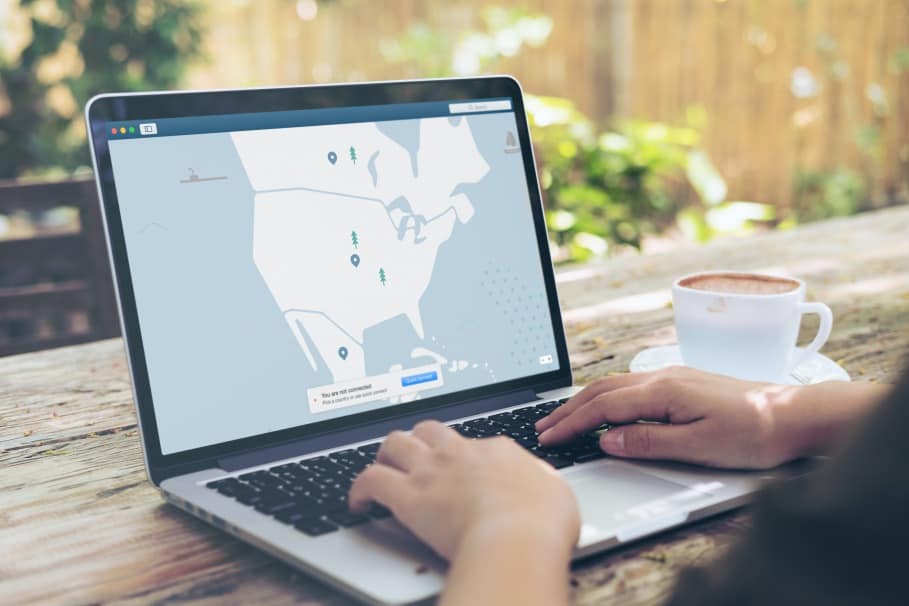In this post, you'll learn how to disable VPN on Windows...
Do you really need that VPN? Getting or using a built-in VPN makes sense for some people, especially those who are crazy about privacy or want to access sites that would not normally be accessible due to location restrictions.
What Is VPN?
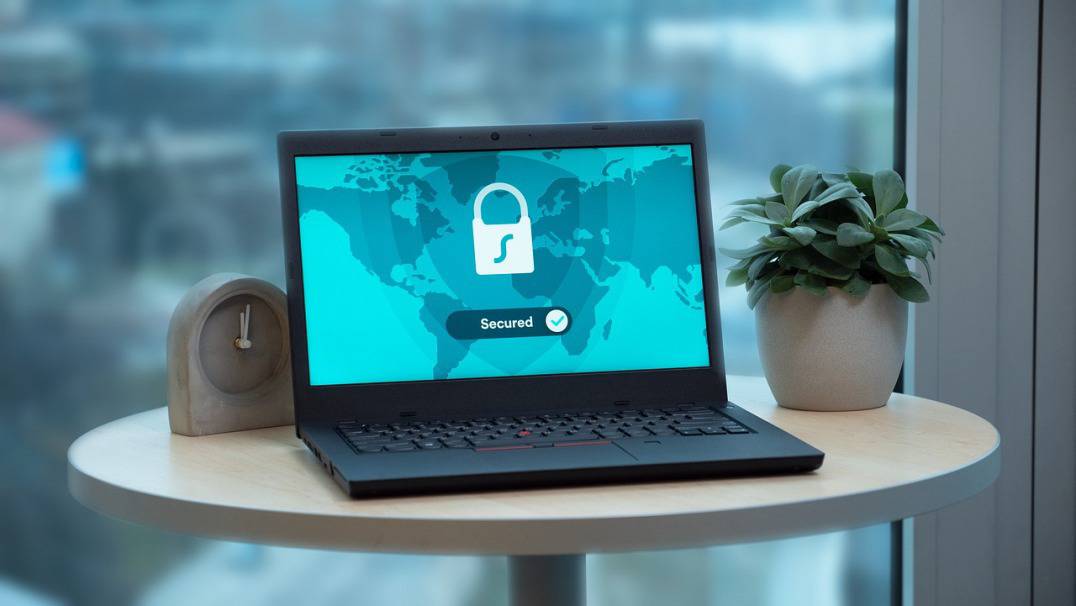
If you are mostly using your personal computer at home, then you will mostly be using your home network. There are fewer security risks if your home connection is secure and maybe a VPN is not necessary. However, it might not be the case when you like to use public WiFi networks.
VPN protects not just your computer, but your personal information and browsing history when you connect to such unsecured networks. A VPN basically makes a data tunnel between your network and another one, so that your computer and network’s identity are kept secret. Thus, your connection and your computer’s information are all kept secret, including your emails, passwords, and browsing history. In short, your online activity stays anonymous, which is what you should do if you are connecting to a public WiFi network.
Another reason why VPN is popular is the possibility of hiding your location. Both built-in and external VPN software hides your own network connection and instead, uses one of the many servers they have so that it appears that you are browsing using these other IP addresses. This is great especially if some sites are inaccessible or limited based on your location or if you do not want anyone to know that you are accessing these websites.
In short, VPN makes the following safe:
- Browsing History
- IP Address and Location
- Location for Streaming Services
- Devices Connected To The Internet
- Web Activity
Why Would You Want To Disable VPN?
While it allows you to access a local home network or surf the Internet privately, there are disadvantages to using VPN. For example, it will make your Internet connection slower. There might be many reasons behind a bad connection. A slow network can be caused by VPN and can be a sign or a trigger for you to disable even remove it from your computer.
On the other hand, VPN is usually used by companies to make work computers more secure so if you do change jobs, these settings are virtually useless and will just be slowing you down.
Another reason to consider disabling it is for privacy. Most VPN providers state that they do not keep logs or traces of your online activity, but if you know how to look, you will find that they do exist. Most commonly saved are the times you connect and disconnect a session, account details, and servers that you accessed. Not only will you want these traces gone, but doing so will improve your network connection by freeing up some resources and simplifying your network settings.
Disabling VPN On Your Computer

PCs running windows have built-in VPN management software that configures any VPN settings your network is using. However, some computers have VPNs from external software, normally provided by employers for work computers. If you have the latter, then disconnecting it will be a bit easier, all you need to do is look for a disconnect button on the software’s interface. Some might be a bit more complicated but it is still simple enough. Usually, it is accessible via the system tray on the screen’s bottom-right corner.
Take note that if you are using other operating software like iOS, the steps will be different. The same goes for the different versions of Windows. Still, if you have a Windows PC, you do not need any technical expertise to disable it. Basically, you just need to access the “View Network Connections” settings on your computer.
Disable a VPN Profile If You Have Windows 7, 8 or 10
First, type “View Network Connections” on your computer’s OS search bar and select it from the results that show up. You will then see all the connections your computer uses to connect to the internet, including any VPN setting being used. Choose the VPN setting you want to disable from the list. Right-click on the VPN setting and choose “Disable”.
Remove a VPN Profile
In some cases, like if you have a VPN setting from your employer, then you will no longer need the profile. Instead of just disabling it, you have the option of removing or deleting it completely. The steps are the same as above, but instead of just choosing “Disable”, press “Delete” instead.
Uninstall a VPN Connection
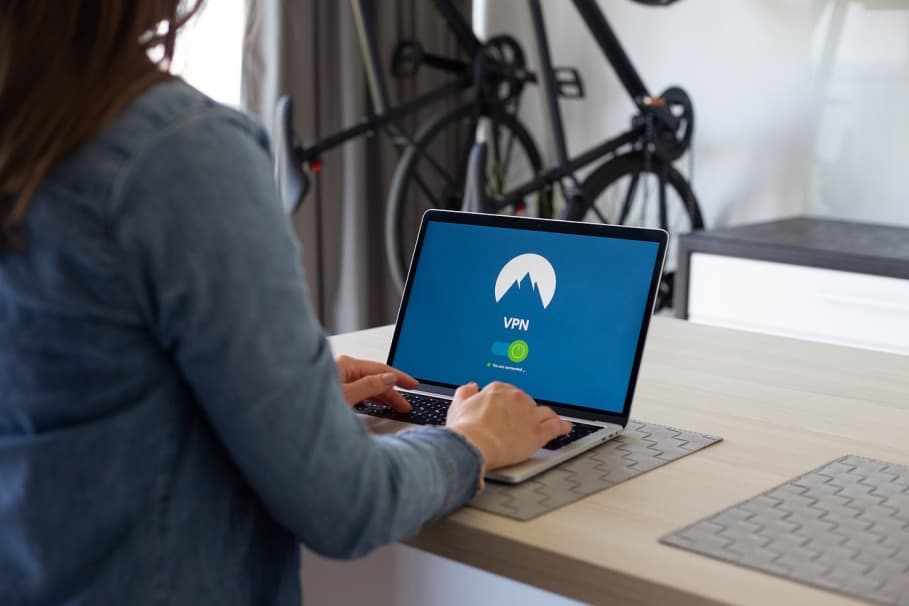
Uninstalling a VPN setting is the best way to clean your computer of any traces from this profile, so this is the most secure way there is, like if you resigned from a job and want to remove all connection with your previous employer.
Follow the first few steps to view all the network connections of your computer. Once you have identified the VPN setting or profile you want to uninstall, click on it so it becomes highlighted. Look for the options bar (either at the top or the left of the screen) and choose “Change settings of this connection.”
Choose “Uninstall” and press “Yes” to confirm the step once prompted. The process will be finished and confirmed when you restart your computer.
These steps are only for Windows-based computers so if you are running on iOS or other software, you will need to follow different steps to disable, remove, or uninstall VPN. Plus, if you are using a third-party VPN software, the same tasks should be done on the software’s menu itself.
Should You Disable VPN on Your Windows Computer?
While there are obvious benefits to using VPN, it might not be as important for everyone. So the most important thing to know is, “when do you need it?” It is definitely handy when you are accessing public WiFi networks and for other specific reasons. But having the knowledge of how to enable and disable it makes it possible for you to maximize it whenever you do need it.