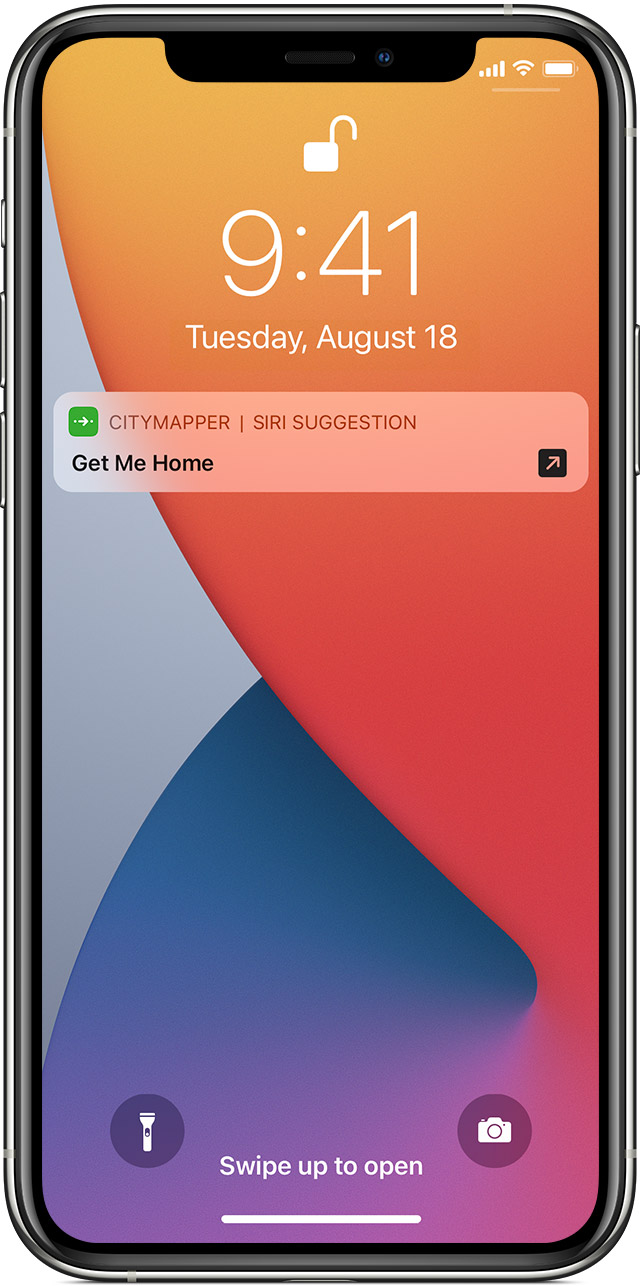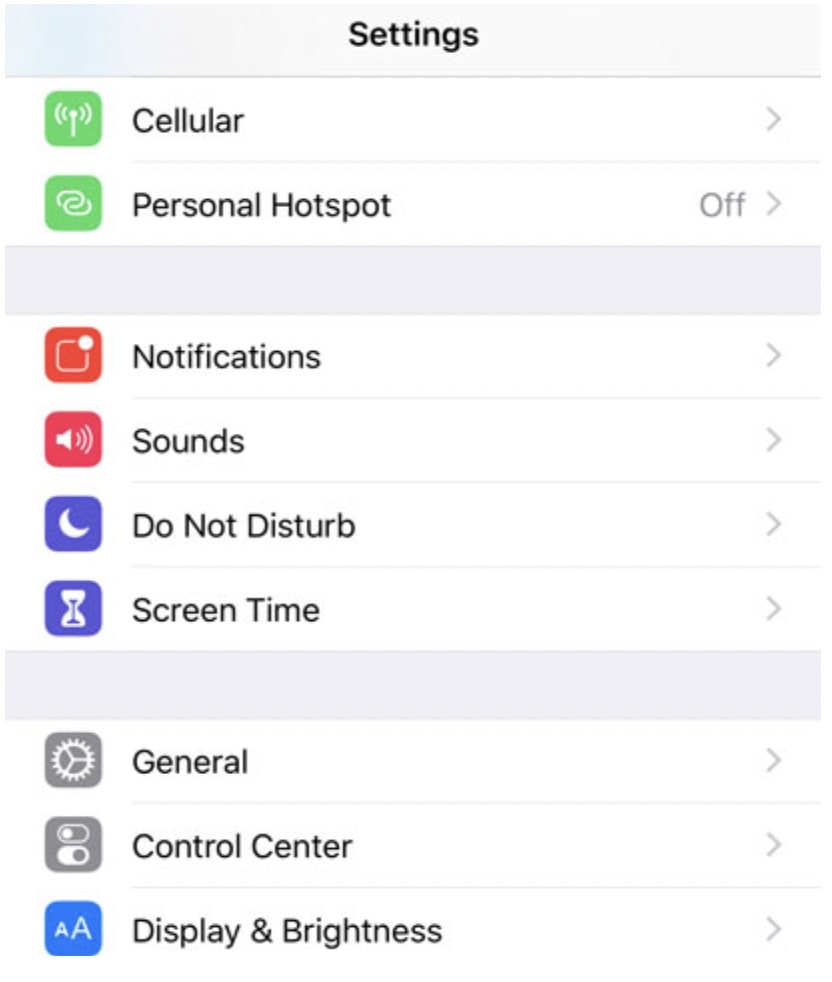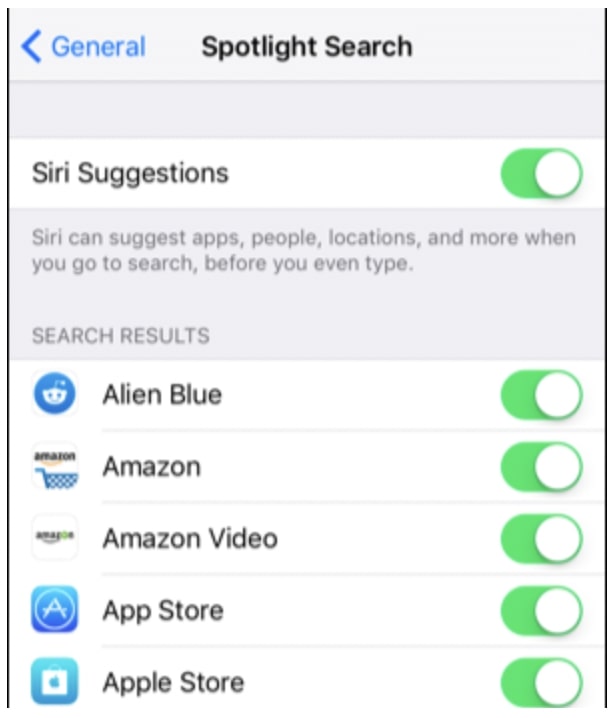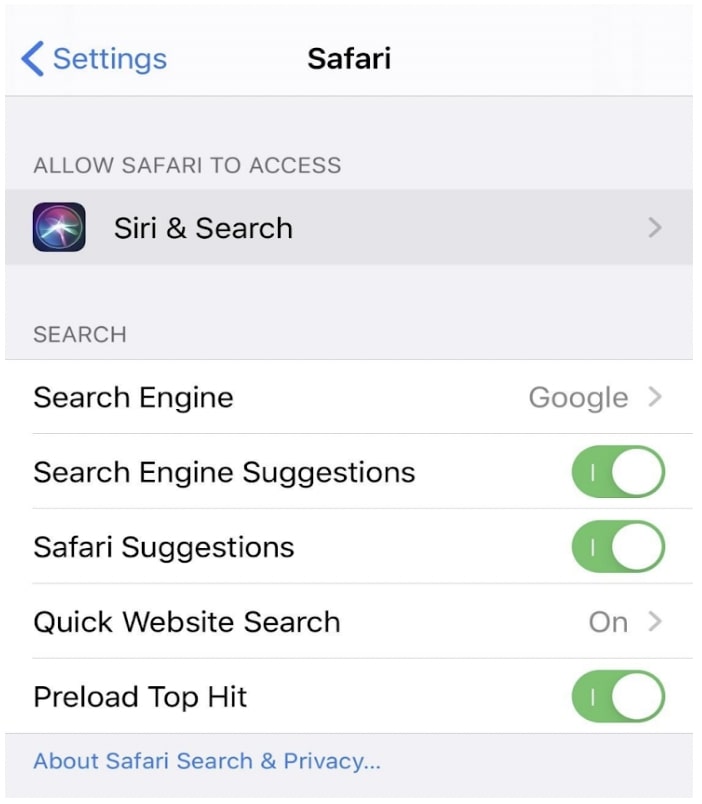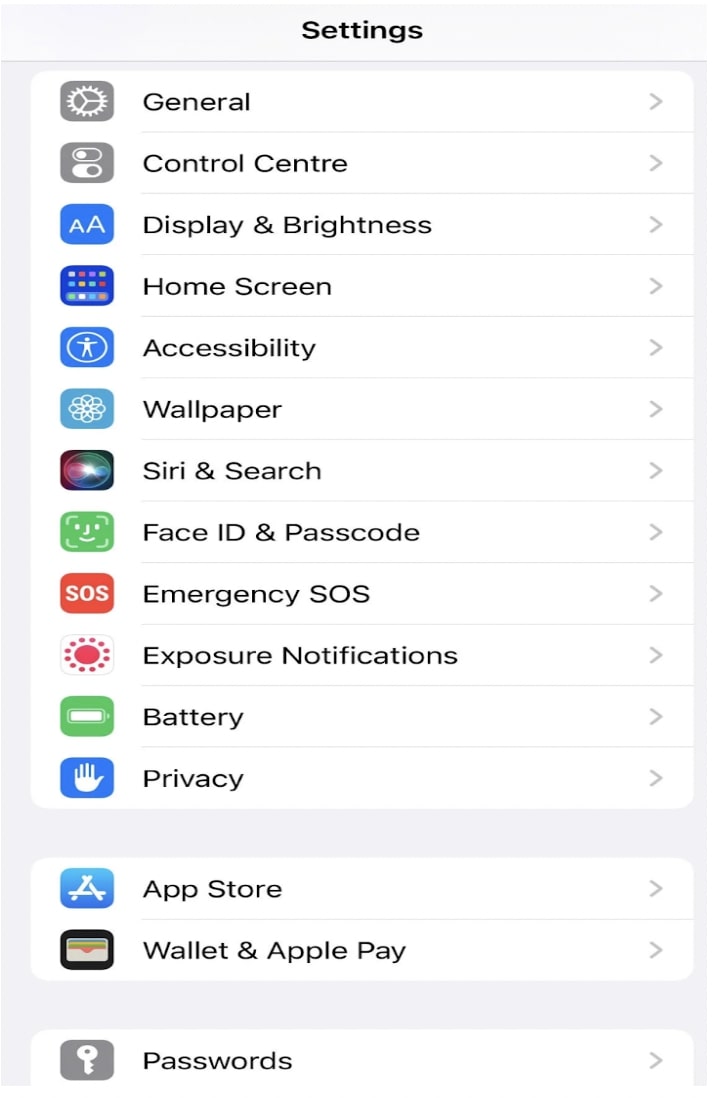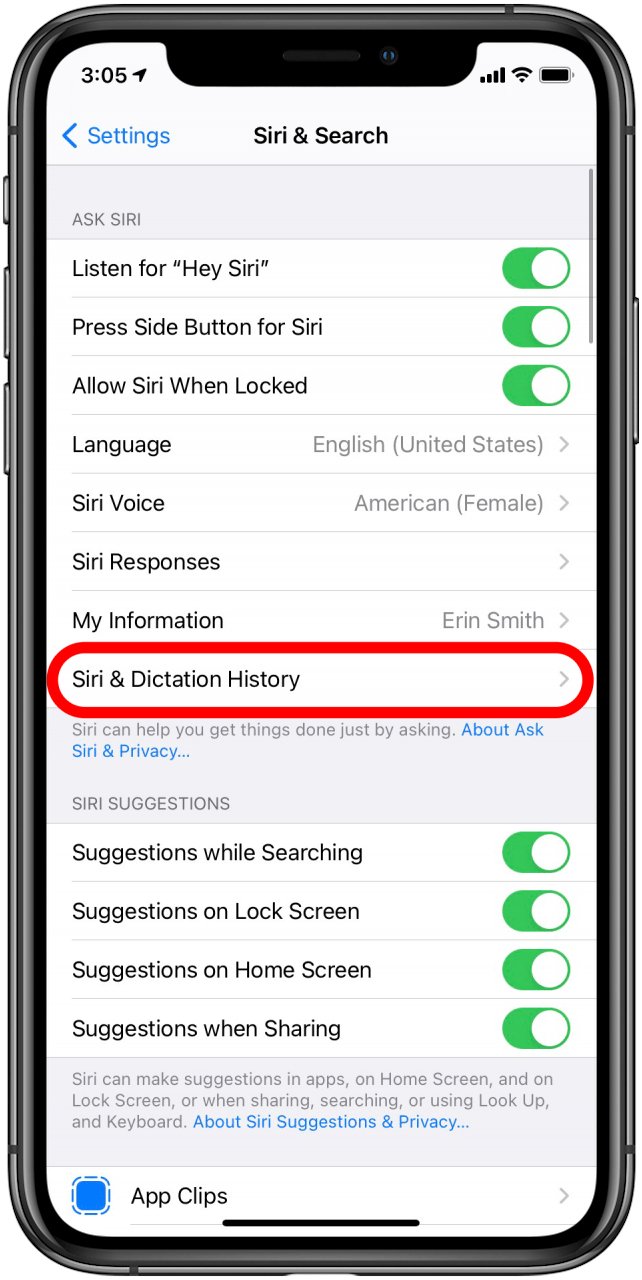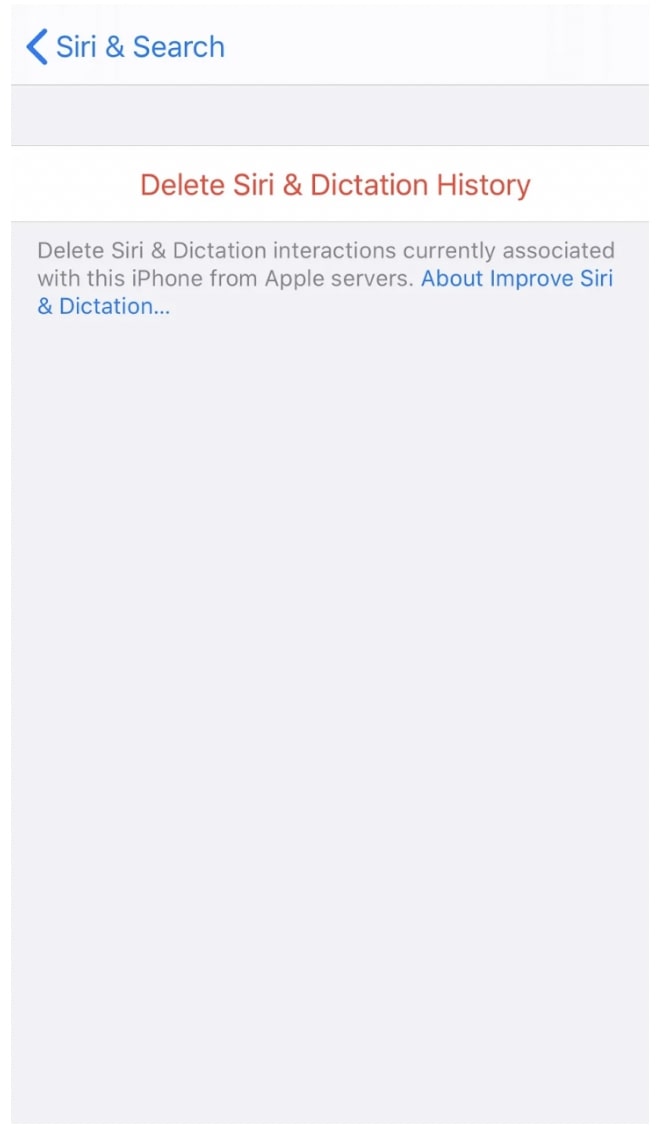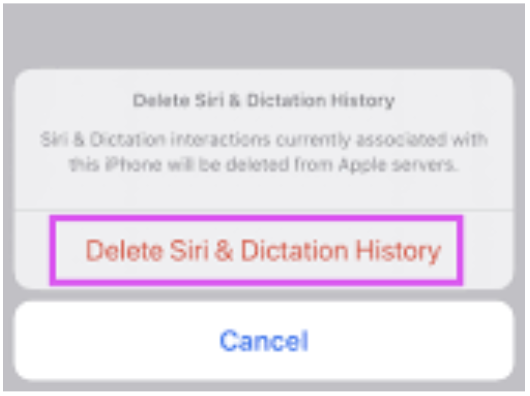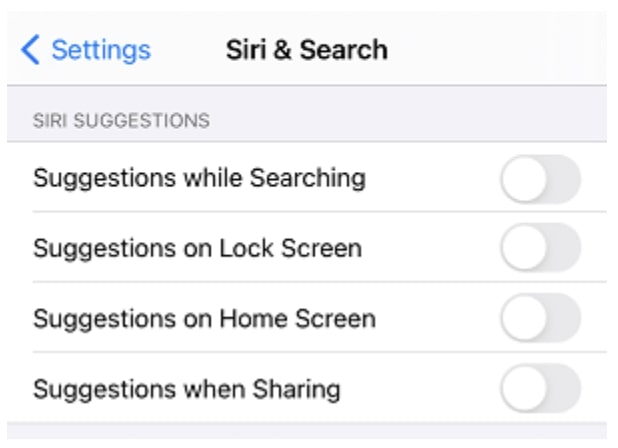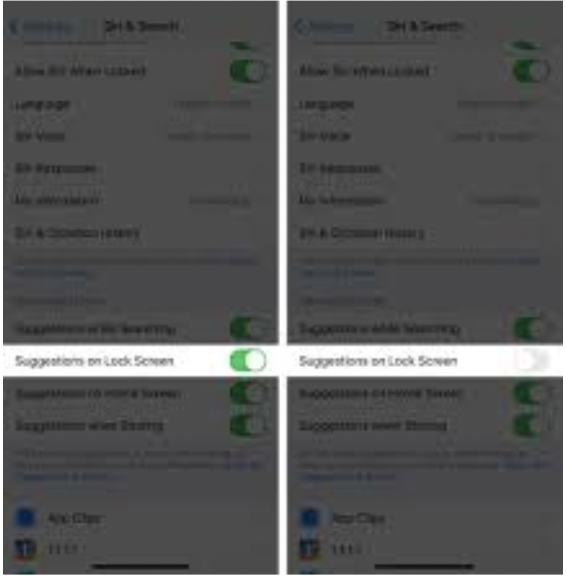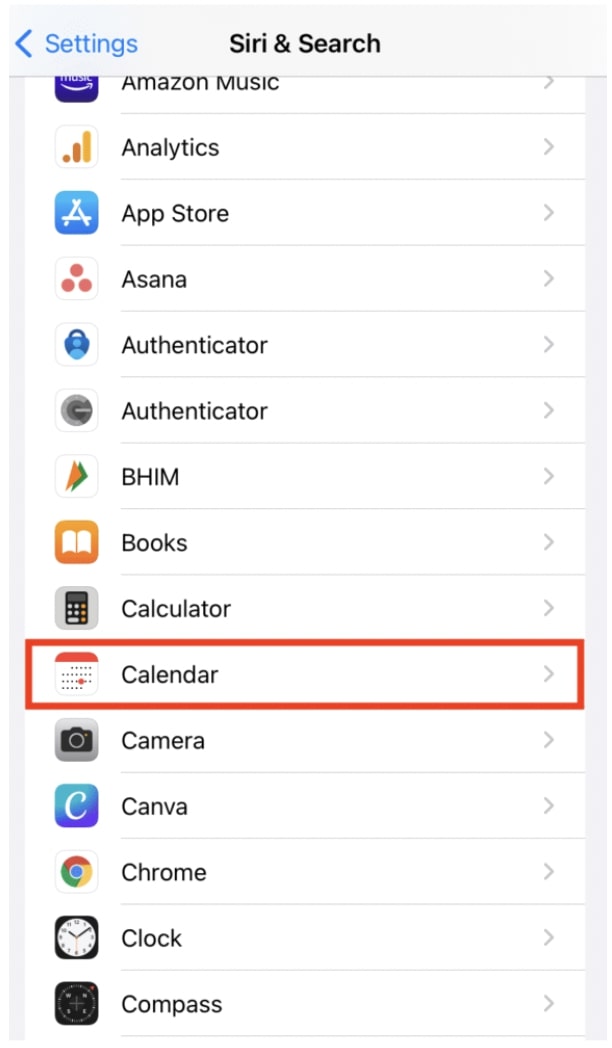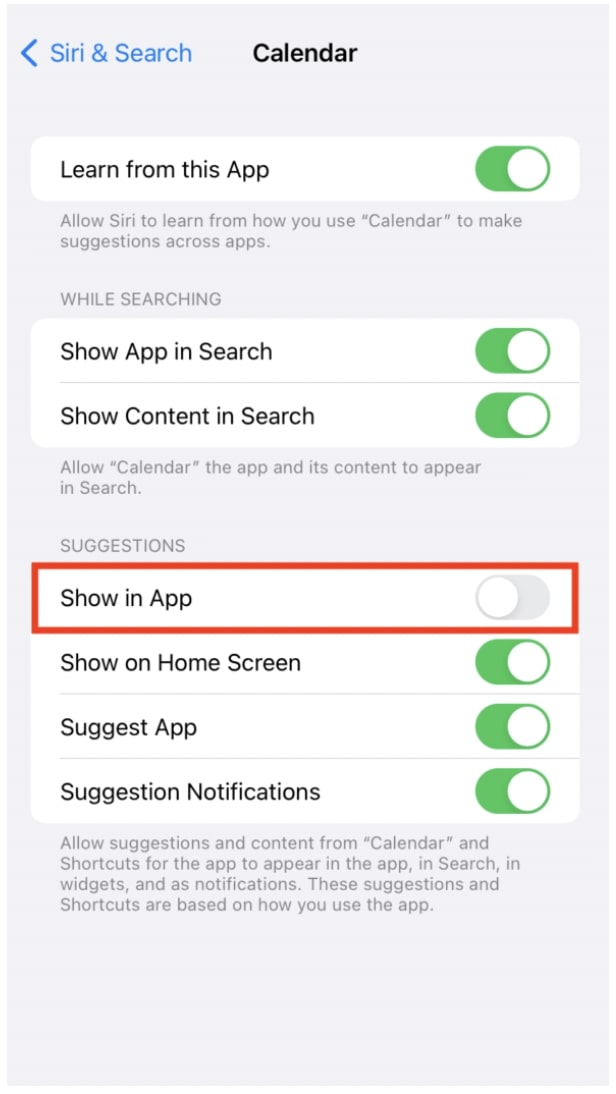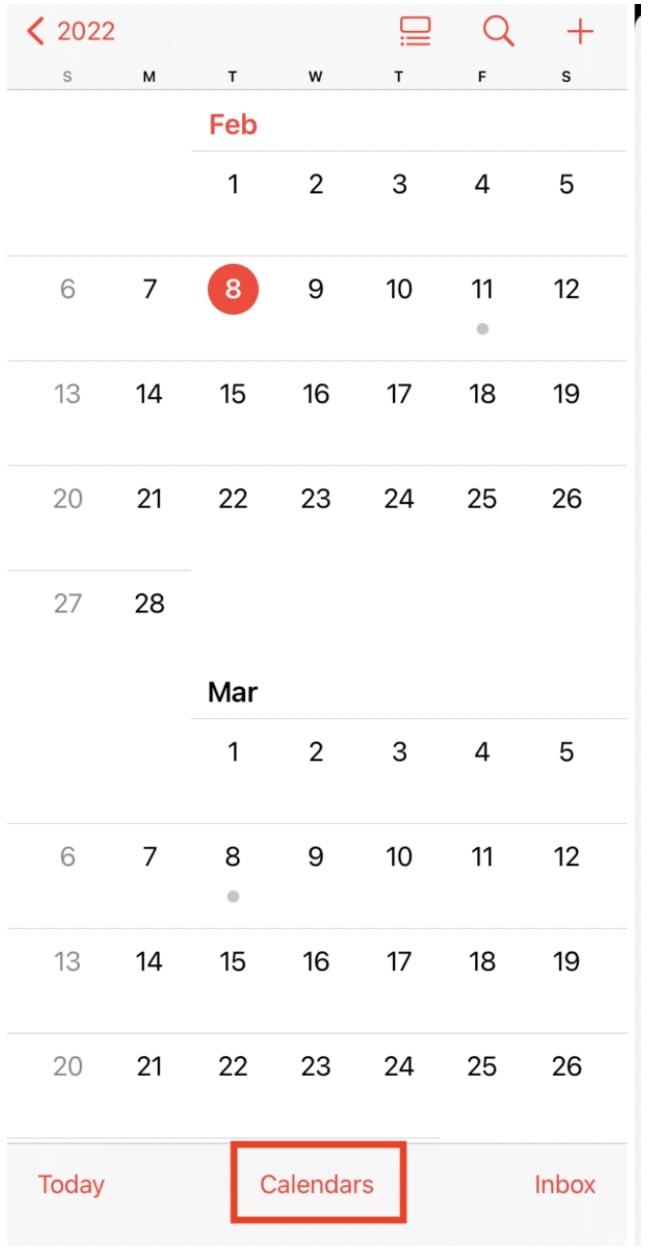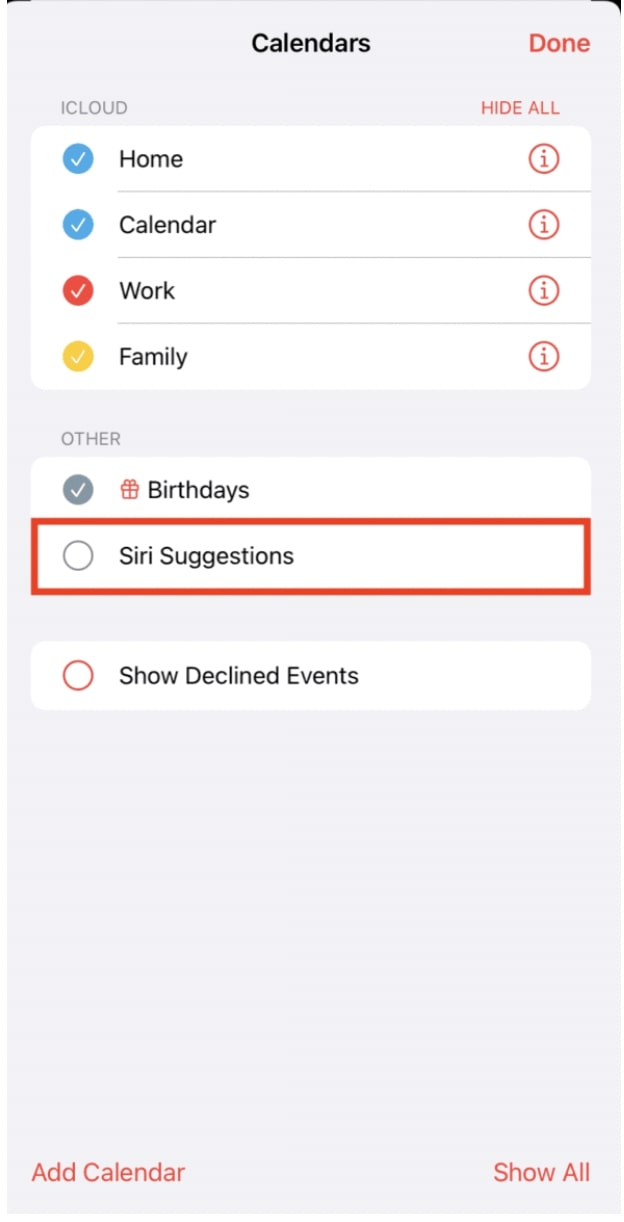Siri can be a great help for people who have voice-controlled devices, like the iPhone and iPad. However, managing it can also become tricky when you don’t know what Siri suggests.
How to remove Siri Suggestions from Siri is a question you have probably asked yourself severally in the past.
In your iPhone’s Setting app, go to General and toggle off the Siri Suggestion options you want to get rid of.
Here are some tips to clear them and regain control of your phone, but first, let’s understand what these Siri suggestions are.
Table Of Contents
- 1 What Are Siri’s Suggestions?
- 2 How Do I Get Rid of Siri Suggestions?
- 3 How Do I Delete Suggestions on iPhone?
- 4 How do I clear Siri’s Suggestions on Safari?
- 5 How Do You Clear Siri History on iPhone?
- 6 How to Clear Siri Suggestions on iPad
- 7 How to Clear Siri Suggestions on Maps
- 8 How To Remove Siri Suggestions From Lock Screen
- 9 How To Remove Siri Suggestions From Stack
- 10 How To Delete Siri Suggestions From Google Calendar
- 11 Conclusion
What Are Siri’s Suggestions?
Siri is a powerful voice assistant available on all iOS devices, including the iPhone 14 and later, iPad 5th generation or later, iPod touch 7th generation or later, and Homepod. You can use Siri to perform tasks like setting timers, searching the web, and setting reminders.
But what are Siri’s Suggestions?
Siri Suggestions are suggestions you see and can act on when you open the Siri search screen or quickly type to search from the Home screen. You see different suggestions based on your actions, such as a place to call, an app to use for a particular task or other helpful information.
Searching with Siri is simple.
Type what you want in the search box, press the microphone button, and the magic will happen behind the scenes. The more you ask Siri questions like “What’s my next appointment?” or “How much does this dress cost?” the better she understands what you want her to do.
When you see a suggestion you want to act on, tap it to open the suggested app or content immediately. These are sorted by relevance, i.e., whether they’re related to each other, so it’s easy for users to find the pieces of information they need most quickly and easily.
Siri Suggestions shows you useful information based on your actions. When you search using the Search bar on your device, Siri Suggestions include your recent searches. Tapping one of these searches will generate results relating to that search term.
Siri Suggestions are supported only in those languages and regions that support Siri. However, you can change the Siri language according to your preferences.
Related: How to Add Siri Voice on TikTok?
How Do I Get Rid of Siri Suggestions?
Siri is a pretty good assistant, but it can’t do everything. It can’t know what you mean when mentioning slang.
That’s where Siri’s suggestions come in handy. They’re a list of things Siri thinks you might want to do with the information you’ve given. They’re not always right, but they’re usually pretty helpful.
So how do I get rid of Siri’s suggestions?
It’s easy! Go into the Settings app on your iPhone or iPad and scroll down until you see “Siri & Search” in the list of apps on the left side of the screen. Click on it, then toggle off all the Siri suggestions you want to disable. Once you’ve done that, all those suggestions should disappear from Siri’s suggestions list.
Related: How to Stop Siri from Reading Messages on AirPods?
How Do I Delete Suggestions on iPhone?
To delete suggestions on iPhone:
- Go to Settings > General.
- Tap “Spotlight Search,” where you will see Siri Suggestion as the first option.
- Toggle off Suggestions, Look Up, Spotlight, and all the options you don’t want to pop up.
- If you don’t want to turn off Siri completely, you can also toggle on the option to “Allow Siri when locked.”
Related: How to Use Siri on iPhone 12? A Complete Guide
How do I clear Siri’s Suggestions on Safari?
Apple’s Siri is among the best personal assistants, but sometimes it can be annoying. For example, it might recommend websites and apps you’ve never heard of or are not interested in. If you want to clear these suggestions from Safari follow these steps:
- Open the Settings app
- Scroll down and tap on Safari.
- Tap on “Safari Suggestions” to toggle off
A list of options will appear on your screen with a toggle next to each item. This includes “Search Engine Suggestions” and “Preload Top Hit,” which you can toggle off if you want to clear browsing results options for Siri to get results.
How Do You Clear Siri History on iPhone?
Clearing Siri history on iPhone is easy and can be done in just a few simple steps.
- First, open your iPhone’s “Settings” app and select “Siri & Search.”
- Next, scroll down to “Siri & Dictation history” and tap “Delete Siri & Dictation History.”
- A confirmation pop-up will show on your screen with the same option. Tap to confirm. Another pop-up will show on the screen to confirm the request was received.
The larger the search history on your phone, the longer the process. During this process, ensure you are always connected to Wi-Fi.
How to Clear Siri Suggestions on iPad
To get rid of iPad Siri suggestions:
- Go to “Settings” (gear icon)
- Scroll down and tap on “Siri & Search”
- Tap “Suggestions on Home Screen” to toggle off.
How to Clear Siri Suggestions on Maps
Siri is great for getting you directions, but it’s also a bit of a pain when she starts suggesting irrelevant things for you to do base on where you are. If you want to get rid of some of those suggestions, here’s how:
Open the Settings app on your iPhone or iPad and locate the “Siri & Search.” Tap on it and scroll down to “Suggestions while Searching.” Also toggle off the Home Screen, Sharing, and Lock Screen suggestions. This will remove any suggestions saved in your map history, keeping them from appearing again.
How To Remove Siri Suggestions From Lock Screen
If you want to remove Siri suggestions from your lock screen, you can do so by uninstalling the lock screen app or toggling off the lock screen suggestions in the settings app.
The most reliable way is to delete the app in question from your phone and reinstall it. This is a simple process, but it will require your phone to be backed up before you go through with it.
If you’re not comfortable with that kind of thing, there are other options. One of those options is to turn off “Siri Suggestions” on your lock screen. This option can be found under Settings > General > Siri & Search > Suggestions on Lock Screen (Off).
How To Remove Siri Suggestions From Stack
If you’re having trouble removing Siri suggestions from a stack, try these steps:
- Create a new stack by dragging one widget on another
- Siri will give a widget suggestion to add to your stack.
- Edit the stack and remove the widget on the Siri Suggestion. Go to the “Widget Suggestion” option on the lower right side of your phone and disable it.
How To Delete Siri Suggestions From Google Calendar
Here’s how to completely delete Siri suggestions from Google calendar:
Go to the Settings app and scroll to choose the “Siri & Search” option. Tap the “Calendar” button, which will display several suggestion options. Toggle off “Show in App.” That will mark the end of Siri suggestions on your calendar app.
However, you can hide Siri Suggestions instead:
- Go to the Calendar app, and select the Calendar option at the bottom.
- Uncheck the “Siri Suggestion” option and click “Done.”
Conclusion
If you don’t want the suggestions Siri keeps offering, these little tricks should eliminate them. You can go to the settings app, and then go to “General,” go to “Siri & Search,” and disable the “Suggestions on Home Screen” option.
This will clear your search history. You can also go to “Settings,” go to “Privacy,” and press “General,” which leads you to a privacy options menu. You’ll select Search, Look Up, and Spotlight options. Go into this menu and press the button that toggles them off. Either way should clear any unwanted suggestions. If you still see the suggestions, you’ll need to reboot your phone for them to take effect.