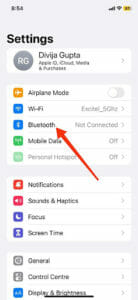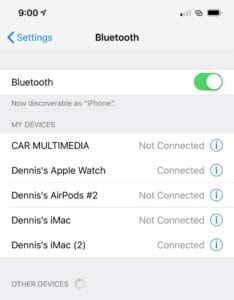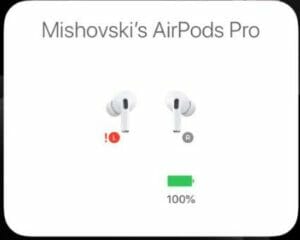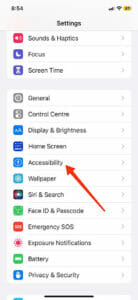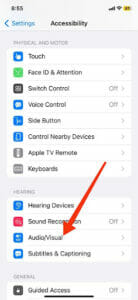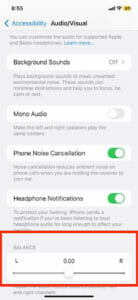Your AirPods show ‘Connected’ to your iPhone (or other devices), but there’s no sound for some reason. If you’re encountering this problem, you aren’t alone. I’ve come across countless AirPods owners, including my friends, who say they’ve faced this issue not once or twice but several times. So, what’s the solution? How do you fix the problem ‘AirPods connected but no sound’?
Turn OFF Bluetooth and turn it back ON. If this doesn’t work, go to Settings > Bluetooth > Info (i) > Forget This Device. Re-pair your AirPods by pressing the setup button at the backside of the case until the status light blinks white.
This is the easiest fix that works in most cases, as the problem usually occurs due to poor Bluetooth connectivity.
If that’s not the case with you, don’t worry, since I’ve compiled some other nifty troubleshooting tips, as well. Follow them, and your AirPods should function normally in no time!
Table Of Contents
- 1 Why Are AirPods Connected, but the Sound Is Coming From the Phone?
- 2 Why AirPods Say ‘Connected’ but Sound Is Coming From the Phone?
- 3 How to Fix AirPods Connected but No Sound: 12 Troubleshooting Tips
- 3.1 1. Toggle Bluetooth ON/OFF
- 3.2 2. Charge Up The AirPods
- 3.3 3. Put AirPods Back in the Case
- 3.4 4. Check the Volume Levels
- 3.5 5. Adjust the Audio Volume Balance Between Left and Right AirPods
- 3.6 6. Reset the AirPods
- 3.7 7. Reset Network Settings
- 3.8 8. Restart Your iPhone
- 3.9 9. Update Your iOS Firmware
- 3.10 10. Clean Your AirPods
- 3.11 11. Turn OFF Automatic Ear Detection
- 3.12 12. Contact Apple Support
- 4 AirPods Max Connected but No Sound: Reasons and Solutions
- 5 What Causes One AirPod to Stop Working?
- 6 How do I Fix AirPods with no Sound on the PC
- 7 AirPods Connected but No Sound: FAQs
- 8 Conclusion
Why Are AirPods Connected, but the Sound Is Coming From the Phone?
If you’re having problems getting sound from your AirPods even after connecting to a device, it could be because of any of these reasons:
Low battery – AirPods rely on independent rechargeable batteries as a power source, which could be the reason behind no sound when connected to your iPhone or Android device.
Low volume – Sometimes, you forget to increase the earbud’s volume, especially if someone else is using them, and they reduce the volume without your knowledge.
Outdated firmware – Like any gadget, AirPods have firmware that enables them to connect and be controlled from another device. You may experience sound difficulties when the firmware is outdated.
Automatic ear detection – It’s easy for AirPods to malfunction if they cannot detect ears. Turn off this feature to try and get more sound.
Related: When Did AirPods Come Out?
Why AirPods Say ‘Connected’ but Sound Is Coming From the Phone?
If your AirPods are connected but the sound is coming from the phone, this might be due to an incomplete, short-range wireless connection between the two. In addition, some other possible reasons include:- Bugs in your AirPods/phone
- Outdated firmware on either or both peripherals
- Issues with the network
- Bluetooth interference from nearby devices
- Automatic Ear Detection is turned ON
- The AirPods aren’t set as the Output Device
How to Fix AirPods Connected but No Sound: 12 Troubleshooting Tips
 You can troubleshoot your AirPods connected but no sound problem with these handy, tried-and-tested tips:
You can troubleshoot your AirPods connected but no sound problem with these handy, tried-and-tested tips:
- Toggle Bluetooth ON/OFF
- Charge Up The AirPods
- Put AirPods Back in the Case
- Check the Volume Levels
- Adjust the Audio Volume Balance Between Left and Right AirPods
- Reset the AirPods
- Reset Network Settings
- Restart Your iPhone
- Update Your iOS Firmware
- Clean Your AirPods
- Turn OFF Automatic Ear Detection
- Contact Apple Support
- Open the Settings.
- Go to Bluetooth.
- Toggle it OFF.
- Wait for a few seconds.
- Tap the slider again to toggle it ON.
- Open the Settings of your device.
- Select Accessibility.
- Tap Audio/Visual in the HEARING section.
- Scroll down. You’ll find a BALANCE section.
- Check if the slider is right in the middle of L & R. If not, bring it there.
- Open the Settings of your device.
- Select Bluetooth.
- There’s an Info (i) icon next to your AirPods. Tap it.
- Choose Forget This Device. Wait for a few seconds for the process to complete.
- Once done, re-pair your AirPods. Press the setup button on the back of the case for 10-15 seconds. Or until the status light turns white.
- Launch the Settings app.
- Scroll down to General.
- Under General, you’ll find the Reset option towards the bottom of the screen. Tap it.
- Select Reset Network Settings to complete the process.
- Open the Settings of your device.
- Under General, head to Software Update.
- Let the device search for available updates if any.
- If there’s one, tap Download and Install. If asked for the passcode, enter it, and let the device do its thing.
- Launch Settings.
- Go to Bluetooth.
- Find your AirPods, and tap the Info (i) icon next to them.
- Scroll down and toggle OFF Automatic Ear Detection.
- Low to no battery
- Stereo imbalance
- A flaw in the network settings
- Blocked speaker mesh
- Outdated version
- Hardware fault
- Put the AirPods in the charging case but leave the lid open
- Press the Setup button with your thumb for more than 15 seconds until the status lights turn white.
- Close the lid, and you have factory reset the AirPods.
- Reconnect them to your computer and start using them.
Let’s discuss these 12 fixes in more detail below.
1. Toggle Bluetooth ON/OFF
If the main culprit is the wireless connection, toggling your device’s Bluetooth ON/OFF is undoubtedly the quickest fix to reset it. The best part? It works half the time.
Steps:
Image by Apple
mage by MacSales
Let your AirPods connect and check if the sound is coming. Not yet? Move to the next solution.
2. Charge Up The AirPods
Image by Macrumors
Maybe your AirPods have a low battery, causing the problem. In that scenario, give them a quick 30-minute boost in charge and check again for sound.
To do so, ensure your MagSafe or Wireless Charging Case is juiced up, and all you need to do next is put both earbuds inside for charging. Once you see a static green light on the case, the AirPods are ready for use.
Pro Tip: Always keep your AirPods powered up. Otherwise, they may go in and out, lose sound, or experience frequent disconnections.
3. Put AirPods Back in the Case
If the above workarounds haven’t been effective for you, I recommend putting the AirPods back in the case, waiting for a few seconds, and taking them out to reconnect with your Bluetooth device.
Doing so will re-establish the connection between the two, resolving your ‘AirPods connected but no sound’ problem.
4. Check the Volume Levels
This has often happened to me, hence, I’m including it in this list. Sometimes, low volume levels of the AirPods also make you feel that there’s no sound coming out of them.
Thus, check the volume of your buds, and ensure it’s not too low or muted. You can adjust the volume by placing your thumb on either AirPod’s stem, and swiping your index finger up or down on the Touch control, as required.
Pro Tip: To be on the safe side, ensure that the volume of the device your AirPods are connected to is also turned up.
5. Adjust the Audio Volume Balance Between Left and Right AirPods
An audio imbalance between the two earbuds can also make only one of them play sound, and thus, you may think the other earpiece isn’t emanating sound despite being connected.
To resolve this, you should re-balance the audio volume between the left and right AirPods.
Steps:
Image by Abilitynet
Image by Abilitynet
Check now if your AirPods are playing sound.
6. Reset the AirPods
Resetting your Apple AirPods to factory settings and re-pairing them to the device is another fix that has always helped me, so why not give it a try? It won’t take much time!
Steps:
Your AirPods are now re-paired to the device and ready to use.
7. Reset Network Settings
A network error, although rare, shouldn’t be ruled out if you’re struggling with your earbuds’ no-sound issue. One of my buddies had experienced it once, and a quick reset had done the job for him.
Steps:
8. Restart Your iPhone
Restart your iPhone if your AirPods are still in the same non-functioning state. This will clear up any software glitches that might interfere with your buds.
Follow this guide to restart your iPhone.
9. Update Your iOS Firmware
The glitches I mentioned above are primarily due to outdated software. Hence, it’s always good to have the latest firmware version installed on your iOS device. If you’re using AirPods with an Android device, update its firmware, too.
Steps:
Note: Your device needs to be sufficiently charged for the update to install. You can also schedule the firmware update for later. Also, ensure your AirPods are also running the latest software.
10. Clean Your AirPods
Have you checked the speaker mesh of your earbuds? If not, do it now! You see, earwax, dirt, debris, and grime often settle over this mesh, blocking the sound.
If that’s the case here, you should clean your AirPods gently.
Follow closely Apple’s official guide to avoid damaging your AirPods.
11. Turn OFF Automatic Ear Detection
Someone rightly said that if technology can solve your problems, it can also cause them. This is very true for the ‘Automatic Ear Detection’ feature of AirPods that make them sense your ears to start playing sound.
But if anything goes wrong with the feature, the audio will start coming out from your phone instead of the AirPods.
So, you should turn it OFF.
Steps:
Check if your AirPods are working fine now.
12. Contact Apple Support
If you cannot resolve your earbuds’ no-sound problem using the above troubleshooting methods, it indicates a bigger internal flaw that only Apple’s specialized technicians can repair. Thus, your best bet will be to contact Apple Support for advice and help.
Related: Can You Connect Airpods to PS4? Here’s How!
AirPods Max Connected but No Sound: Reasons and Solutions
AirPods Max connected but you can’t hear through them? Below are the possible reasons with solutions.
Problem #1: Issue in your AirPods Max
Being an external device, your AirPods Max must integrate into your iPhone or other gadget’s sound system to play audio. If this doesn’t happen for any reason, you won’t hear anything.
Solution: Insert the headphones into the case and wait 15-30 seconds before taking them out. They should work now.
Problem #2: Insufficient charge
Like any other AirPods, insufficient charge is another main reason why your AirPods Max may be connected to the device but still give no sound.
Solution: Fully charge your AirPods Max by following this guide.
Problem #3: Software glitches in the headphones
Software glitches or bugs also lead to the no-sound issue in AirPods Max.
Solution: Update your AirPods Max to the latest version, or just restart them.
Problem #4: Corrupt Bluetooth connection
Yes, the Bluetooth connection between your AirPods Max and the other device can get corrupted, resulting in no sound. It’ll show ‘Connected,’ though.
Solution: Remove your AirPods Max from the device list and pair them again as usual.
Problem #5: Volume is low or muted
As I also discussed for the regular AirPods, low or muted volume can also lead to the no-sound issue from your AirPods Max.
Solution: Simply turn up the volume of your Apple headphones. In fact, also check if the volume of the connected device is appropriate, too.
Related: Why Do My AirPods Keep Pausing? Reasons & Solutions
What Causes One AirPod to Stop Working?
One of your AirPods can stop working due to not one, but many reasons. So, if you encounter the issue of your AirPods being connected but no sound in one ear, this could be down to the following:
Related: How to Connect AirPods to Chromebook – A Step-By-Step Illustrated Guide
How do I Fix AirPods with no Sound on the PC
Using AirPods on your PC is convenient and allows you enough room to work. However, if the sound issue persists, here are a few steps you can take to solve it:
Set AirPods as default audio output – If this is the first time you’re using AirPods on your Windows 10 or 11 PC, you should set them as the default audio output by following these steps:
Open Settings > Systems > Sound > and select your AirPods as the default audio output under Output.
Adjust Audio balance – If you notice one AirPods has more sound than the other, the issue could be audio balance. You can fix this by following these steps:
Open Settings > System > Sound > Output and select your AirPods.
Click Device Properties to reveal the Spatial Sound control, where you’ll manage to adjust the volume of each AirPod individually. Ensure you move the toggles to the center or the 50 mark. Try playing something to determine if the problem is fixed.
Troubleshoot Bluetooth device – Sometimes, there’s nothing wrong with your AirPods but the Bluetooth connection. In this case, try running Bluetooth troubleshooting by following these steps:
Open Settings > Update & Security > Find and Fix other Problems > Bluetooth and let the troubleshooter run. Allow it ample time to find and fix any Bluetooth-related problems.
Sometimes the troubleshooter recommends some changes, but it fixes the problem on its own most of the time. Restart the computer and try to reconnect your AirPods.
Factory reset the AirPods – It should be the last option when every troubleshooting method has failed. To factory reset your AirPods, follow these steps:
Related: How to Make My AirPods Louder? Step By Step Guide
AirPods Connected but No Sound: FAQs
Q: Why Do My AirPods Keep Muting?
A: Some possible reasons for your AirPods to keep muting include Automatic Ear Detection, low battery, Bluetooth issues, or firmware/hardware defect.
Q: How Do I Unmute My AirPods?
A: If you own AirPods Pro (1st & 2nd Generation) or AirPods (3rd Generation), press the stem to mute them. For AirPods Max, you’ll need to press the Digital Crown instead.
Q: Can You Hard Reset AirPods?
A: Yes, you can hard or factory reset AirPods. Press and hold the setup button for 15 seconds or until the status light flashes amber a few times and then white.
Q: Are AirPods Waterproof?
A: No, AirPods aren’t waterproof. Hence, you must avoid wearing them in the shower, rain, etc. However, some models, like the AirPods 3 and Pro 2, are water-resistant with an IPX4 rating. You can learn more in this article.
Can you Use AirPods on Two Devices simultaneously?
No, you cannot use your AirPods on two devices simultaneously AirPods only allow one pairing session at a time.
Related: How to Skip Songs with AirPods Pro? Find Out Plus Some Bonus Tricks
Conclusion
I hope the above fixes resolved your AirPods’ no-sound issue, even though they show ‘Connected’ to your iPhone (or other device). But if nothing works for you, I suspect something is wrong with your earbud that only the technicians at Apple can check and fix professionally.
References: