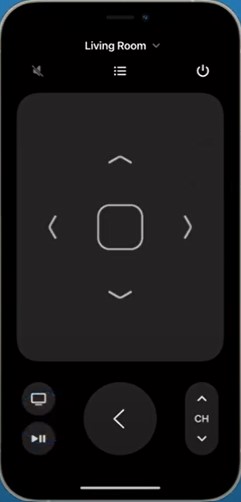As with many electronic devices, the Apple TV remote can also malfunction. Sometimes this can puzzle you, especially if your device is relatively new or not used often. The affected button could be the volume up and down key.
Reasons that may cause the Apple TV remote volume to suddenly fail include:
- A problem with the hardware of the Apple TV remote
- Low battery charge
- Some TVs may require the manual setup of the volume control
- A bug in the Apple TV software
Here are ways that you can troubleshoot the problem and solve it.
- Bring the remote closer to the Apple TV
- Restart your Apple TV remote
- Make sure HDMI-CEC is turned on
- Charge your Apple TV remote
- Use the Apple remote app on your iPhone to control the remote
Do you want to know what you can do if your Apple TV remote isn’t working?
Let’s find out.
Related: How to Share Apple TV With Family in 2 Minutes
Table Of Contents
Apple TV Volume Control
The Apple TV remote is a simple five-button remote. Its functions include a menu, control center, microphone, play/pause, and volume up and down control. Volume control is handy when you need to regulate the output sound from your TV or sound system.
Key Takeaways
- Your Apple TV remote may refuse to work due to reasons such as low battery and setup issues.
- If the remote refuses to work, you may try various possible solutions, including recharging it.
- Restarting the remote may also help in dealing with the problem.
How to Control Volume on Apple TV Remote App
Thanks to Apple product integration capabilities, the iPhone has a built-in app that you can use to control your Apple TV. The remote app is ideal in situations where the primary remote isn’t functional for one reason or another.
It’s also helpful for quick typing when trying to type a title or word on your TV instead of the usually displayed keyboard.
To control the Apple TV, the remote app uses an AirPay control feature since the iPhone doesn’t have an IR emitter like in the conventional Apple TV remote.
Here is how you can control the volume of your Apple TV from your iPhone device.
- Open the app. If you’ve tried searching for it on your iPhone app library without success, don’t worry, the built-in app is in your iPhone. Navigate to the control center and look for a distinct remote icon.
2. Click on the widget icon to open the interface of the remote app. You’ll notice that it resembles your physical Apple TV remote.
Depending on the version, it may have additional functions like skipping back and forward 10 seconds and captions.
3. Use the physical volume buttons on the side of your iPhone device to control the volume on your Apple TV.
To better enjoy the app’s capabilities, you should ensure that it’s up to date by regularly updating it from the Apple store.
Related: Apple TV 32GB vs. 64GB – Which One to Choose?
Apple TV Volume Stopped Working
The volume control buttons on your Apple TV remote may sometimes refuse to function. Before buying another remote, try the following hacks to see if it works.
- Bring the remote closer to the Apple TV – The battery charge may be minimal and thus may emit a weak IR signal from the remote to the Apple TV set-top box. Bring the remote closer to see if there’s any change in function.
- Restart your Apple TV remote – It involves pairing it with the Apple TV afresh. Restarting the Apple TV remote can help clear minor errors and bugs resulting from technical issues with the remote.
- Make sure HDMI-CEC is turned on – The Apple TV remote usually relies on an IR sensor to transmit signals to the Apple TV or TV. However, depending on the type of TV you have connected to the remote, you may need to activate the HDMI-CEC function.
- Charge your remote – Even though an Apple TV remote retains the charge for more than two to three months, sometimes simply charging the remote will often solve the issue, as a low battery tends to limit the functionality of any electrical device.
- Use the Apple remote app on your iPhone to control the remote – Apple provides a backup tool for use when your physical Apple TV remote is lost or not functional. The application is available for download in the Apple store, although it can come pre-installed on your iPhone or iPad device.
Related: How to Share Screen on iOS – Follow These Quick Steps
Apple TV 4K Remote Volume Not Working
The Apple TV 4K is a new entrant into the Apple line of products and tech. It features the best video and audio quality. It also has a top-of-the-line Siri remote with several functions like a Siri microphone, Bluetooth, IR or CEC transmission capabilities, and a USB-C charging connector.
Despite the remote having all this technology, sometimes the volume buttons may fail to function as needed. And with a starting price of $129, it isn’t simple enough to buy another Apple TV 4K remotes. Instead, you have the option of resetting your remote control.
Here is how you can solve the Apple TV 4K remote not working.
- Press and hold together the Control center and volume down buttons for five seconds. You’ll notice that the status light on your Apple Tv will turn off and then on again.
- A connection loss notification will appear on the TV screen after releasing the buttons.
- After a short while, the remote will try to reconnect automatically. A Connected notification on the screen will indicate that your remote is ready for use.
- Test the volume up and down buttons. The volume issue should now be non-existent.
Related: Can You Watch Apple TV on Firestick? Yes, And This is How
Apple TV Remote Volume Not Working Sonos
The Sonos wireless speakers are an excellent addition to your home theater sound experience. You may connect Sonos with your Apple TV remote to enjoy this convenience. However, for some reason, your remote volume isn’t working.
Here is a way you can solve this problem
- Download the Sonos app on your iPhone and open it.
- Navigate to “System” and choose your Sonos arc product
- At the bottom of the page, find “Remote control setup.”
- Redo the process of setting up the volume buttons.
Apple TV Remote Volume Not Working TCL
Control of your TCL TV with the Apple TV remote is only possible through the following ways;
- The Apple TV first sends a signal to the Apple TV set-top box. The Apple TV then sends out a CEC command to your TCL TV.
- The Apple TV remote may send IR codes directly to the TCL TV.
The volume function depends on the IR function, so Apple TV has to first identify the make and model of your TCL TV before setting the correct IR code for your Apple TV remote to work with.
If the volume function isn’t working, you must reset the Apple TV remote to send new IR codes to the TCL TV.
Once the Apple TV box identifies the codes, it is now possible to control the TCL TV even when the Apple TV box is off.
Related: Chromecast vs. Apple TV – What’s the Difference?
Apple TV Remote Volume and Mute Not Working
You may have faced this annoying problem as you interact with your Apple TV and have searched for a solution with no successful results. Before giving up, consider the valuable information in this article to troubleshoot and solve your remote volume issue.
For further assistance regarding the Apple TV volume, you can contact Apple support to provide more personalized assistance.