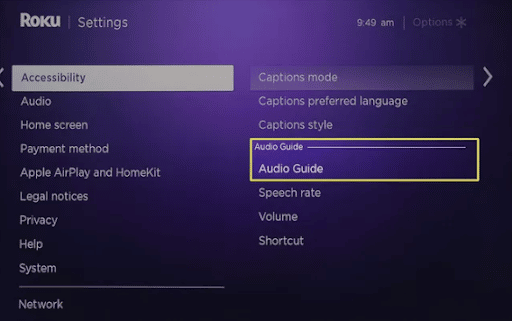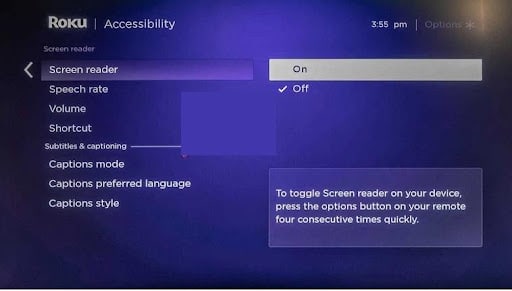Is your Roku narrating everything? There are two possibilities.
If you’re watching a movie or TV show with audio describing the scene, you may have enabled an accessibility feature known as “Descriptive Audio.”
On the other hand, you may realize that it’s reading the interface aloud as you navigate using your remote. In such instances, you may have enabled another accessibility feature known as Screen Reader, previously referred to as Audio Guide.
You can use various methods to turn off the voice on your Roku. For instance, you can use the following steps to disable the voice using the settings menu.
- Press the Home button on your remote
- Go to the sidebar on the left and select Settings, and then go to Accessibility
- Go to the Screen Reader
- Select Off
Read on to learn more about why your Roku is narrating everything and how you can deal with the issue.
Related:
- Roku vs Chromecast – What’s the Difference?
- How to Disconnect Roku TV From Wifi?
Table Of Contents
Why Is My Roku Narrating Everything?
Your Roku may be narrating everything because the Screen Reader or Descriptive Audio Roku accessibility settings are enabled.
The Screen Reader feature is handy for the visually impaired, letting you know where you are on the Roku interface. However, it can be annoying for someone without visual issues.
You can turn it on by accident by hitting the asterisk button.
Even if the Screen Reader is off, you may experience your Roku still talking to you as you watch movies or shows. The Descriptive Audio feature narrates the information in various scenes in addition to the soundtracks, effects, and dialog.
The feature is off by default, but several streaming services, including Hulu, Netflix, and HBO Max support it.
How to Turn Off Screen Reader on Roku
If you accidentally turn on Screen Reader, you can disable it using the following methods:
Using the Roku Remote Shortcut
You may accidentally enable Screen Reader by pressing the Star button on your remote.
Thus, the fastest method for disabling the narration is by pressing the button four times in quick succession. When the feature is off, you’ll get the message, “Audio Guide disabled.”
If you press the button four times, the remote is unresponsive, or the feature isn’t turned off, you can try the following method.
Use the Accessibility Settings
To use the accessibility settings to turn off narration on your Roku device, use the following steps:
2. Go to Accessibility
3. Select Screen Reader or Audio Guide
4. Select Off to disable the narration
How to Turn Off Audio Description
The audio description feature is also helpful for people with sight disabilities as it allows them to understand movies and TV shows. It can also be used in a dialogue to help offer clarity and context.
Most modern TVs have the feature, but not all TV programs and movies support it. Although the feature is helpful for people with sight challenges, it can be annoying for other people.
Some TVs enable the feature if there’s a hard reset, like when the device is inadvertently unplugged or if there’s power loss from the grid.
The audio description may also activate due to the apps you use. For instance, you may not have the feature active on your local broadcasts, but it may be active on Hulu. In such cases, you should go to Hulu settings to turn it off instead of your TV’s menu.
The feature can be deactivated with a language change if you have a cable provider.
So, how do you turn off the feature on your Roku?
If you use a cable TV, consider turning off the Secondary Audio Programming (SAP). For instance, if you use Xfinity X1, use the following steps:
- Open the Device Settings
- Go to Languages
- Select Audio Language (SAP) Reset
If you use Spectrum TV for Roku, use these steps to turn off the feature:
- Use your Roku remote to open the app
- Go to the Settings
- Select Preferences and then Audio Language (SAP)
Roku Audio Guide Won’t Turn Off
Sometimes you may try to turn off the audio guide feature, but it can’t. Other times, you realize your audio guide is off but still talking.
Although the feature is deactivated on most apps and devices, the updates may fail to update when you change the settings. If you changed the settings and the feature doesn’t turn off, you can try closing the app or shutting the device down.
A reboot cycle is ideal for devices to help save the updates after changing the menu settings. After the reboot, go back to the settings to check if the device corrected the settings.
How to Turn Off Voice on TCL Roku TV
Most brands use Roku on their TVs. TCL is one of the most popular options due to its affordability and quality.
Since you can’t make changes to the menu settings using voice assistants such as Alexa and Google Assistant, you should try to make the changes manually.
To turn off voice on a TCL device, use the following process:
- Start by turning on the TV and go to the Home screen
- Go to the Settings menu. Some remotes may have a direct command that allows you to access the information directly
- From the available choices, select Accessibility
- Go to the secondary menu and select Audio Guide
- Select Off to stop the feature from functioning
Some TCL TVs can freeze after changing the settings. You may have to do a hard reset to restore functions.
How to Turn Off Voice on Hisense Roku TV
If you want to turn off narration on your Hisense TV, use the following process:
- Use the arrow buttons on your remote to navigate to the System and press “Enter”
- Use the buttons to navigate to Accessibility and press “Enter” to activate it
- Next, find “Audio Description,” “Narration,” or “Audio Guidance” and select Off
- Press “Exit” to save the new changes
How to Turn Off Narrator on HBO Max Roku
HBO Max has an audio description as a default setting in most movies. This can be annoying if you don’t have sight problems, as it creates distractions.
Related: Roku Vs Firestick. Which One to Choose?
You can turn it off on a Firestick by:
- Starting the video in the app and then use your remote to pause it
- Use the up arrow until you highlight the little square at the top right corner of your screen
- Open the settings for audio and subtitles by pressing the circle button on your Firestick remote
- Select “English” instead of “English – Audio Description” from the “Audio” menu
- The video shouldn’t have voice narration by now
Do You Want to Get Rid of the Narration on Your Roku?
The narration on your Roku device, TV shows, or movies is a welcome feature if you have sight problems. However, they’re irritating if you don’t need them. You can try the above methods to get rid of the voice and enjoy your show.