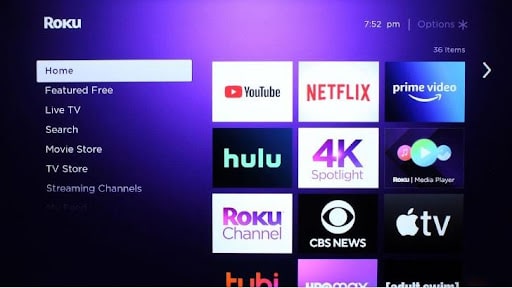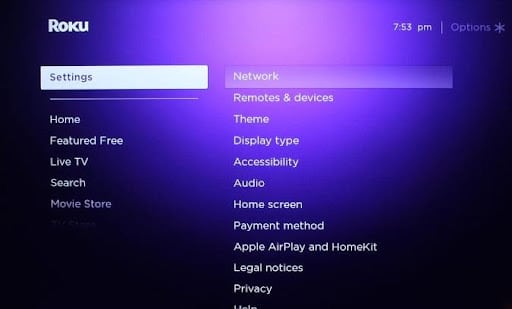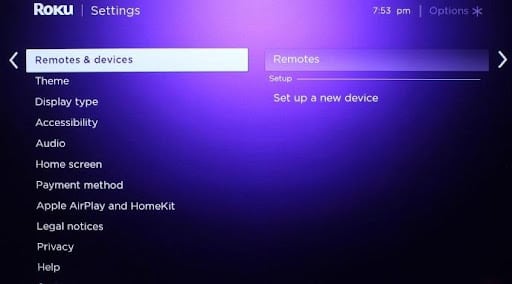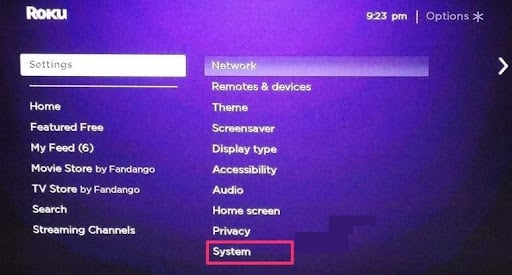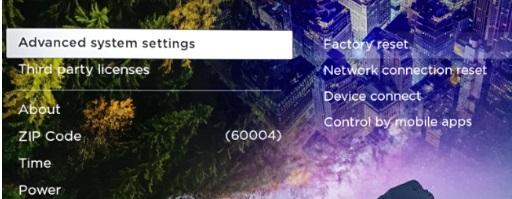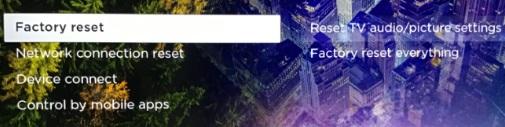Do you have a TV that cannot connect to the internet and want to upgrade it? Instead of getting a new smart TV, you can get a Roku device to help you convert your regular TV into a smart TV.
However, you may have a challenge if your Roku remote doesn’t come with a pairing button, or it may not be functional. How can you sync the remote without a pairing button?
Table Of Contents
- 1 What Is the Pairing Button on a Roku Remote?
- 2 Do All Roku Remotes Have a Pairing Button?
- 3 Where Is the Pairing Button on My Roku Remote?
- 4 How Do I Pair My Roku Remote Without the Old Remote?
- 5 How Do I Manually Pair My Roku Remote?
- 6 How to Sync a Roku Remote Without a Pairing Button and No Wi-Fi
- 7 Why Is Roku Not Pairing With My Remote?
- 8 How to Reset the Roku Remote Without the Pairing Button
- 9 Enjoy an Effortless Roku Remote Pairing
This is How to Sync the Roku Remote Without the Pairing Button:
- Remove the batteries from your Roku remote.
- Unplug your Roku device from the power source and wait for at least 10 seconds.
- Reconnect the Roku device to the power source and wait for it to boot up.
- Press and hold the “Pairing” button on the back of the Roku device for 3-5 seconds.
- When the pairing light on the Roku device starts flashing, insert the batteries back into the Roku remote.
- Press and hold the “Home” button on your Roku remote for at least 5 seconds.
- When the pairing light on the Roku device stops flashing and stays lit, release the “Home” button on your remote.
- Wait for a few seconds until the pairing process is complete.
That’s it! Your Roku remote should now be synced with your Roku device, and you can start using it to navigate your Roku channels and menus. If you have any issues with the remote or pairing process, you may want to try replacing the batteries or contacting Roku support for further assistance.
Read on for more details and illustrations.
What Is the Pairing Button on a Roku Remote?
The pairing button on a Roku remote helps you connect your device to the remote, allowing you to control it from a distance.
You’ll mostly find the pairing button on the front of the remote. Other times, it can be located underneath the battery compartment.
To sync your device using the Roku remote, press the pairing button until you see the light coming from the top of the remote.
Related: How to Turn on Roku TV without Remote? 2 Options to Try
Do All Roku Remotes Have a Pairing Button?
Modern Roku TV models may not come with pairing buttons since they sync automatically with the remote when you turn the device on.
On the other hand, if you’re using a Roku Stick device, you’ll require a pairing button to connect it.
Where Is the Pairing Button on My Roku Remote?
You probably wonder, “Where is my TCL Roku TV remote pairing button?”
Roku Remotes have the pairing button in various locations. You may have trouble locating the button if you’re a new user.
There are two types of remotes available for Roku Remotes, including:
- The standard IR remote
- Enhanced “point-anywhere” remote
The standard IR remote doesn’t come with a pairing button. You are only required to point it at the device to relay commands.
An IR-censored remote isn’t supposed to be paired with your device, as it’s pre-calibrated according to the system.
On the other hand, the enhanced “point-anywhere” remote features a pairing button. It uses Wi-Fi to connect to your Roku device, and you can use it to control the device even when you have barriers between the device and the remote.
How can you find out whether your Roku Remote has a pairing button?
Open the remote’s battery compartment and see the pairing button at the bottom. It’s located at the center or bottom right, depending on the model.
How Do I Pair My Roku Remote Without the Old Remote?
If you want to pair a new remote to your Roku device, you must start by unpairing the old one. Otherwise, the new remote will fail to work well.
To unpair the old remote:
- You need to press the home, pair, and back buttons simultaneously
- Hold the buttons until the light blinks three times
- The remote will unpair itself after a few seconds
Sometimes the pairing button on the old remote may not work. In such instances, remove the batteries to unpair the remote. Wait for about two minutes before you can replace them.
Sometimes your remote can be damaged if there’s liquid spillage. Therefore, you may not use it to connect your device. You can try using the Roku Controller App or your iPhone to stream content to your TV.
Related: Putlockers Alternative – Top 12 Services to Consider in 2023
How Do I Manually Pair My Roku Remote?
You can sync your Roku remote by using a smartphone. Roku has a smartphone app with a remote option that helps you control your TV. The app also offers an excellent alternative for pairing your Roku remote without a pairing button.
Ensure you have a stable Wi-Fi connection to use the method. Use the following steps:
- Open your phone and go to the Google Play Store or Apple App Store
- Download the Roku App for free
- Ensure your Roku TV and the smartphone are connected to the same Wi-Fi network
- When the download and installation are complete, open the app, go to the “Remote option,” and select it
- Use your smartphone to go to “Settings” and then “Remotes and Devices” on your Roku TV
- Select the “Pair New Device” option
The device will scan for compatible Roku remotes. If your remote has no issues, you should use it to control your TV.
How to Sync a Roku Remote Without a Pairing Button and No Wi-Fi
If you can’t sync your remote using the smartphone app, you can try the “pair remote” option. The option helps you sync your Roku remote without a pairing button or when you do not have Wi-Fi connectivity.
The “pair remote” option is applicable if you can navigate through the settings on your TV without using a remote.
Use the following steps:
2. Navigate to the Settings
3. You’ll find the Remotes option on the left side of the Settings menu
4. Go to the Pair Remote option, and pair your Roku device with the remote
Why Is Roku Not Pairing With My Remote?
If your Roku isn’t pairing with your remote, it could have some issues. You can use various troubleshooting tips to find out the problem.
Find out your remote type before you start any troubleshooting. Is it a rechargeable battery, or does it use standard batteries?
Once you know the type, you can try various solutions, including the remote from multiple positions. Ensure the Roku player is in a position where the signal isn’t blocked. You can also try re-pairing the device with your Roku device.
How to Reset the Roku Remote Without the Pairing Button
If you want to reset your remote, ask yourself, “Where is the reset button on the Roku remote?”
You’ll find the button in the battery compartment.
If you want to reset the remote, press and hold the button for about 5 seconds. The pairing light will start blinking.
The re-pairing process may take up to 30 seconds, and you’ll receive a notification on your screen when it’s done.
If your remote doesn’t have a reset button, you can try the following steps:
- Press “Home” on your remote
- Scroll down to the “Settings”
3. Select “System”
4. Go to “Advanced Factory Settings” and select “Factory Reset”
5. If it’s a Roku TV, go to “Factory Reset Everything”
6. Follow the instructions on your screen to complete the reset process
Related:
How to Sync Roku Remote to TV in 1 Minute
Roku Vs. Firestick: Which One to Choose?
Roku vs. Chromecast: What’s the Difference?
Enjoy an Effortless Roku Remote Pairing
Pairing a Roku remote doesn’t have to be a challenging task. If the remote comes with a pairing button, use it to pair with your Roku device. You can find the button in the battery compartment. If the remote is not working, or you have trouble pairing the device, try restarting the device or resetting the remote.