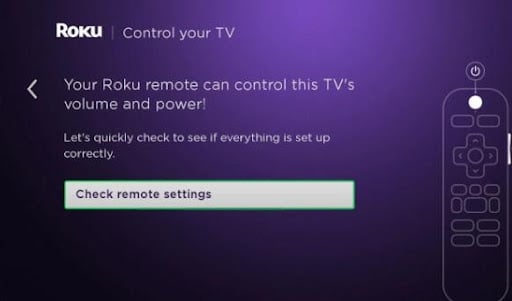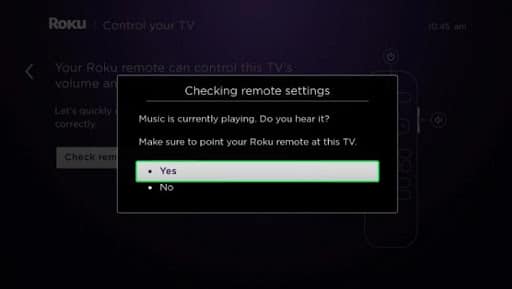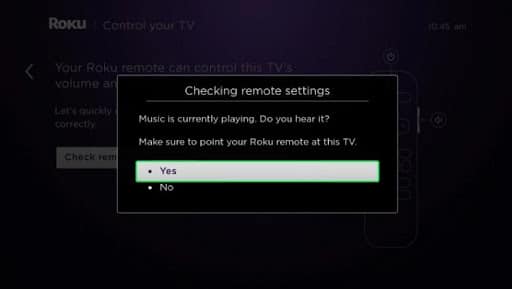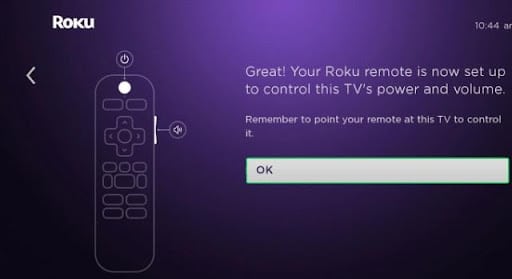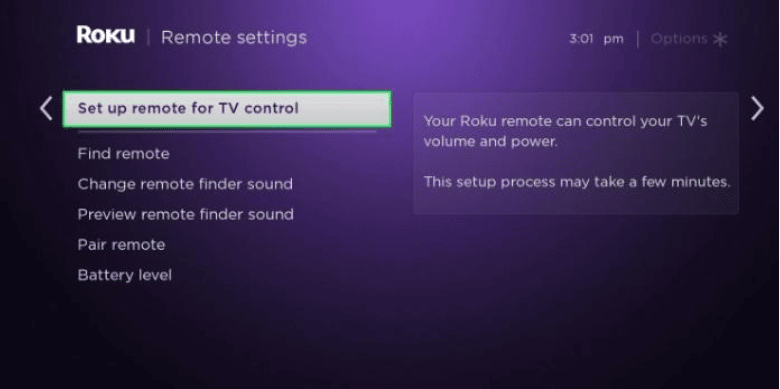Have you recently bought a Roku remote and are unsure how to connect it to your TV?
A Roku remote allows you to control your TV and streaming devices. Once you set up the TV and the remote, you can power the device on/off, control the volume, and navigate the menu from the comfort of your seat.
There are two types of remotes. An infrared remote doesn’t require syncing with the TV. You only direct it to the receiver and are good to go. Ensure there’s no obstacle blocking the path.
Setting up a voice remote also involves a simple process, including:
- Going to your device, “Check Remote Settings”
- Select “Remote and Devices”
- Select your “Remote”
- Set up the remote for the TV control
We’ve got your back if you want to learn how to sync your Roku remote to a TV. Read on for tips on how to pair your TV.
Table Of Contents
- 1 What Do You Need to Know Before You Can Sync a Voice Remote?
- 2 Pair Roku Remote to TV Volume
- 3 How to Sync Roku Remote Without Pairing Button
- 4 Roku Remote Not Working
- 5 How to Connect a Roku Remote to a TV Without Wi-Fi
- 6 How to Pair a Roku Remote to TCL TV
- 7 How to Connect Roku Remote App to TV
- 8 Stay Up-to-Date With the Latest Methods of Syncing Your Remote and TV
What Do You Need to Know Before You Can Sync a Voice Remote?
You can program your remote to control the volume and power when setting up and activating the Roku device for the first time. However, you can also set it up later.
During the setup process, the Roku device will try to detect your TV’s brand over the HDMI connection and set up the remote. If it cannot detect it automatically, you can use various steps to set it up manually and program the remote. It is best to connect the Roku device directly to the TV during the initial set-up.
Pair Roku Remote to TV Volume
By syncing the Roku remote to your TV, you can use it to control the device instead of the one you purchased it with.
Keep the device connected to the internet if you’re setting up the remote during the initial installation. You’ll also need to follow the on-screen instructions and adjust the volume before setting up the remote.
Use the following steps to sync the remote for the first time.
- Select “Check Remote Settings”
2. Roku will start playing music and ask if you can hear it. If you do, press “Yes.” If you can’t, increase the volume
3. Roku will stop playing the music and ask if you can still hear it. If you do, it shows it didn’t get the TV information correctly. Enter the TV brand and try to set up the remote again. The music should stop when the set-up is successful.
4. After the set-up, press “Okay.”
How to Sync Roku Remote Without Pairing Button
You should ensure your remote is properly paired to the Roku remote. If your remote has a pairing button, you can use the following steps to pair it:
- Ensure the batteries in the remote are functional. It’ll also be best to remain close to the Roku player during the pairing process
- Unplug the player for a moment and plug it back in after a few minutes
- If you’re setting up Roku for the first time, you’ll get on-screen instructions to help you pair the remote. You wouldn’t see the instructions if you had already set it up.
- Remove the cover for the battery compartment.
5. You’ll see the pairing button at the bottom. Press and hold it for a few seconds
6. With that, the Roku remote is paired with your player, and you can sync it with the TV
If your remote doesn’t come with a pairing button, you can use the following steps:
Or check my dedicated article: How to Sync the Roku Remote Without the Pairing Button
- Press the “Home” button on the remote
2. Proceed to the “Settings”
3. Select “Remotes and Devices”
4. Go to “Set Up Remote for TV Control”
5. Select “Start”
The pairing process can take a few minutes before it’s completed.
Roku Remote Not Working
Your Roku remote can stop working for various reasons.
For instance, if you’re using old batteries with no power, the remote may not work. Additionally, an infrared remote may fail to function if there’s an obstacle between the remote and the player.
To resolve such issues, ensure the front of the Roku device is visible, and you can see the status light.
You can also try out the remote from various positions while pointing it toward the front of the device. If the device starts to respond as you change positions, check that nothing is blocking it.
If your remote uses rechargeable batteries, they could be too low. You can connect it to a charger until the status light turns solid green to indicate a full charge.
If the voice remote isn’t working, you can try various troubleshooting methods, including:
- Removing the power cable from the Roku device and then reconnecting it after a few seconds
- When it displays the home screen, restart your remote. If it uses batteries, remove them and reinsert them after a while. If it’s rechargeable, press and hold the Roku remote pairing button for about 20 seconds. When the status light flashes rapidly, release the button, and the remote will have started.
- After restarting the remote, press and hold the pairing button again until the status light starts to blink
- The remote may take a few seconds to pair with the Roku device.
How to Connect a Roku Remote to a TV Without Wi-Fi
A voice remote requires a Wi-Fi connection to communicate with your Roku device. Therefore, you don’t have to point it directly to the device for it to respond.
You don’t always need a remote or Wi-Fi connection to sync a remote. You can also use the “pairing remote” option if your TV allows you to navigate the settings without a remote. Use the following steps:
- Open your Roku device’s “Home screen.”
- Navigate down to the “Settings”
- On the left side of the settings menu is the “Remotes” option. Go to the “Pair Remote” option.
The process should automatically connect your remote to the Roku device. If it doesn’t, it could be an issue with the remote. You can try restarting the remote or upgrading to a new one. Restarting the Roku device can also help deal with the matter.
How to Pair a Roku Remote to TCL TV
Pairing a TCL Roku TV remote is an easy process. You can use the pairing button, mostly found in the battery compartment. The following steps will help you pair the remote:
- After finding the pairing button, press it until the status light blinks green
- You can move the remote close to the device to ease the pairing process, which can take a while to complete
- When the TV starts connecting, you’ll get a “pairing remote” prompt on the screen
How to Connect Roku Remote App to TV
To use the smartphone app to control the TV, start by:
- Downloading the app that’s available for iOS and Android devices
- After the download, tap “Sign in”
- Enter your login credentials and click “Sign in”
- Tap “Remote” at the bottom of the display and allow the needed permissions to connect your device
With that, you can use the app to control your TV.
Stay Up-to-Date With the Latest Methods of Syncing Your Remote and TV
Syncing your remote and TV doesn’t have to be a challenging task. With the above hacks, you can be done with the process within a short while and enjoy your favorite movies and TV shows. Ensure the remote is charged or has functional batteries to avoid any issues.