In this post, we'll learn about how does built in WiFi work and how it compares to WiFi Ready devices
Do you have a device with Built In WiFi? Are you curious about how it works or how it’s different from a WiFi Ready device?
Many devices today from your television to your console are WiFi friendly – but there’s actually a distinct difference between these WiFi labels on the product. Your choice depends on what kind of internet setup you have so that you’re not suddenly inconvenienced by the newness of the device connection.
Related: How to Get Wi-Fi Without Internet Provider? 2 Easy Solutions
Here’s what you should know about this setup.
Meaning of Built In WiFi
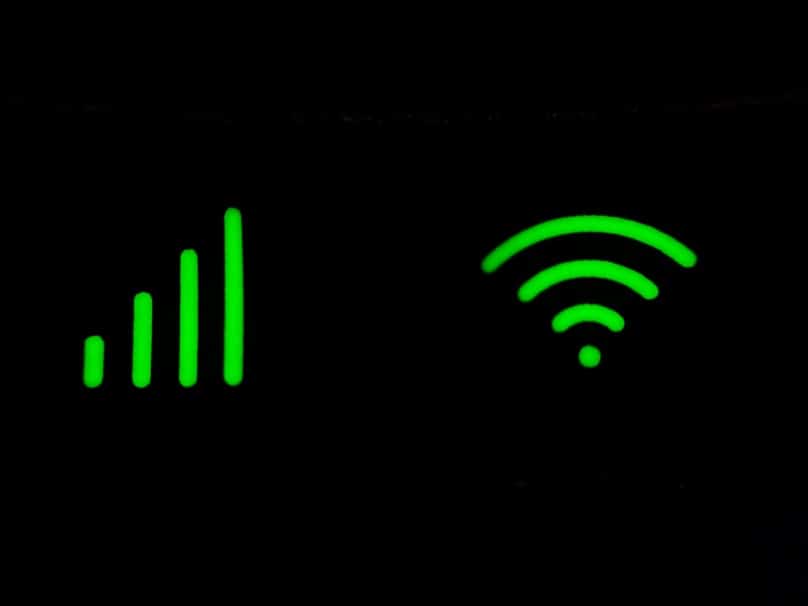
A device with the words “Built in Wifi” placed on it simply means that it has a router built into the devices itself. Think of the latest mobile phone or your laptop that simply allows you to search for a wireless internet connection, enter a password, and start browsing the internet. This is what “built in” means wherein the device does not require any additional attachment for internet connection to be possible.
Now, “Built in Wifi” is not the only term used for this configuration. You’ll also note that some devices have the “Wifi certified” placed on the sticker instead of “built in”. Nowadays however, you might find that these terms are no longer used or placed on the device because practically ALL units today have this feature. It’s now a standard addition to laptops, mobile phones, and even consoles. Hence, once you buy a brand-new model, it’s already taken for granted that it has a built-in wireless connection.
Comparison with WiFi Ready Devices
One thing to keep in mind is that a “built in Wifi” device is not the same with a “Wifi ready device”. The primary difference between the two is that Wifi Ready device doesn’t come with an adapter installed into the unit. Simply put, you’ll have to buy an attachment so that it can be connected to your internet connection. A Wifi dongle is a good example of this attachment. Devices that are Wifi Ready typically have a slot for an Ethernet cable, essentially allowing you to connect to the internet via a hard wire. This setup is fairly common in older computers and desktops.
Which One is Better?
In terms of pricing, the WiFi Ready device is obviously the cheaper option. As for which one is better however, it really depends on how the device will be used. For example, a desktop computer which will be placed near the router doesn’t need to have a Built In WiFi. However, if you’re using a laptop or any device that you intend to bring around with you, it makes sense to purchase on that has Built In WiFi.
Connecting your Built In WiFi Device
Forging an internet connection is remarkably easy with a built in WiFi device. Here’s how to get it done, depending on what kind of device you’re using – but first, make sure your router is actually turned on. This will be the one blasting the signal which your device with the Built In WiFi can easily detect.
Connecting a Windows Laptop or Desktop

The process for connecting computers, whether it’s a desktop or laptop is pretty much the same. Look into rightmost corner of your laptop screen, right beside where the date and time is on display. Click the little upward arrow and there should be a pop-up tab that shows different icons – like the icon for the Bluetooth or the Battery.
What you’re looking for here is the Globe icon. If you click on that, there will be a pop up showing the existing network connections available. Click on your particular one and simply enter your password. If you check the “remember” box, then your laptop or desktop will automatically connect to the wifi whenever it’s turned on.
Connecting Xbox
For consoles, you can access the wireless network via Settings and then hit Network. Choose Wireless Network and simply opt for the wireless you intend to use. Many consoles today can be connected to the internet via this method.
Connecting your Phone
To connect your Android phone, simply go to Settings and choose Wireless and Networks. From there, you can tick the Wi Fi and several options will pop up, depending on how prevalent wireless internet is in your neighborhood. Simply click on your WiFi and enter your password.
How Does This All Work?
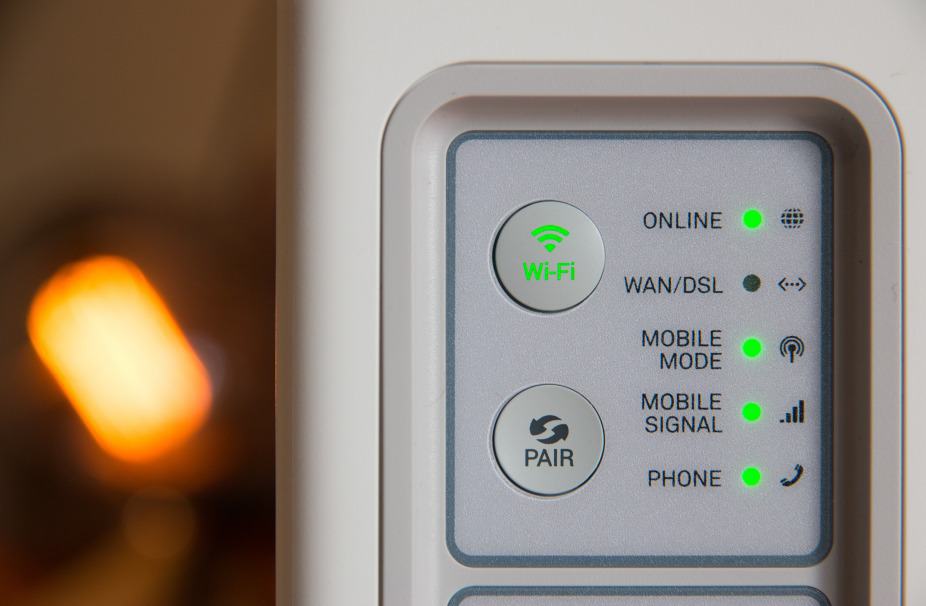
Back in the good old days, computers need to be connected via a cable which is connected to a modem and then connected to a telephone line. Everything is connected via cables and while this is reliable, it’s not exactly convenient.
Nowadays, wireless internet is possible with the use of a router which is plugged in and functions in the same way as a modem – but better. It utilizes radio frequencies to send messages back and forth from the device to the router and then to the internet. This is made possible because your laptop has a built in middle man – the adapter. It’s the attachment that manages to receive the frequencies sent by the router and translates it into usable data for accessing the internet. Think of it as your laptop’s built in translator.
In contrast, a Wifi ready device doesn’t have this translator. Hence, you’ll have to buy a translator for it – such as the dongle.
Now, there are actually two sets of frequencies currently being used by a router. There’s the 2.4GHz and the 5GHz. Think of them as two different radio stations. If you can’t get a good signal with one, you can always switch to the other. This is the same with routers as the 5GHz is the current default option because it offers a stronger and faster connection.
Conclusion
To wrap it up – a Built In Wifi device is wonderfully convenient and easy to use, not to mention wonderfully common in today’s market. If you’re going to make the choice between a built in WiFi and a WiFi ready model – always go for the Built In Wifi one. In most cases, these options also come with a USB port for a dongle or a port for an Ethernet cable. Hence, you actually get the best of both worlds and prepared for any internet connection need.


