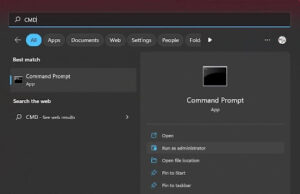Omegle allows you to talk to strangers online via text and video chatting. You can chat with strangers without registering, helping you maintain your privacy. So why is Omegle not working?
Long-time users are familiar with a common error: “Error connecting to the server. Please try again.” The error may occur randomly, and not understanding why is Omegle not working can be pretty frustrating. Luckily, you can fix the error.
Key Takeaways
-
- Omegle may suspend or block your IP address for various reasons, meaning you won’t access the site.
- Server-side issues like downtime and traffic overload can cause Omegle to stop working.
- Outdated configurations on your browser or PC can deny you access to Omegle. You may need to clear your cache and cookies.
- Your network firewall rules can restrict access to Omegle.
- Use a reliable VPN to mask your IP address and access Omegle.
- Omegle may suspend or block your IP address for various reasons, meaning you won’t access the site.
Table Of Contents
Why Is Omegle Not Working in 2023
You may get an error message informing you that Omegle failed to connect to the server due to the following reasons:
- Your IP address was flagged and suspended, restricting your access to Omegle. It happens when you break the terms of service, play copyrighted content while chatting, or get reported by another user.
- Omegle may experience server-side issues, like traffic overload or website downtime.
- Outdated configurations in your PC or browser (DNS, cookies)
- Your PC or service provider blocking attempts to connect to Omegle
While the reasons seem simple, it may take time to identify the specific underlying cause. You must rule out some reasons and isolate the primary cause.
Related: How to Enable Camera on Omegle? Easy in 3 Clicks
Omegle Error Connecting to Server
The “Omegle error connecting to server” may result from various reasons. However, it happens primarily due to an unstable internet connection. Issues with your browsing data, like cookies and cache, can also lead to errors. If you are sure that your internet connection is stable, try using a VPN connection with many servers or changing your DNS servers.
Ways to Fix Omegle Error Connecting to Server
Related: Omegle IP Puller/IP Locator – Easy Tips
Use Another Device
You want to establish if it’s only your device or whether other devices are also experiencing the Omegle error. Try another device, whether you are using an Android, iOS, or Windows-supported device.
If the other device connects to Omegle, you know that the problem originates from your device. Check the device to ensure everything is set up well to function with Omegle.
Related: How to Flip Camera on Omegle – Follow These 3 Easy Steps
Connect from a Different Network
Your network may have strict firewall guidelines that may restrict access to Omegle. You want to be sure that the network you’re using isn’t the problem. The best way is to change your current network.
Your network monitors incoming and outgoing traffic and may restrict some sites. You can change your network by connecting to public Wi-Fi. If Omegle starts working after changing the network, then your ISP has strict guidelines against using Omegle, or Omegle has blocked your IP address.
Use a VPN
A Virtual Private Network (VPN) masks your identity online. It hides your IP address so that you will browse privately. If Omegle had blocked or suspended you, it would think that you’re someone else and allow you access to Omegle.
Remember to use a reliable VPN. Avoid free VPNs because they are unreliable. Paid VPN service providers are more reliable and also offer 24/7 customer support. So you can always reach out anytime for connection-related queries.
Related: Omegle Error Connecting to Server – How to Fix It
Clear Cache and Cookies
Saved cookies slow down your browsing and make it challenging to access Omegle. You can clear cookies and cached data, then reload your page. Turn off the extensions in your browser because some can conflict with other sites.
Once you have all cookies cleared, please turn off your device, then turn it back on for the changes to be implemented.
Repair Corrupt Files in the System
Repairing corrupt system files can help you access sites that were restricted earlier. You can use Malware scanners or flush your DNS. Flushing your DNS needs you to run a few commands through the Command Prompt on Windows. You can follow the steps below:
- Press the Windows key on your computer
- Type “command prompt” or “CMD,” then right-click on the “Command Prompt”
- Click on Run as Administrator
- Type the commands below in that order:
- ipconfig /flushdns
- ipconfig /release
- ipconfig /release6
- ipconfig /renew
Close your browser, then reopen it and try to connect to Omegle.
Omegle Not Working On Android
When Omegle doesn’t work on your Android phone, you can try to fix the problem in three simple steps:
- Step 1: Change the browser orientation from “mobile view” to “desktop mode.” You can easily access this in your browser settings.
- Step 2: Clear Omegle history. In the browser settings, clear the browsing history. Change the timeframe to “all time,” and ensure to clear for Omegle only.
- Step 3: Connect to a different network. If using Wi-Fi, switch to mobile data, and vice versa.
Omegle Error Connecting to Server iPhone
Your iPhone uses the Safari browser, so check to ensure that Omegle cookies are enabled in the safari panel. To do this:
- Go to your browser
- Click on Settings
- Select Privacy
- Click Accept Cookies
- Change the settings from “Never” to “From Visited” or even “Always.”
Omegle Not Working on Chrome
If Omegle isn’t working on Chrome, the most likely reason is your browser settings or extensions. You can clear cookies and cache and deactivate all extensions.
Omegle Error Connecting to Server VPN
Omegle understands that users will always try VPNs to hide their identity and bypass their security. When Omegle identifies the IP address given to you by your VPN, it blocks it. Omegle may also bypass your VPN and establish that they banned your actual IP address.
While you can fix this issue by clearing your cache or changing to a different server, upgrading to a better VPN is the best way. Find a paid VPN service and install it on your computer. It has measures to bypass Omegle security and hide your IP address.
For a free VPN to be profitable, the number of customers must be more than the IP addresses its issues. Therefore, customers share IP addresses. Omegle will block an IP address once it notices that thousands of connections originate from it. Paid VPN service is the best option.
Related: How to Get Unbanned From Omegle – 4 Practical Tips
Omegle Server Unreachable
You can fix the “Server was unreachable for too long” error on Omegle. Use the same process as when fixing “error connecting to server.” Consider the following:
- Try connecting with another device or browser
- Try connecting on another network. You can switch between mobile data and Wi-Fi
- Clear cache and cookies
- Use a VPN