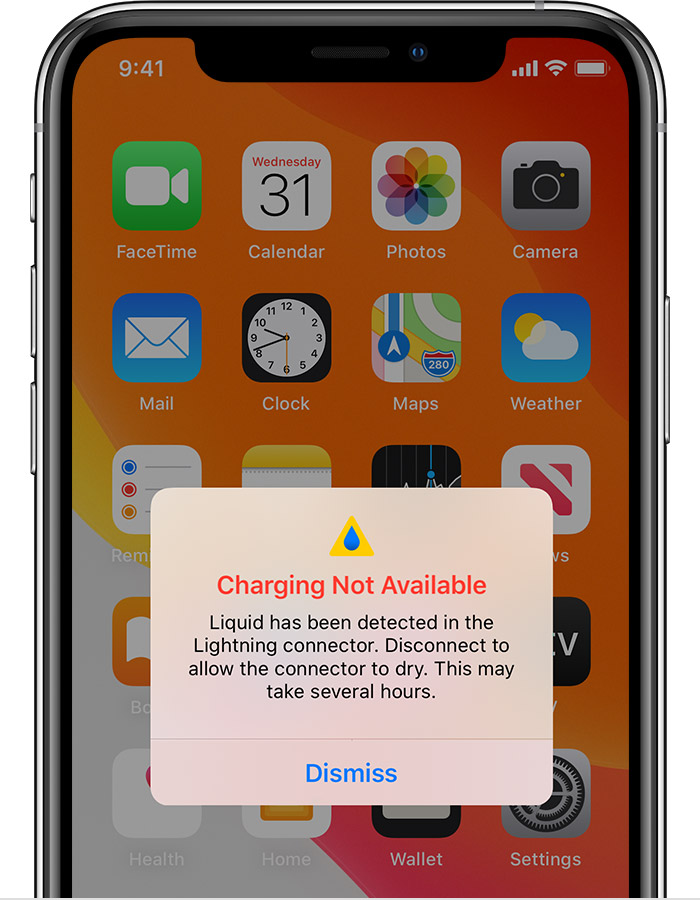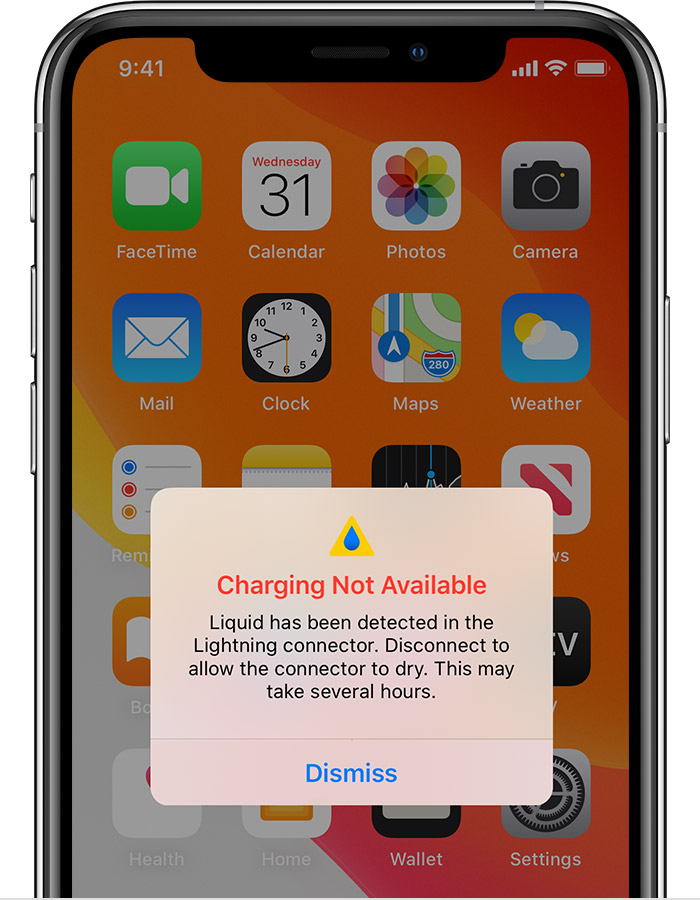If your iPhone or iPad displays a message that says, “Liquid has been detected in the Lightning connector”, it means that the device’s internal liquid detection system has been triggered. This system is designed to protect the device from damage caused by exposure to moisture or liquid.
Table Of Contents
Liquid Detected in Lightning Connector, Steps to Follow:
- Unplug the charging cable from your device and power off your iPhone or iPad.
- Wipe the Lightning connector with a clean, dry cloth to remove any moisture or debris.
- Check your device for any other signs of liquid damage, such as a waterlogged display or buttons that don’t respond.
- If your device shows signs of liquid damage, do not attempt to charge it or turn it on. Instead, take it to an authorized service provider or Apple Store for repair.
- If there are no visible signs of liquid damage, wait at least 30 minutes before attempting to charge your device again.
Remember, exposure to liquid can cause permanent damage to your iPhone or iPad. To prevent liquid damage, it’s important to avoid using your device in wet or humid environments and to take care when handling liquids around your device.
Where Is the Lightning Connector
Apple refers to the charging port of the iPhone as the “lightning connector.” The “lightning accessory” refers to Apple’s proprietary earbuds that use the same charging connector.
Both the lightning connector and accessories may be to blame when you get the message, “liquid has been detected in the lightning connector” on iPhone 11, 12, 13 & 14.
In most cases, a wet charging port or Lightning accessory will trigger the “Liquid Detected in Lightning Connector” warning. A warning message may also appear if a port or accessory becomes slightly wet.
Related: How to fix iPhone not Charging Issue (Simple Steps!)
Does the Message Appear on a Water-Resistant Apple Device?
When we say something is “water-resistant,” we don’t mean it’s waterproof. Water or other liquids can still cause internal damage to your iPhone. Since the pins in the lightning connector are susceptible to water damage, a warning and consequent suspension of charging or operation of the accessory are triggered in this case.
Even if you haven’t deliberately submerged your iPhone or spilled your coffee on it, there are still several ways in which you could unwittingly subject it to water damage.
You may do more harm than good if you like to listen to podcasts or music on your iPhone as you soak in a hot, steamy bath or shower. That could lead to a buildup of humidity and moisture inside the phone’s ports.
Charging Station for Multiple Devices Apple
What Do You Do When a Liquid Has Been Detected in the Lightning Connector?
When charging is not available because the liquid has been detected in the lightning connector, here’s what you need to do:
When Water Is Present

If there’s any moisture on the lightning accessory or within the charging port, the “Liquid Detected in Lighting Connector” warning will appear. That could be disturbing if your iPhone were inadvertently exposed to water, particularly in a humid climate.
Related: Emergency Override iPhone Charging – What is It? How To Use It?
Many options are available to prevent permanent damage to your iPhone or the lightning connector. Follow the steps below:
Remove the Accessory
When the “Liquid Detected in Lightning Connector” warning displays on your iPhone, the first thing you should do is remove the accessory.
After the port’s accessories are unplugged, the following step is to dry it off carefully.
Choose the “Dismiss” option. It lets the warning go away but does not restore functionality to the lightning connector.
You can use a wireless charger to recharge your iPhone. Because this charging technique does not use the port, it is perfectly safe even if the lightning connector on your device is wet.
Additionally, if you have a set of Bluetooth earphones, you can still listen to music without risk.
Turning off your iPhone is the only permanent solution if you don’t want to resort to a last-ditch effort to charge it. Turning off your phone minimizes the possibility of a short circuit, which could lead to further complications.
Related: iPhone speaker not working during calls: Reasons And fixes
Air-Drying the Liquid Out of the Lightning Port
If you haven’t completely submerged the iPhone in water, a few hours of air drying time should be sufficient.
Put the phone on a flat, clean surface after turning it off and removing the accessories. You can slightly elevate and port it to prevent water from entering the device. Keep the port open, though.
We recommend that you place the device close to a window, where it can soak up some warm, natural light. A soft breeze will help your wet lightning connector dry out.
Turn on your phone again and try charging it after waiting a few hours. You shouldn’t see this warning again.
What if I Soaked My iPhone in water?
Don’t freak out if your iPhone gets thoroughly soaked. You can prevent water damage by doing a few things. First, you should try the following to get rid of any standing water inside the lightning connector:
- Use a clean, dry towel to pat the phone dry
- Set it upright, lightning port down, on the towel-lined flat surface.
- Wipe away any excess liquid by tapping the phone carefully on the towel.
Related: iPhone Clear App Cache Without Deleting App – 3 Simple Ways
How to Dry Lightning Connector: Easy Tricks You Can Use
Some common tricks you can use to dry your lightning port include:
Trick 1: Using Rice

Putting your damp iPhone into a bowl of dry rice poses some problems. The most significant risk is that some of the rice’s uncooked grains will become lodged inside the device and exacerbate the problem.
However, there are several precautions you can take to make sure this trick goes off with minimal wear and tear on your iPhone.
To begin, turn off your phone. It’s unlike other Android phones, where you can disassemble and put it back together again. We recommend that the phone’s case be removed before submerging it in rice.
It is also preferable to use a lidded dish or container. By closing the lid, you can ensure that the rice won’t absorb any moisture from the air and ruin your phone. Put enough raw rice in the container to encase the iPhone on every side, then seal the container.
If you want to speed up the water evaporation, put the rice container in direct sunlight or beneath a warm desk lamp.
Put your device in the rice for at least two days for good results. Leave it overnight if you can, but at the very least, give it a few hours. However, your iPhone will benefit more from a lengthier soak in rice.
After the device has dried, examine the Lightning port for rice that may have gotten inside. If you notice any stray rice grains, you can carefully remove them with a toothpick. Use caution while handling sharp metal objects near the port, as this can harm the port’s pins.
Reconnect your iPhone by turning it back on and plugging it in. The message “Liquid Detected in Lightning Connector” shouldn’t appear again.
Trick 2: Using Silica Gel

Silica gel contained within these tiny packets can wick away humidity from the air. They prevent shoes and electrical devices from deteriorating due to moisture.
If your lightning port is damp, you’ll want to make sure you have more than just one packet.
You should turn off your iPhone before placing it in the silica gel packets. The next step is to take out the sim card and the back cover of your phone.
Put your iPhone into a container that has a lid. A container or bag that prevents air from escaping is always preferable, ensuring that the silica packets only take in moisture from the lightning port.
If the silica gel packets are opened, the granules could become lodged in the lightning port, preventing the device from charging. However, if you have purchased loose granules, protect your iPhone by wrapping it with a paper towel.
However, unlike the rice approach, there is no hard and fast rule for how you should use many silica gel packets. However, the greater the quantity, the better. Cover at least the areas of the iPhone submerged in water with the packs.
After filling a container with sufficient silica gel, you should keep your iPhone there for two days before checking on it. If you are patient, you can wait longer without checking your phone.
You can reinsert the sim card and turn on your iPhone whenever you’re ready.
Related: How to Record Incoming Call On iPhone Without App?
How Long Does It Take for Liquid to Get Out of Lightning Connector?
Whether you submerged your iPhone or it’s just moist, the time it takes for the lightning connector to dry will vary. A full day is required for the lightning port to dry out. Using the procedures outlined in the preceding section could take as much as two days, depending on the level of water damage.
Why Does My iPhone Keep Saying Liquid Detected?
Here are some of the most typical causes of this error message after you plug in your Lightning cable:
Humidity
If you leave your phone somewhere humid, it will quickly become damp due to the higher relative humidity levels in the atmosphere. The Lightning connector is one potential entry point for dampness.
Rain
If you leave your phone out in the rain, the Lightning connector, screen, and Home button will likely get wet.
Water or Drinks Spilled
The Lightning port on your iPhone can become wet if it is close to a spilled drink, especially if the port is facing away from the container.