App cache, an integral component of applications on the iPhone, helps speed up performance by storing temporary data, making repeated tasks quicker. However, over time, this cache can occupy valuable storage space, necessitating periodic clearing. This article will help you resolve the challenge of ‘iPhone clear app cache without deleting app’ in 3 simple ways!
Table Of Contents
Method 1: Clear App Cache Through iPhone Settings
For many applications on your iPhone, cache and data can be cleared directly through the iPhone’s Settings menu. Here’s how to do it:
Step-by-step Instructions on Accessing the Settings Menu:
- Unlock your iPhone.
- From the home screen, find the Settings icon, which looks like a set of gears. Tap on it.
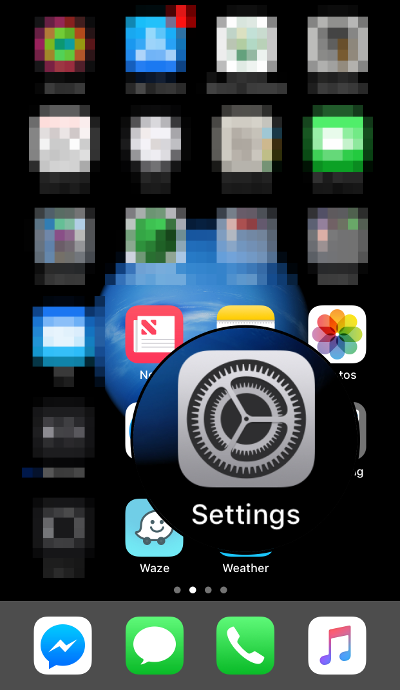
- In the Settings menu, scroll down until you find a list of your installed apps. These are usually found towards the bottom.
- Tap on the app for which you want to clear the cache. This will open the app’s individual settings page.
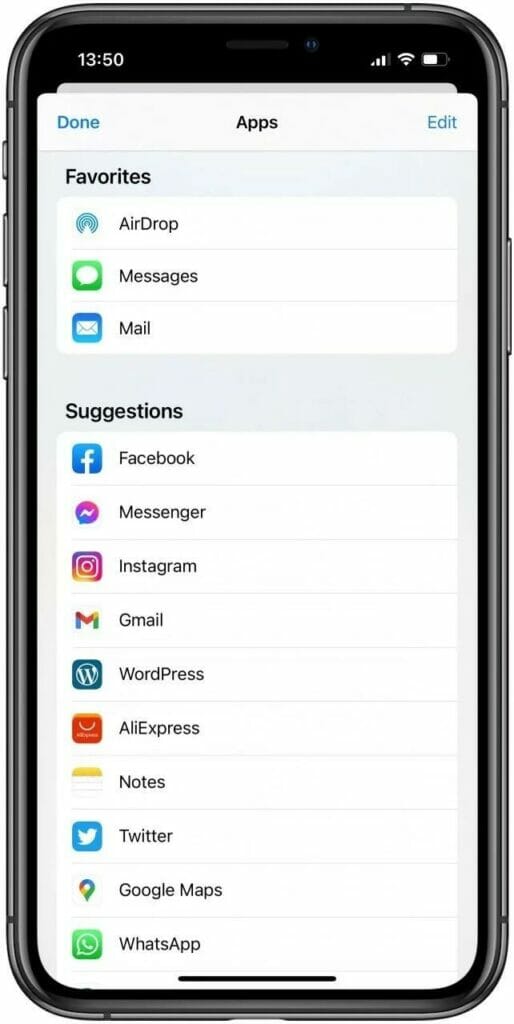
- Once you’re on the app’s settings page, look for an option that says “Clear Cache” or “Clear Data.” This option might vary based on the app. Not all apps will have this option directly available.
- Tap on it. A confirmation window might appear, asking if you are sure you want to clear the cache. Confirm your action.
- If the app doesn’t offer a clear cache option, there might be a “Reset” or “Delete App Data” option. Be cautious, as this might also remove personal data from the app. Always back up important data.
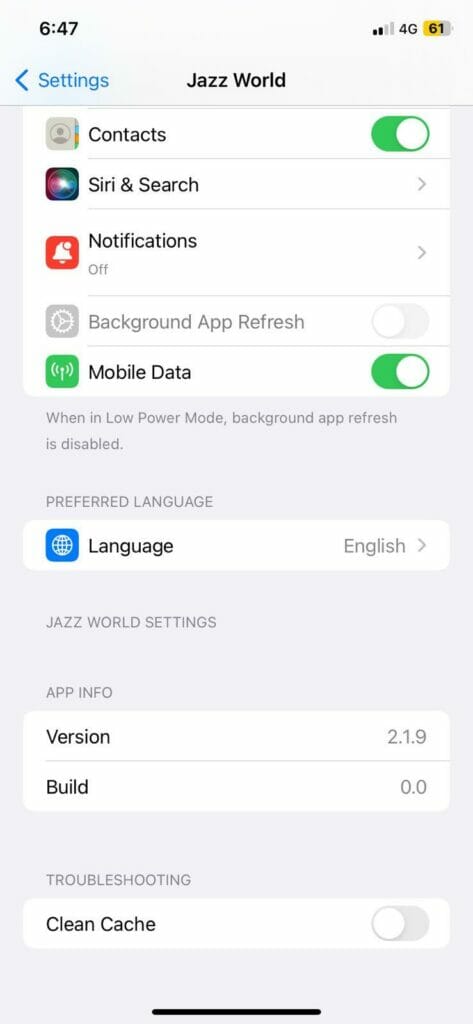
Note: Not all apps provide an easy way to clear cache from the Settings menu. In such cases, you may need to resort to other methods or check the app’s internal settings.
And there you have it, a cleaner app without any unneeded cached data. The next method provides another approach to this problem.
Method 2: Use Third-party Apps to Clear the App Cache
When the native settings don’t provide an easy way to clear the cache or when you need a more comprehensive clean-up, third-party apps come to the rescue. These applications are designed to give users more control over their device’s storage and cache management.
Introduction to Third-party Apps Designed for Cache Clearing:
Third-party cache-clearing apps are specialized tools designed to deep-clean your iPhone by removing unwanted data, including cached files. They often offer a detailed breakdown of storage consumption and can help identify and eliminate not only app caches but also redundant files, unused apps, and more.
Recommendations for Popular Cache-clearing Apps:
- Magic Phone Cleaner: This app is known for its efficiency in identifying and clearing cached data, redundant files, and other space-hogging elements.
- Smart Cleaner: Another popular option, it not only clears cache but also helps manage large files, duplicate photos, and contacts.
- Cleanup: Renowned for its user-friendly interface, it quickly identifies junk files and helps in freeing up space.
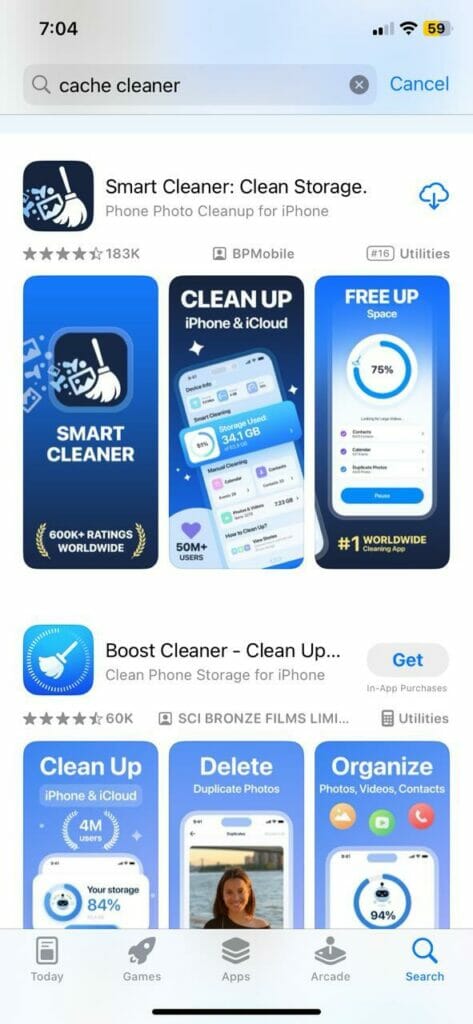
How to Use These Apps to Clear the App Cache Effectively
- Install and Open: Download your chosen app from the App Store. Once installed, open the app.
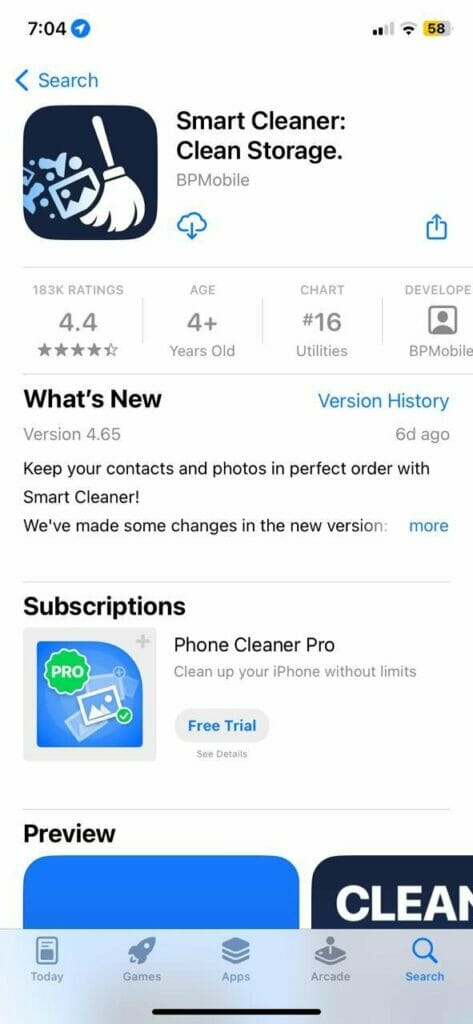
- Scan Device: Most of these apps will have a ‘Scan’ or ‘Analyze’ button. Tap on it to allow the app to scan your device for cache and other junk files.
- Review Results: Post scan, the app will display a breakdown of space occupied by the cache, redundant files, unused apps, etc.
- Clear Cache: Select the cache data or specific apps’ cache you wish to clear and tap on the ‘Clear’ or ‘Clean’ button.
- Confirmation: The app might ask for confirmation. Confirm your action and wait for the cleaning process to complete.
- Review Space Freed: Many apps will display a summary of the space you’ve recovered after the cleaning process.
Remember to always review the permissions and reviews of third-party apps before downloading, ensuring they respect your privacy and do not access unnecessary data.
Method 3: Reinstall the App to Clear the Cache
While this method might seem counterintuitive, reinstalling an app is a surefire way to get rid of all cached data and start fresh. Here’s how it works and how to go about it.
When you delete an app from your iPhone, all of its data, including the cache, is removed. By reinstalling the app, you essentially bring it back to its original state, free from all the previously accumulated cache and temporary data.
Steps to Uninstall and Reinstall the App on iPhone:
Uninstalling:
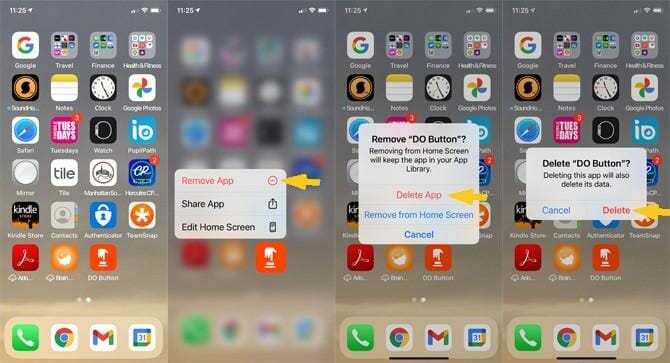
- From the Home screen, locate the app you wish to clear the cache for.
- Press and hold the app icon until a menu pops up.
- Choose “Remove App” and then confirm by selecting “Delete App.”
Reinstalling:
- Go to the App Store.
- Tap on the search icon and enter the app name you just deleted.
- Locate the app in the search results and tap on the cloud icon with an arrow or the “INSTALL” button to redownload and install the app.
Additional Considerations and Precautions:
- Data Loss: Reinstalling will remove all app data, not just the cache. If the app has stored important data, settings, or preferences, make sure to back them up or ensure they’re saved to a cloud service associated with the app.
- Login Credentials: Be prepared to log in again and set up the app, as per your preferences, as all previously saved settings would be lost upon reinstallation.
- Updates: If the app had any pending updates, they’d be automatically incorporated when you reinstall, ensuring you have the latest version.
- Network Data: Redownloading apps, especially large ones, can consume a significant amount of mobile data. It’s advisable to do this over a Wi-Fi connection.
By reinstalling apps, you’re not only clearing the cache but also ensuring that the app functions with its most recent updates and without any accumulated clutter. However, always weigh the pros against the cons, especially in terms of the data you stand to lose.
Related: How To Clear Application Cache and Temporary Files on Your Mac
iPhone Clear App Cache Without Deleting App: FAQs
Q: Why do we need to delete the app cache?
A: App cache is designed to speed up app performance by storing temporary data. However, over time, this cache accumulates and can occupy a substantial amount of storage space. Deleting the cache can free up space, prevent potential app glitches, and ensure that apps load updated content.
Q: Is it safe to delete the app cache?
A: Yes, it’s generally safe to delete the app cache. Clearing the cache simply removes temporary files, which the app can regenerate as needed. However, you might notice slightly slower load times the first time you use the app after clearing its cache, as it re-downloads the necessary data.
A: Cache and cookies serve different purposes. A cache saves parts of websites or apps, like images or scripts, to improve load times during subsequent visits. Cookies, on the other hand, are small data files that track user settings, logins, and other personalized information to enhance user experience on websites.
Conclusion
Throughout our digital journey, cached data can unintentionally become unwanted baggage slowing down our iPhones. We explored three effective methods to unburden your device: navigating through the iPhone’s settings, employing third-party cache-clearing apps, and the fresh start approach of reinstalling apps.
Each method of ‘iPhone clear app cache without deleting app’ has its merits, catering to different user needs and preferences. For an optimal iPhone experience, it’s advisable to periodically check storage and clear the cache. This not only preserves valuable space but also ensures that apps run smoothly. Regular maintenance, combined with mindful app management, paves the way for a seamless and efficient smartphone experience.


