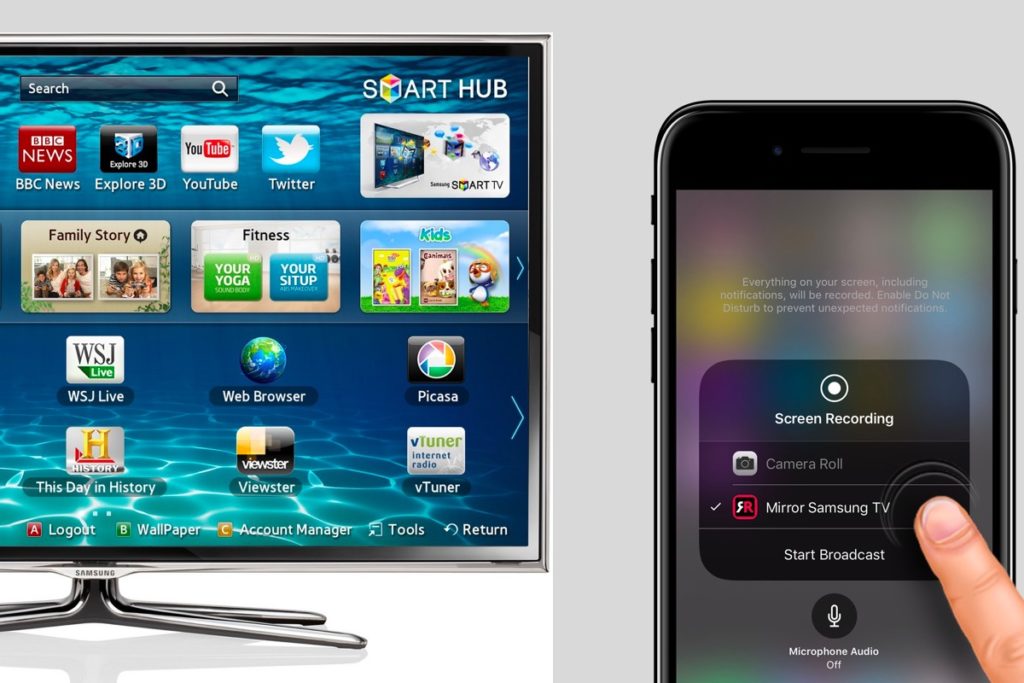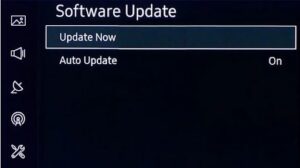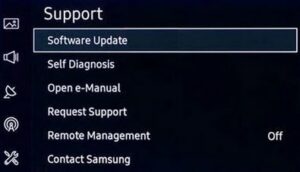It’s a common problem that one may face with the Samsung Smart TV. The AirPlay feature on the Samsung Smart TV is not working, even though it was working. But there are some steps to fix this issue, and you can get your AirPlay working again without much hassle.
Table Of Contents
Why Airplay May Not Be Working on Samsung TV
Airplay may stop working on a Samsung TV if you have toggled it off or because of any of the following reasons:
- Outdated Samsung TV software
- Disrupted Airplay features
- Poor Wi-Fi connection
- Check airplay settings on your phone/TV/Router
- Samsung TV incompatibility with Airplay
Why Is My Airplay Not Working on Samsung Smart TV?
AirPlay is one of the best streaming services out there, but if you’re having trouble with your Samsung Smart TV, it could be due to outdated Samsung TV software or a problem with its Airplay features.
Related: Samsung TV Not Connecting to Wi-Fi – Reasons And Solutions
Outdated Samsung TV Software
If your Samsung Smart TV’s software is outdated, it won’t be able to connect with Airplay devices like the Apple TV. This means your device will keep searching for a signal whenever you try using AirPlay but never find one.
Disrupted Airplay Features
Check your Airplay settings on your phone/TV/Router. Make sure it’s turned on and set up correctly. Go to [Settings] on your remote control and select [System]. Then select “Network Connection Settings” and make sure AirPlay has been enabled there. If it hasn’t been, check your router settings and what operating system you’re using (Windows 10 or macOS) because not all routers will support AirPlay (and if they do, they may not work with certain streaming apps).
Poor Wi-Fi Connection
Another reason might be that your Wi-Fi connection is unreliable or an old router blocks it. You should check whether your Wi-Fi connection is strong enough to send the signal from your phone or computer to your TV.
Check Airplay Settings on Your Phone/TV/Router
Open up your TV’s settings and find the “AirPlay” section. Make sure that it’s turned on. Check if your phone or computer has an updated version of Samsung’s Smart TV software. Ensure that AirPlay is enabled on your phone/TV/Router before troubleshooting!
Samsung TV Incompatibility With Airplay
Your Samsung Smart TV may not be compatible with AirPlay. If you’ve tried to use the service with no luck, there are a few reasons why that could be happening. For one thing, outdated Samsung TV software could be the issue. Make sure you’re using the latest version of your television’s software.
Related: Samsung TV Volume Stuck – Easy Solutions
Why Can’t I Airplay From My iPhone to My Samsung TV?
Airplay is a proprietary protocol developed by Apple. It lets you stream content from an iPhone, iPod Touch, iPad, or Mac to an Apple TV. You may also stream videos from your computer to your TV via AirPlay when connected via HDMI with support for HDCP 2.2.
However, AirPlay is unavailable on all Samsung TVs but will work if they have the proper hardware installed. The best way to confirm if your Samsung TV Series supports this feature is by checking the Samsung webpage.
The best alternative is using a screen mirroring to cast the video if your Samsung TV is incompatible with Airplay. Chrome cast works great and supports different devices with varying operating systems (OS). Follow these simple steps:
- Connect your iPhone and chrome cast tool to the same network
- Open Google Home and select “Cast My Screen.”
- The iPhone screen will automatically mirror your TV
How Do I Fix Airplay Not Working on Samsung TV Series 6?
If you’re having trouble with AirPlay on your Samsung Smart TV, there are a few things you can do to troubleshoot the issue.
Adjust the Settings
The issues may be due to incorrect settings in your Samsung TV or Airplay which can be resolved in a jiff.
Turn Off Auto-protection on Samsung TV
Samsung TVs come with an Auto-protection feature that keeps the screen active after long periods of inactivity. If this feature is on, it may interfere with the Airplay connectivity to your Samsung TV. Quick fix: Locate the Settings icon>> turn off Auto-protection mode.
Other settings to adjust include:
- Disabling the firewall on the Host device
- Disabling the IPv6 protocol in Samsung
- Enabling the IP Remote in Samsung TV settings
Re-enable Airplay Settings
Incorrectly configured codes and settings may cause Airplay issues. For instance, a simple enabling and disabling of Airplay in Samsung TV’s settings in a few steps below;
- Locate the “General” icon on the settings and open Airplay settings
- Click on “Disable Airplay”
- Then click on “Enable Airplay” and check if it’s functioning.
Reconnect the Wi-Fi Network
A temporary network malfunction may cause Airplay to stop working on your Samsung TV. Retrying the network status may be the quickest fix. To do this,
- Navigate to the Samsung TV settings menu and select “General.”
- Open “Network Status” in the submenu
- Click on the “Retry” button
- Reconnect the Wi-Fi on the host device, and Airplay should be working fine
Run Updates
An outdated Samsung TV or router firmware may be the reason for the Airplay issues you’re facing. Try updating each individually to see if the Airplay will work in the following simple ways.
Samsung TV Software (Host Device)
To check whether your Samsung Smart TV has an outdated software version:
- Go into “Settings” on your Samsung TV remote control.
- Then select “System Information.”
- Click “About” and check for the version number at the bottom of the screen.
If it’s the older version, update to the latest release using these steps:
- Go back to “Settings” and select “Support.”
- Open “Software update.”
3. Click on “Update Now”
4. Once the update is complete, restart the TV and check if the Airplay is working correctly.
Update the Router’s Firmware
An outdated router may cause Airplay and Samsung TV incompatibility. If that’s the case, try updating the router’s software as illustrated below:
- Log in to your routers web portal
- Open “Settings” and click “Admin” or “System.”
- Open “Firmware Update” or “Router Update
- Click “Apply” to start the updates
- Once complete, restart the router, and the Airplay should be working now.
Reset
Resetting should be the last option after all falls.
Samsung Smart Hub
- Navigate to the “Settings” tab on Samsung TV and tap “Support.”
- Open “Device Care,” then choose “Self Diagnostics.”
- Hit the “Reset Smart Hub” option
- This will revert the Smart Hub Settings to the default configuration. Set up and check if the Airplay works fine.
Hard Reset the Samsung TV
If all the above methods fail, it’s time to rest your Samsung TV.
- Launch “Settings” on your Samsung TV and select “Support” or “General Menu.”
- Open “Self Diagnostics”
- Select “Reset”
- Once complete and back to factory settings, set it up. This should resolve the issue at hand.
Wrap up
Connecting your Samsung TV and Airplay should be easy. However, malfunctions are regular occurrences, and the above tips should guide you on how to solve the issues. If none of the above methods, even resetting, works, contact the Samsung TV support center for further help. Alternatively, buy a new gadget that’s compatible with the Airplay.