Have you ever experienced a problem with your Amazon Echo? Did it suddenly freeze and stops responding? If this has happened to you, don’t worry. Amazon Echos don’t often get device problems unless, of course, if you’ve dropped it with great force. Other than that, a simple factory reset similar to Google Home will be enough for you to wake up your Amazon Echo.
Currently, there are a lot of generations and models for Amazon Echo. There’s the Echo, Echo Dot, Echo Sub, Echo Plus, and even generations in some of the models. Here, you’ll find a comprehensive guide on how to factory reset each type of Amazon Echo.
Why Do a Factory Reset?
First of all, you don’t always have to do a factory reset. It shouldn’t even be your default answer to all Amazon Echo problems. If your device is just unresponsive, the first thing you have to try is turning it off. You can do this by simply pulling the plug. It sounds harsh, but that’s your first line of action whenever the device doesn’t seem to work. Wait for 10 seconds and plug it back again. If the device works properly, then you don’t have to do a factory reset.
On the other hand, if the device is still unresponsive, then it’s time to do a factory reset. There are two ways to do a factory reset - from the Alexa app or from the Echo speaker itself.
How To factory Reset Amazon Echo Devices?
Factory Reset on the Alexa App

Whether you have an Amazon Echo or an Amazon Echo Sub, resetting in the Alexa app is just going to be the same. In fact, it’s the same across all Echo devices. You can try resetting through the app after you’ve tried unplugging and plugging the device.
The first thing to do is go to the Alexa App and then click Devices. Click Echo & Alexa at the upper left-hand side, and this will direct you to a list of the devices connected to the app. Pick the device that you want to factory reset. This will lead you to another list of settings, and you’ll see at the bottom of the list is the Factory Reset option. Press it, and a pop-up message will appear to confirm. Click Factory Reset.
Factory Reset on the Amazon Echo
There are three generations of the Amazon Echo, but only the first-gen model is a bit more complicated than the others. For the first-gen, you will need a paper clip (similar to those you use for removing the sim card in the iPhone). Straighten out one end of the clip and press and hold the Reset button. You’ll know if you did it right when the light ring turns off and turns on afterwards.
For the second and third generations of the Amazon Echo, there’s no need to use a paperclip. Just press and hold the Volume Down and Microphone Off buttons at the same time. Depending on the device, you would have to hold it for at least 20 seconds before it resets. Just like the first-gen, you have to wait for the light ring to turn off then on.
Factory Reset on the Amazon Echo Dot
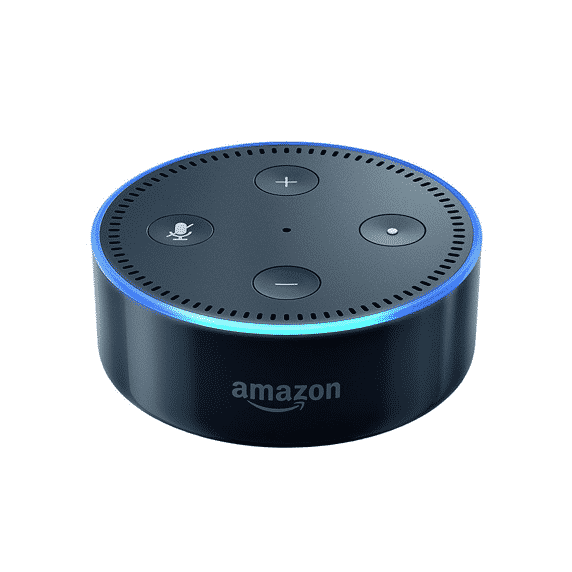
Just like the Amazon Echo, there are three different types of the Amazon Echo Dot. For the second generation, all you have to do is press and hold the Volume Down and Microphone Off buttons at the same time. Hold it for 20 seconds or until the light ring turns orange. This time, the light won’t really go off.
As for the Amazon Echo Dot third generation and Dot with Clock, just press and hold the Action button. This will take longer than usual because you have to hold it for 25 seconds.
Factory Reset on the Amazon Echo Plus

And then there’s the Amazon Echo Plus. This model has two generations, and you need to use a paper clip for the first-gen model. However, it’s slightly different from the hold-and-press reset actions. For the first-generation Amazon Echo Plus, you will need to use the end of a paper clip to press the Reset button. Just quickly press and remove the paper clip. The light ring will turn off and on in a moment.
For the second-generation Amazon Echo Plus, there’s no need to use a paper clip. All you have to do is to press and hold the Action button for 20 seconds. About this time, the light ring will turn off and on.
Factory Reset on the Amazon Echo Sub
The Echo Sub is a relatively new family member of the Echo family. If it’s synced to one of your Echo devices, then you will also need to do a factory reset on this if you’re going to reset a device connected to it.
To factory reset an Echo Sub, press and hold the Action button for 25 seconds. The Action button is found right above the power cord.
Factory Reset on the Echo Spot and Echo Show Series

Not all Echo Show devices have the same factory reset configuration. Just like the Echo and Echo Dot, it slightly changes depending on the generation. Meanwhile, the first generation of the Echo Show and the Echo Spot has the same instructions.
To factory reset the first-generation Echo Show and Echo Spot, you have to do it via voice command to Alexa.
- Say, “Alexa, go to settings” and
- Then say, “Alexa, reset to factory defaults”.
- You can also just go to the screen and go to Settings, then Device Options, and then click Reset to Factory Defaults.
For the second-generation Echo Show, follow the steps above but don’t forget to retain the Smart Home Device Connections. This will keep your home device connections despite the factory reset.
Or, you can also just reset by pressing and holding the Volume Down and Mute buttons simultaneously for 15 seconds. The Amazon logo will flash on the screen to signify that the reset has been done.
And there you have all the ways to factory reset the different family members of the Amazon Echo.


