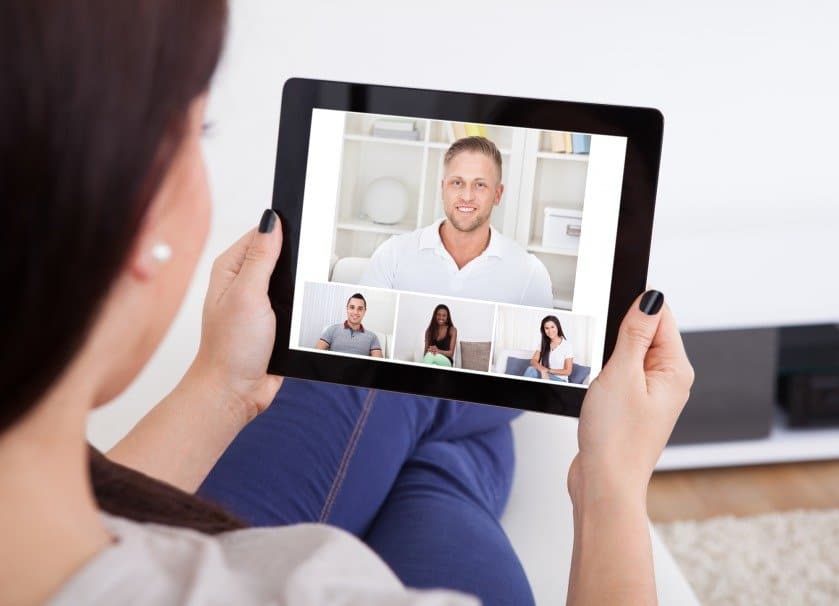With the current C-19 (that awful C word I loathe to use!) situation changing the way we do everything by introducing social distancing, many companies have had to act quickly in order to keep things running. This means allowing and facilitating staff to work from home.
For freelancers, it might be commonplace to work from home but for employees, particularly those of schools, offices or public institutions it has been quite an adjustment. While there are advantages of working from home, such as flexibility and time saving, there are also new things to learn, especially tools and technology to enable remote communication.
Zoom is one of the most popular and widely used of these. For employers as well it’s important to have confidence using this software. Here you have a basic user guide, and tips for hosting your first Zoom meeting.
What is Zoom exactly?
Zoom is a web conferencing platform that can be used in a browser or preferably as an app. Zoom has overtaken Microsoft with Skype as it’s predecessor. It is compatible with Windows, Mac, Linux, iOS, and Android.
It’s being used primarily for meetings but also has more advanced features for online conferencing and webinars. It basically creates virtual meetings over a webcam and microphone so there’s no need to meet in person.
Zoom Plans
Zoom offers four types of plans. Most companies get on fine with the free version which is the most basic. It still offers plenty of advanced features and for most people and meetings, it’s sufficient, depending on what they want to use it for.
The free plan limits meetings to one hundred people or less, and also has the option for one-to-ones. There’s no time limit on the one-to-ones but there’s a forty minute limit on group meetings. This is not that restrictive however as you can restart a meeting.
All plans include HD quality video and audio and allow you to share screens, so that means your desktop, or apps, anything that you’re looking at at the time. The other three plans are Pro (£11.99/$14.99 a month), Business, and Enterprise which have monthly charges of £15.99/19.99.
With these plans, you’ll get additional features such as longer duration allowance for meetings, cloud recording and storage options, and company branding. Webinars are also available which you can broadcast to up to ten thousand viewers, you can choose whether these need to be pre-registered or not. As a general tip for first-time users, start with the free version for hosting your first Zoom meeting.
The Benefits of Zoom
Zoom is widely reported to be lightweight and user-friendly. Its simplicity has meant it’s enabled people worldwide to work from home with ease, up to a staggering thirteen million active monthly users. Even though it’s easy to use it still has great advanced features and state-of-the-art technology without the same spam problems as other programs.
Zoom is helping to improve the productivity of workers, inspiring them to get more work done from home, and more efficiently. It’s also compatible with many other apps and can be integrated with them. This makes it easier to sync your schedule, documents and so on. For those of you who have never used Zoom here are some technical tips for hosting your first Zoom meeting.
Sign Up Tips
It’s a better idea to download the app rather than using Zoom on a browser. This means you will have more available at your fingertips. When you first download the app you will need to sign up which is fairly straightforward and you will be hosting your first Zoom meeting in no time.
You have the option to sign in through Facebook, Google or your work email. There are video tutorials available automatically to help you to adjust your settings. You will then get an email confirmation to activate your account and you can create a username and password.
One of the best tips for hosting your first zoom meeting when setting up your account is to also add Zoom as a plugin extension for Google Chrome and other programs. Check everything is correct on your profile and it’s recommended to try out a test meeting before hosting your first Zoom meeting. Here you can also test the video and audio.
Tips for Hosting Your First Zoom Meeting
Click on “Settings” and then “meeting”. You can choose between options for your participants for example whether you want them to be able to “arrive” before you, the host, at the meeting, and setting a password. You can also restrict the file transfer settings and screen share options.
If you like you can play with themes and backgrounds, and choose a default location to save any recordings or files. Once you’ve sorted your settings you’ll be ready for hosting your first zoom meeting.
- Select “meetings” and then “schedule a new meeting”. Here you can simply decide on a date, time and duration. One of the tips for hosting your first Zoom meeting is to give your meeting a name and description as well, to keep everybody in the loop. Another one of the most common tips is to set up a “recurring meeting” so you can make it regular, weekly, or monthly.
- Click on the “invite” tabs and “manage participants” to make sure you have invited everyone. This is very straightforward will send your participants a confirmation email.
Views and Screen Options
There are different types of viewing options. One of the tips for hosting your first zoom meeting is to go for the “Active Speaker” option. This shows the person talking on a larger screen allowing you to focus more on what they are saying. Another option is “Gallery” view which shows each participant in a grid.
There is a whiteboard option which is very useful for business meetings. Remember to use visuals where possible as this will help to engage your participants. You also have a chat box to type in if you need to and you can change the settings to choose who you and your participants can talk to using this. The “Share Screen” tab allows you to share your desktop, browser and other apps, even from a smartphone.
Security Tips
While Zoom is secure to use many people are wary of hackers and intruders. This is known as “Zoom-bombing” and is a possible threat. Don’t worry, there are several security tips for hosting your first zoom meeting to help to prevent this.
- Don’t post links to your meetings on social media, or your personal meeting ID. If you are hosting a public meeting use a random ID.
- Restrict access by only allowing the host to share screens and files.
- You should use a strong password for access to meetings. To locate your meeting password see “Your Account”, “Meetings”, and select meeting and copy the new meeting invitation.
- Only permit signed-in users to join a meeting. There is also a “lock” feature you can use. Another great option to increase security is to make use of the “Waiting Room” feature. This literally means leaving your participants in a virtual waiting room where they can’t access the meeting until the host arrives and ok’s it.
- If you do get gatecrashers you can easily remove them from the meeting by going to “Manage Participants” and hovering over their names and selecting “remove”. Once you have done this it’s best to report them.
Connection Tips
If possible connect up to a wired connection. If not, make sure your wireless connection is solid. You will need a strong connection throughout. If you are having connection problems one of the tips for hosting your first zoom meeting is actually to do it at an off-peak time, ie don’t go for the most popular meeting times.
An adjustment to your schedule could be mean a clearer connection and a more productive meeting for all. If you’re having trouble viewing and sharing videos such as Youtube have a look at the “optimize option” which allows you to adjust buffering and distortion, and timing issues.
Camera and Lighting Tips
Your video is fundamental in gaining trust and engagement from your participants. Resist looking at your own face and instead look directly into the camera, as this will create the illusion of eye contact. You need a good quality camera and headset so one of the tips for hosting your first Zoom meeting is to invest in these. Keep the camera at eye level and test your video.
Record it for yourself if need be to see what it looks like from the other side. Make sure you are clearly visible by having the light come from in front of you, rather than backlighting. This will not only allow your participants to see you but will be a lot more flattering.
Organizational Tips
If you’re learning how to use Zoom for the first time it’s important to remember that it works with a lot of other apps. This means you can connect Zoom and your calendar so it automatically knows your schedule. Apps such as Zapier allow you to do this, or you could use Google Calendar. This is great if you’re planning on having “recurring” meetings.
The record button allows you to record the meeting and refer to it at a later date. This is very useful and you can also send the recordings to other members of your team. To keep a record of who attended the meeting you can access the “Usage Reports”. For larger meetings, it’s an easy way to monitor attendance and participation.
Meeting Etiquette
One of the most important tips for hosting your first zoom meeting is to remember that people can see, and hear you. Think of it as the same as a normal meeting. Don’t eat, or pick your nose in front of the camera for example!
It’s also better to concentrate and not to try and do other things while the meeting is going on, you wouldn’t do that in the office, would you? Be on time and prepare your agenda. Let’s try to stay as professional as possible even though you’re not all in the same room anymore.
Presentation Skills
Don’t forget that your background is also visible. It’s not a great idea to sit in front of a pile of dirty dishes or in a messy room. If you need to, make use of the virtual backgrounds offered in the Zoom settings. This will solve the problem of your house not exactly resembling an office.
It’s also vital that you find somewhere quiet to hold your meetings. If you need to close your windows and make sure the people you live with are aware of your schedule. Always use a quality headset and a microphone regardless, preferably USB.
Get the most out of all the fantastic visual aid tools Zoom has to offer. Try out the “Collaborative Annotation” feature which is a great way to share ideas visually and to make your staff really feel involved. You can also keep them busy by utilizing the separate “Breakout Rooms”. There are many ways to be creative with Zoom so that you don’t just give a boring lecture. If you have the option, be more dynamic by even moving or standing up, this will keep their attention. Don’t just sit and stare closely into the camera. Get regular feedback from your employees as well, and use the Zoom “Attendee Tracking” feature.
Training Tips
Once you’ve got yourself savvy on Zoom, don’t forget to keep your employees up there with you. There are thirty live training sessions per week for inexperienced Zoom users, and for those who want more advanced tips. Make sure your staff is fully aware of these and why not also offer private tutorials yourself? There is another feature for remote one-to-one support where you can speak to participants individually and address their needs.
Good luck hosting your first Zoom meeting! For more advice see the Zoom online help center, where you can find the answer to all FAQs.