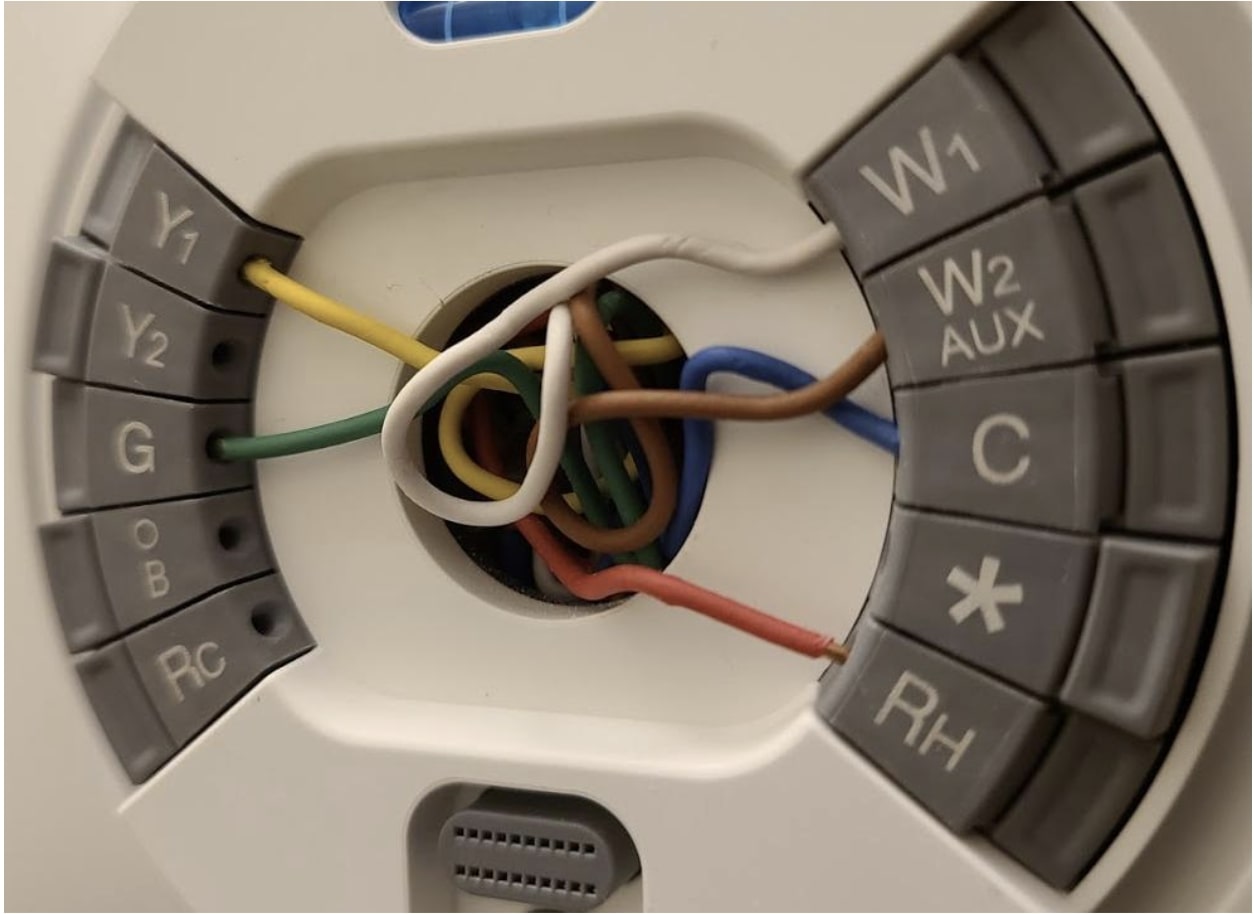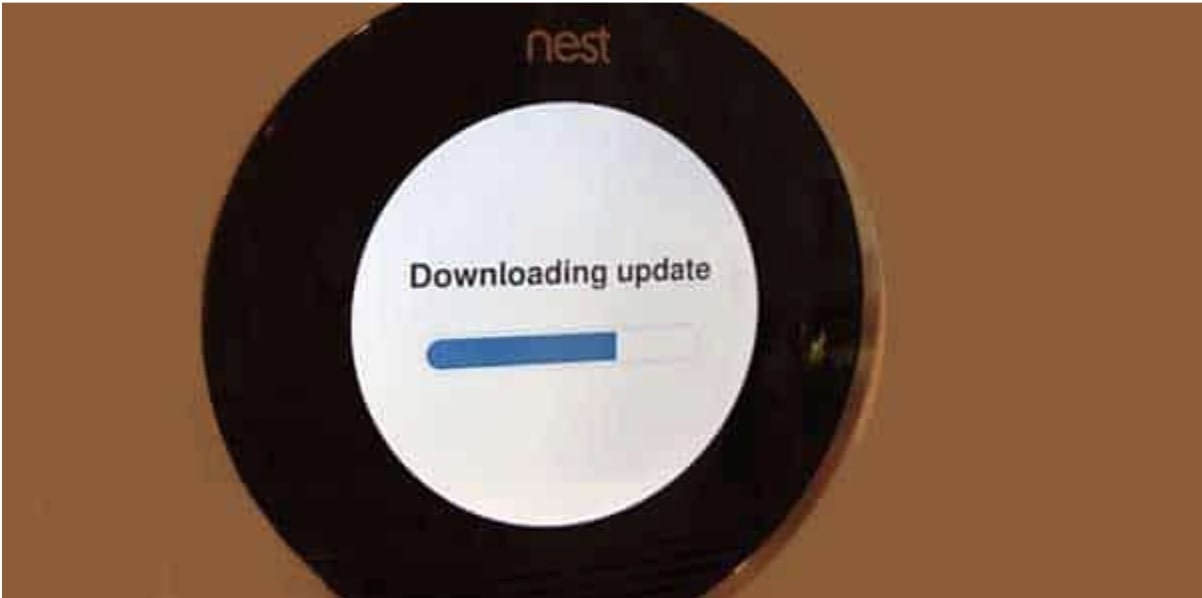The Nest thermostat is among the smart devices that add convenience to your home. It makes it easy to monitor your energy usage and sustain a comfortable indoor temperature.
But like any tech accessory, it can be difficult to troubleshoot a particular issue on the thermostat, and resolving it may seem confusing or daunting. One such complication is the Nest thermostat delay mode, a problem you’ll encounter with your device from time to time.
While it’s a normal precautionary function, it’ll mostly get in your way. Fortunately, this is a simple issue with easy remedies, as you will learn in this detailed guide.
Featured Snippet: Also referred to as the dead band, temperature swing, or maintenance band, this “Delay” message generally indicates low power. The built-in delay system ordinarily lasts a few minutes, saves energy, and prevents unnecessary system wear.
Table Of Contents
Understanding The Nest Thermostat Delayed Notification
Before you explore the details, it’s essential to understand what causes the Nest delayed message to pop up.
The latest Nest thermostat models, especially the Learning and E variants, have rechargeable lithium-ion batteries. But these aren’t the primary power sources, but backups. Their main function is to start up and save the data and settings in case of a power outage.
These batteries cannot be replaced like the previous Nest versions that came with AAA alkaline batteries. It’s also hard to access them, as you’ll be forced to disassemble the device inch by inch.
The appliance will start acting up when its batteries run low. The delayed “Delayed” message is among the first sights of this, which means your cooling and heating functions have been halted.
Related: Honeywell Home T9 Vs. Nest Vs. ecobee 4 Smart Thermostats
What Causes the Nest Thermostat Delay?
If you notice a “Delayed” message on your Nest thermostat display, chances are:
You Recently Installed the Thermostat
It’s hard for a newly installed thermostat to determine the duration required to cool or heat your space. The device needs some “settling in” time to understand your home and serve you optimally. With time, the device should adapt and begin to provide precise estimates.
The System Recently Rebooted
A complete system reboot erases all the data your Nest thermostat saved. It means the device will re-learn the environment as if you just acquired it. Like with the previous issue, your device should understand the environment with time and begin to deliver accurate numbers.
Related: Nest Thermostat Vs. Nest E – Which One Should You Buy?
It Has a Wiring Circuit Issue
The Nest thermostat depends on your HVAC system’s power supply to function. If there’s an incomplete circuit or missing connection between the two devices, it could be why your device shows the “Delayed” notification.
You should quickly troubleshoot this problem by opening your settings and scrolling down to the “Equipment” section.
Here, you’ll see these wires:
- Y1 – Serving the cooling system
- G – Serving the fan
- RH – For power
- C – Representing the common wire
If you can’t see the C wire on display, you might need to complete the circuit by attaching the common wire.
Wi-Fi Connection Problems
Did you change your Wi-Fi password recently? You should update it on your device as well. But if you haven’t, it could be why your display has the “Delayed” message.
How to Remove Delay on Nest Thermostat?
After understanding the likely problems that can cause the “Delayed” notification, it’s time to learn the possible remedies. You can address the delay in the following ways:
Charge the Batteries
The most straightforward way to fix the delay is by manually charging the thermostat batteries. Troubleshooting here is simple, and charging is as simple as charging your smartphone.
Start by removing the thermostat’s display unit from the wall, and you’ll find a micro-USB port at the back. You’ll then connect it to a charger and allow it to load before installing the display and checking whether the error is still there. While this is the easiest method to fix the issue, it’s not convenient as you’ll have to do it regularly.
Check for Software Updates
Being a smart device, your Nest thermostat requires frequent software updates for seamless running. A “Delay” notification resulting from background update processes is perfectly normal, and this could limit its regular operations. But don’t worry. Let it complete the updates for some time, and it’ll resume normal operations.
Set up a Schedule
The schedule function is among the most attractive features of Nest thermostats. When you set a schedule, your thermostat will understand your temperature preferences and adjust automatically. Fortunately, it’s pretty simple to set up a schedule.
All you’ll do is open the Nest app and hit the “Schedule” tab. Next, you’ll key in your temperature preferences for different times and days of the week. After saving your schedule, you’ll sit and enjoy your thermostat’s convenience without fiddling with the dial.
Fixing Nest Thermostat Delayed With C Wire
The primary purpose of the common wire is to power your thermostat constantly. But this doesn’t regulate cooling or heating functions.
Nest thermostats are designed to consume less power; hence the wire isn’t helpful. However, some situations call for this wire, and you can confirm whether your device needs one via the Nest compatibility checker.
You can use the wire to address the following common issues:
- “Delayed” notification on the screen
- Strange sounds from the device caused by quickly turning on and off
- A cooling or heating system that can’t turn off
- The heating turns off and on within brief intervals
- System fan turning on and off
- A constantly running system fan or one that doesn’t turn on
Check your Wi-Fi Connection
Nest thermostat users who recently changed their Wi-Fi passwords may experience the “Delayed” notification because they probably haven’t connected the device to the internet.
You can quickly update the password by opening the Nest App’s Settings section. Here, you’ll hit the Wi-Fi option and tap Update Password. After making the appropriate update, your device should connect to the internet and allow you to control it remotely.
Hopefully, the above information has been helpful. You’re now better placed to take care of the Nest thermostat being delayed for 2, 3, 4, or 5 minutes. But if you’re still experiencing the same issue, you should speak to an expert.