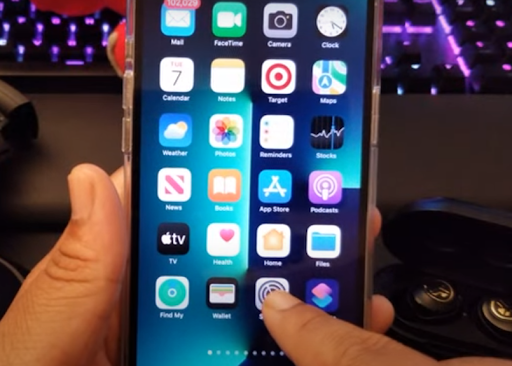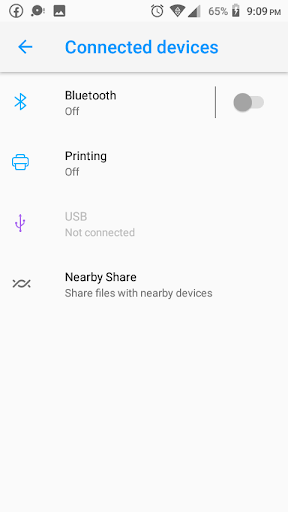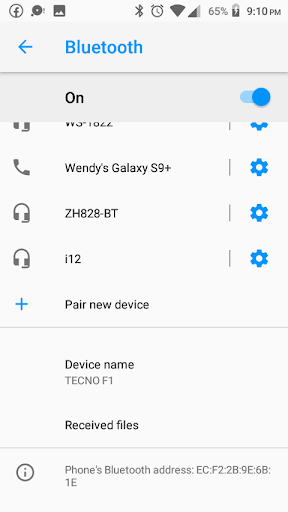There are numerous wireless earbud alternatives on the market. While most are pricey and unsuitable for those on a tight budget, JLab earphones are an excellent alternative. JLab earbuds provide high-quality audio even at a low price. They also include high-end features that offer a good listening experience.
Furthermore, if you have recently purchased a new pair of JLab earphones, you would like to use them immediately. However, before using them, you must first link them to your laptop or mobile device.
To pair JLab earbuds with your laptop or computer, put them on pairing mode and turn on Bluetooth on your device. Then, please search for your JLab earbuds on your mobile device and pair them. Confirm if they’re paired to ensure they’re ready for listening. If not, troubleshoot your device’s Bluetooth connection and repeat the process.
Table Of Contents
How to Pair JLab Earbuds
There are three methods of connecting JLab earbuds to Bluetooth devices, depending on the type of device. The three models include wireless earbuds, true wireless earbuds, and JLab headphones. Paring them differs slightly for the three models, but each method remains simple.
We have you covered if you don’t know how to pair them to your device from the provided manual. The article will show you how to safely pair your JLab earbuds with any device before using them. Read to the end.
How Do I Put My JLab Earbuds in Pairing Mode?
The first step in pairing your earbuds to any device is putting them in pairing mode. Putting them in pairing mode makes them discoverable by other devices. It also disconnects them from other devices they may have been connected to.
The specific pairing mode depends on the model of the headphones. If you’re using wireless or true wireless earbuds, the methods to pair them may differ. Here are the steps to put both earbud models and headphones into pairing mode.
Putting True Wireless Earbuds in Pairing Mode
To set the JLab True Wireless earbuds in pairing mode, press the multifunctional button for three seconds to make them enter pairing mode automatically. Once they are in pairing mode, the right earbud’s LED light will blink in blue and white colors, while the left earbud will only have a white LED light. Interestingly, some JLab earbuds will have both earbuds with white and blue LED lights on both earbuds.
Putting Wireless Earbuds in Pairing Mode
Just like the True Wireless earbuds, you only have to press the multifunctional button for 10 seconds for them to enter pairing mode. When they’re connected, you’ll notice a LED light blinking in blue and red.
Putting JLab Headphones on Pairing Mode
Setting the headphones into pairing mode is relatively easy. First, ensure they are switched off and hold the power button for 10 seconds. They’ll enter pairing mode and produce a blue and red flashing LED light.
How Do I Pair My JLab Bluetooth Earbuds?
Once the earbuds are in pairing mode, you can easily connect them to your preferred devices. However, pairing them depends on the type of device you’re using. For instance, pairing earbuds to an Android phone differs from pairing them to an iOS device.
In this article, we’ll learn how to connect them to all the devices. Also, the process remains the same if you’re pairing the earbuds for the first time or switching the pairing device.
Pairing Wireless Earbuds With Android
Pairing your JLab Audio earbuds with your Android device is straightforward and safe. First, ensure that the earbuds are in pairing mode and that Bluetooth is powered on in your device. Next, follow these steps.
- Open Settings on your phone or any other Android device
- Go to the Connected Devices menu and select Bluetooth.
- You’ll find the name of your JLab earbuds. Select it and adjust the volume on your Android device to listen.
How Do I Pair My JLab Earbuds With My iPhone?
It’s also easy to connect JLab earbuds to your iOS device. The first step is to ensure that the earbuds are in pairing mode by checking whether the LED lights are blinking. After that:
- Launch Settings on your iPhone
- Scroll down to Bluetooth
- Click Other Devices to locate the earbuds
- Select it, and they will be automatically connected
How to Pair JLab Earbuds to iPad?
Connecting earbuds to an iPhone or iPad is almost the same. Here are the steps to connect your earbuds to your iPad.
- First, ensure that your earphones are on and the pairing mode is active
- Go to your iPad’s settings and turn on Bluetooth
- Then, search for new Bluetooth devices and choose your JLab earbuds from the available Bluetooth devices.
- Adjust the volume on your iPad to listen
Pairing JLab Headphones on Windows
Pairing your JLab earbuds on Windows is complicated because you’ll have to dig deeper into menus. Yet, it’s not too tricky. As usual, ensure that the earbuds are in pairing mode and follow the following steps.
- Open the Start menu on your Windows device.
- Open Settings, then click Bluetooth and other devices
- Then click “Add a Device” and scroll to “Bluetooth”
- Choose your JLab earbuds from the list of available devices to get connected
How to Connect JLab Earbuds to MacBook
Connecting JLab earbuds to a MacBook is a piece of cake. First, ensure that Bluetooth is on in your MacBook. Next, follow these steps:
- Turn on the pairing mode in your earbuds
- Launch the Apple menu on your MacBook
- Scroll down to System Preferences
- Select Bluetooth
- A list of available Bluetooth devices appears. Select your earbuds to connect them
How to Pair JLab Earbuds to Samsung Phone?
Connecting earbuds to a Samsung device is a little lengthy. You’ll need to install a Samsung Gear App from Galaxy Apps or at apps.samsung.com/gear. Launch the Gear app. Remember to ensure that the earbuds are in pairing mode before starting the Gear App. Follow these steps:
- Click to Connect on the Gear App
- Select the name of Gear IconX
- Check the boxes to agree to the Terms and Conditions and click Next
- Allow notifications to be sent to the device and click Next
- Select the JLab earbuds and click “next”
- Once completed, you’ll hear a tone from the earbuds to continue enjoying
Why are JLab Earbuds Not Pairing Together?
The main reason why most JLab Earbuds fail to pair together is that they weren’t appropriately connected to their previous device. Another reason for pairing failure is software problems, such as updating your Bluetooth. Some hardware issues in your earbuds or device may also require professional repair.
The methods above are handy in pairing the earbuds with your devices. Yet, this video can also help you pair them more practically.
How to Pair JLab Earbuds FAQs
How to Turn On JLab Earbuds?
To turn ON, press and hold both touch sensors for more than 3 seconds. The right earbud blinks blue/white, and the left earbud turns solid white to indicate that it is ready to pair with your device.
How to Reset JLab Earbud?
To reset the earbuds, put them back in their case. Then, open Bluetooth on your device to check the paired devices. Click on the name of the JLab earbuds and select Forget the Device.